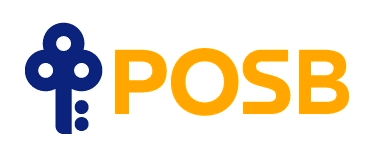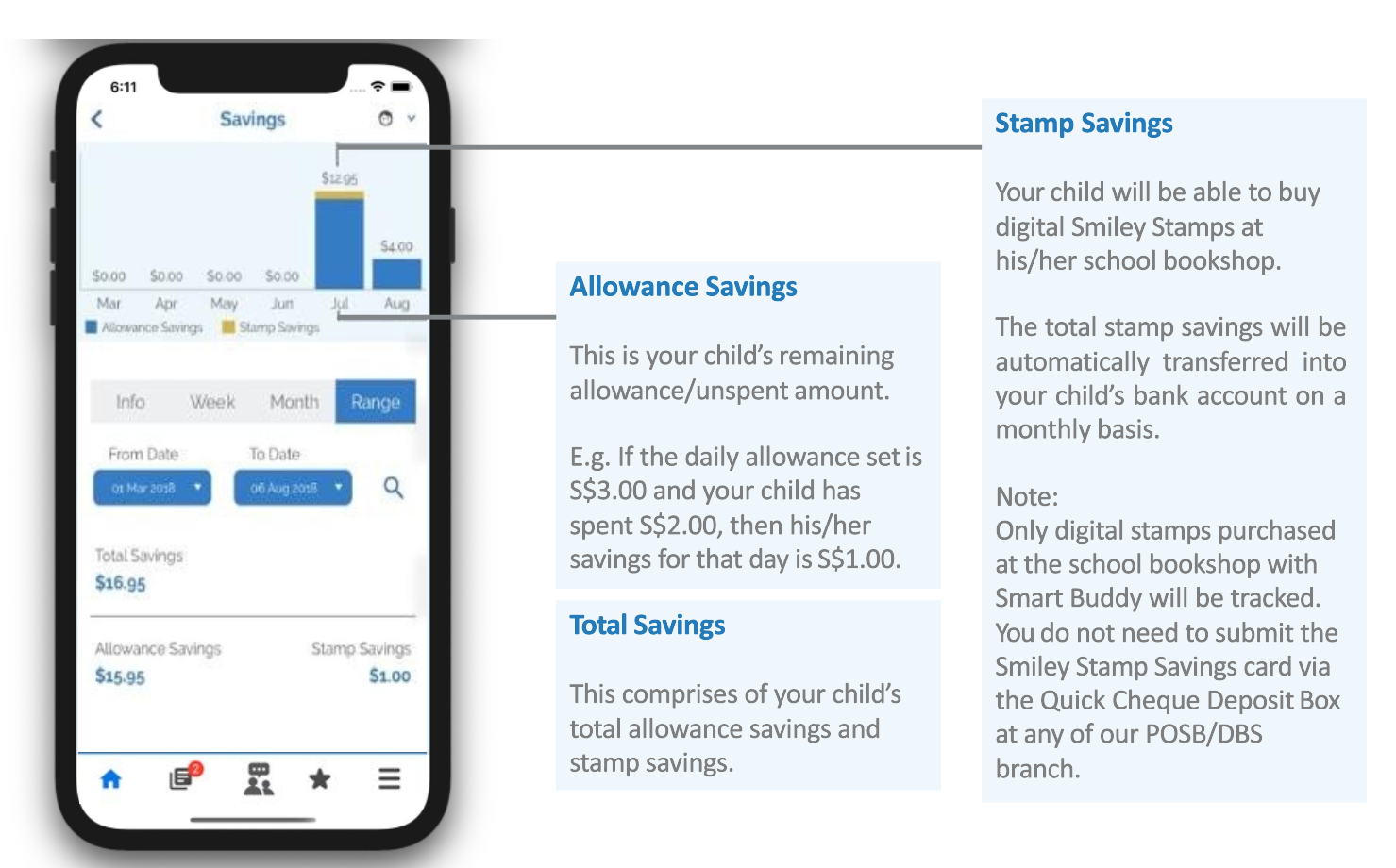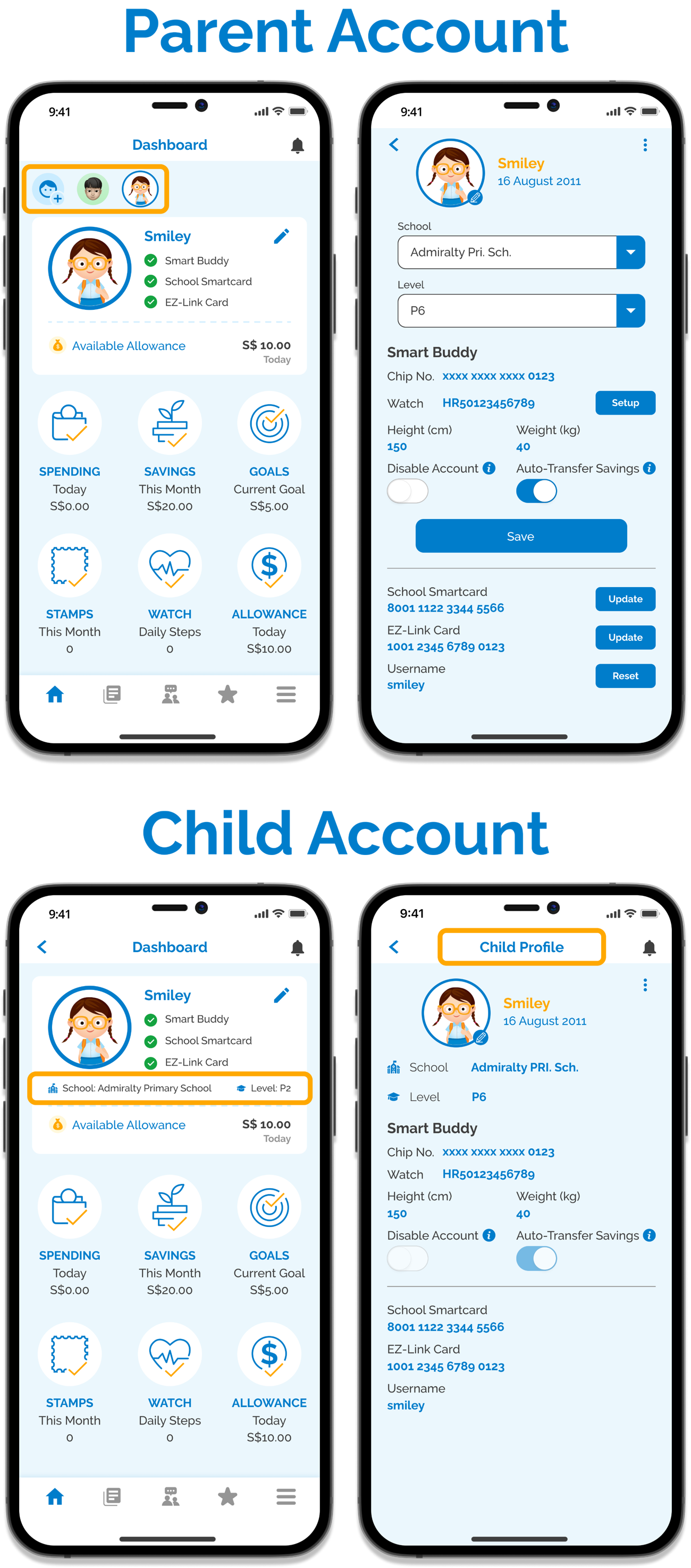POSB Smart Buddy Programme
No, signing up for a Smart Buddy card/watch is optional but it is highly encouraged for students to do so to enjoy the full benefits of the POSB Smart Buddy programme and to access the POSB Smart Buddy mobile app.
Yes, you can apply for a Smart Buddy card/watch with chip online here.
Your child can then use it for out-of-school payments at any ![]() retailers.
retailers.
- You will need to be an existing DBS/POSB customer with a valid DBS/POSB bank account.
- Your child will need to have a valid DBS/POSB bank account if you wish to automatically transfer the child’s monthly smart buddy allowance savings from the parent’s linked deposit account to the child’s bank account. This feature, called “Auto-transfer Savings”, must be enabled on the POSB Smart Buddy mobile app.
Note: digiVault Accounts, POSB Child Development Accounts, POSB Current Accounts and Trust Accounts cannot be used as a debiting or crediting account under POSB Smart Buddy Programme. Both parent and child bank account cannot be the same account.
Yes. Your child can still use Smart Buddy but he/she will not be able to enjoy automatic transfer of Smart Buddy allowance savings and Stamp Savings to his/her account. These savings will remain in the parent’s linked Smart Buddy debiting account.
If you are an existing Smart Buddy user:
Apply for a My Account with your child now to use this feature. This account will be automatically linked to his/her POSB Smart Buddy.
Account-related
You may submit an online request to link your child's bank account here. Once your application is successful, please enable the “Auto-transfer Savings” feature on the POSB Smart Buddy mobile app.

Below are the types of account which can be accepted as the child’s auto crediting bank account:
- Joint Account between parent* / 3rd party and child
- Solus/Personal Account belonging to the child
*refers to the parent who applied for the Smart Buddy card. Do also note that the child’s crediting bank account cannot be the same as the debiting account chosen for the Smart Buddy card.
You may update the debiting account via the following 2 methods:
- iBanking: Under “Cards”, select “Link Card to Deposit Account for ATM Use” → Select the desired Smart Buddy card and change the debiting account.
- digibank: Tap “More” → Under “Manage Cards & Loans” section, select “Link Card to Account” → Select the desired Smart Buddy card under “POSB ATM Card” → change the debiting account.
Please do not select a digiVault account as deduction is not allowed.
Note:
Smart Buddy card/ payment chip is shown as a POSB ATM card in digibank Mobile.
- Please identify your Smart Buddy Card/ payment chip based on the 9th to 15th digit of your Smart Buddy Card/ payment chip against the number reflected in digibank Mobile. (E.g. Smart Buddy card/chip number XXXXXXXX 00428675 would be displayed as POSB ATM CARD 00428670 on digibank Mobile.)
Payment
Yes, cash is still accepted in these schools. Besides using the Smart Buddy card/watch for payments, your child can also use their School Smartcard or EZ-Link Card to pay at the canteen or at the bookshop.
Yes. Out-of-school, your child can also use their Smart Buddy card/watch to pay at more than 10,000 NETS retailers island-wide. When making payment, just remember to inform the retailer to "Pay via NETS". At self-service kiosks, simply select the ![]() option.
option.
Here are some retailers which accept Smart Buddy card/watch payments:
- 7-Eleven
- Cheers
- Cold Storage
- Daiso
- HAO Mart
- Koufu
- National Library Board
- NTUC FairPrice
- POPULAR
- Sheng Siong & more
No. The Smart Buddy card/watch is not recommended for MRT or bus rides. All transit usage will be priced at full adult fare and users may experience intermittent performance.
If used, please note that the transit transactions will not be reflected in the Smart Buddy app. The transit fare charges will be accumulated for up to 5 days or after a total of $15 is spent on transit fares, whichever is earlier. The accumulated amount will then be posted to the parent debiting account as 'MRT/BUS' transactions after 3 days and postings will be reflected based on the processing time of the bank.
For further information or checks on trip details, kindly visit TransitLink website.
Your child may use the following payment methods to pay:
- Smart Buddy Card/ Watch
- School Smartcard
- EZ-Link Card
[OFFLINE $] transactions are those made when the canteen terminals went offline. While the terminals are offline, the purchases will still go through, but the deduction from your parent’s debiting account will only be done when the terminals are back online. In rare cases, your child’s spending might exceed the allocated allowance limit for that day.
It is likely that your child has made this purchase when the Smart Buddy terminal was offline. When the terminals are offline due to temporary weak network connection, purchases can still go through but the deduction from your parent’s debiting account will only be done when the terminals are back online. To check, please tally the Smart Buddy mobile app transaction history with your bank statement – there should have been a prior transaction reflected in-app that was not charged to your bank account on the same day.
Kindly do the below 5 checks:
- Ensure Smart Buddy card/chip is activated. Please follow the guide here to activate your card/chip and remember to insert the chip into the Smart Buddy watch before making payment.
- Ensure sufficient allowance has been allocated via the Smart Buddy app
- You may check your allowance allocated by following the app guide here.
- Ensure enough balance in your linked debiting account
- You may check which is your linked debiting account via the following 2 methods:
- iBanking: Under “Cards”, select “Link Card to Deposit Account for ATM Use” → Select the desired Smart Buddy card to see the debiting account.
- digibank: Tap “More” → Under “Manage Cards & Loans” section, select “Link Card to Account” → Select the desired Smart Buddy card under “POSB ATM Card” to see the debiting account.
- Note: Smart Buddy card/ payment chip is shown as a POSB ATM card in digibank. Please identify your Smart Buddy Card/ payment chip based on the 9th to 15th digit of your Smart Buddy Card/ payment chip against the number reflected in digibank. (i.e. Smart Buddy card/ chip number XXXXXXXX 00428675 would be displayed as POSB ATM CARD 00428670 on digibank.)
- You may check which is your linked debiting account via the following 2 methods:
- Ensure the ATM Card limit is default 2000
- You may check your ATM Card limit by following this step-by-step guide here.
- If making Smart Buddy payments at NETS retailers outside of school, please inform the retailer to "Pay via NETS". At self-service kiosks, simply select the
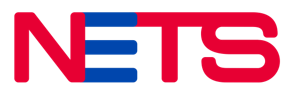 option.
option.
If you have completed the above 5 checks but the payment issue persists, please contact us.
Allowance and Stamp Savings
If there is no child's deposit account linked to your child’s Smart Buddy profile, the total Stamp Savings will be credited back to your (parent’s) Smart Buddy linked debiting account by the 10th of the following month.
Yes, your child's allowance will be instantly updated and your child may use the updated allowance immediately.
No. Your account will only be deducted when a transaction is made.
E.g. if your child buys chicken rice for S$1.50, only S$1.50 will be deducted from your linked debiting account. Assuming your child doesn't spend the remaining allowance of S$3.50, this amount will be reflected as Allowance Savings under the "Savings" section on the Smart Buddy Mobile App.
No. Your child will not be able to transact via his/her Smart Buddy card/watch if the allowance has been fully utilised. You will need to top-up your child’s allowance amount via the POSB Smart Buddy app.
In rare instances, the transaction history may show [OFFLINE $] and “Daily/Weekly allowance limit exceeded”. This is due to transactions being made when the canteen terminals go offline. When the terminals are back online, the settlements will then be completed.
To automatically transfer your child's unspent allowance and stamp savings into his/ her own DBS/ POSB bank account, parents will need to first link your child's account with Smart Buddy and then turn on the 'Auto-transfer Savings' feature under your child's profile on the Smart Buddy mobile app.
You can check your child’s total monthly savings from the “Savings” screen on the POSB Smart Buddy app.
Once done, your child's monthly savings [unspent allowance and stamp savings (if any)] will be transferred from your linked debiting account and into the linked child's account by the 10th of the following month. Parents are to ensure that there is sufficient balance in the parent's debiting account during the first 10 days for a successful crediting/ transfer.
Smart Buddy App
You may have logged into your child access account instead of the parent account. Editing of your child's profile, allowances or to complete the set up of your Smart Buddy Watch can only be done if you are logged into your parent account. Below is how you can identify if you are in the child access account:
No, it is not a wallet. The Smart Buddy app only provides transactional info (e.g. allowance balance, spending and saving trends etc.) and useful tips on personal finance and money matters for both parent and child.
Follow the guides here to create an access for your child.
Note: Your child will not be able to make any adjustments to their allowance with this access.
Yes! Linked Smart Buddy card, School Smartcard & EZ-Link card transactions are reflected in-app. However, if your child is under Financial Assistance Scheme (FAS) and has registered any of those cards as their School Subsidy System (SSS) card, the transactions will not be reflected.
You may temporarily disable the Smart Buddy watch by switching the "Disable Account" to "On" under your child's profile. In the event the watch is found, you may enable it again by switching the "Disable Account" to "Off".
Do note that disabling the account only disables its usage on Smart Buddy terminals and NETS retailers outside of school. Non-NETS related transaction (i.e MRT/Bus ride) will not be disabled.
Refer to the “More Information” section at the bottom of the “Lost or Damaged Smart Buddy Card/Watch” help and support page.
The watch is warranted for one year against manufacturing defects on the watch body and the watch electronic function itself. Signs of abuse and misuse will void the warranty. Straps are not covered in this warranty. Terms & Conditions apply.
If your watch is still under warranty, to replace your faulty watch, you will need to raise a replacement request through your Smart Buddy mobile app. To find out if your watch is still under warranty or steps on how to raise a watch replacement request, refer to the ‘Smart Buddy Watch Warranty/Replacement’ section in the mobile app guide here.
If your watch is no longer under warranty, you may purchase a new Smart Buddy watch via eShoppenow.
Watch
If you are using the Smart Buddy Watch, you will have to check the payment chip in the watch. You will find it on the reverse of the payment chip indicated in red below:
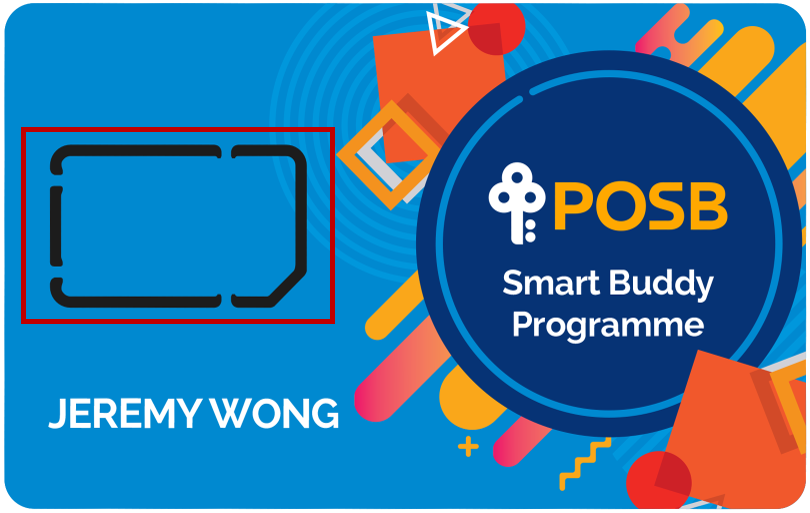
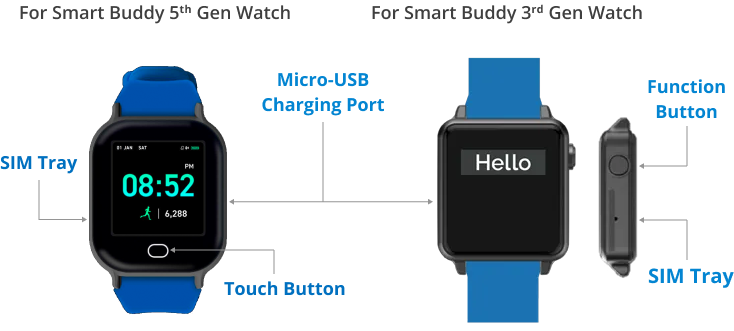
The Smart Buddy watch comes with the following features:
- Date & Time
- Fitness Tracker (i.e. steps, calories, distance)
- Heart Rate Tracker
- Stopwatch*
- Brightness Control*
- 'Stay Active' Alerts**
- 'Reminders'**
- Display nickname**
Simply click the Function/Touch button to access the various features.
* Feature available for Smart Buddy 5th Gen only (displayed above). If you are looking to purchase a new watch or watch accessories, click here.
** Manage/update settings via the Smart Buddy Mobile App
- For Smart Buddy 3rd Gen watch, use the pin provided in the Smart Buddy pack, insert it into the hole at the side of the watch. Gently press it upwards and pull out the SIM tray.

- For Smart Buddy 5th Gen watch, pull out the SIM tray using a flat tool (eg fingernail or clip).
- Place the payment chip on the SIM tray and push it back carefully into the respective watches.
Click here to identify the generation of the watch you have.
Follow the guides here to set up your child’s Smart Buddy watch.
Note: Each Smart Buddy watch has a unique Bluetooth serial number. Please press the function button on the watch until you see the watch’s serial number on the watch display.
Smart Buddy watch is free for all Smart Buddy applicants (provided the watch with chip option was chosen at the point of application).
It can be used for payments at all Smart Buddy enabled schools or out-of-school at any NETS merchants (eg Popular, Koufu, Cold Storage). Click here for the list of Smart Buddy enabled schools.
No, the watch is only splash and water resistant. Do advise your child to avoid using the watch in the shower or in a swimming pool.
Yes. The date/time will continue to be updated. Only when the watch is turned off, the date/time will stop updating and you will have to set the date/time again when the watch is turned back on.
No, this means the watch has been turned off. When your watch is first turned on, you will see "HELLO" and it will go into standby mode after 10 seconds, i.e. the screen will turn dark.
The icon indicates that the data on the watch is full. Simply sync your child’s watch data via the “Watch” section on the Smart Buddy app to transfer the data from the watch into the app.
Note that the Smart buddy watch can hold up to 7 days of data (e.g. fitness data) For the full list of Smart buddy watch icons, click here.
No. When you turn on your phone’s Bluetooth, click “Cancel” or “Dismiss” if you’re asked to pair with the Smart Buddy watch.
Please ensure you have installed the latest version of the Smart Buddy Mobile App on your phone. Once done, please try to sync again. You may follow the guides here to sync your Smart Buddy watch.
If it still fails, you may have a faulty Smart buddy watch.
Please charge your Smart Buddy watch first before syncing it via the "Watch" section on the Smart Buddy app. You may follow the guides here to sync your Smart Buddy watch.
If it still fails, you may have a faulty Smart buddy watch.
For Smart Buddy 3rd Gen watch, it takes 4 hours for one full charge and can last up to 7 days under regular usage.
For Smart Buddy 5th Gen watch, it takes 1.5-2 hours for one full charge and can last up to 10 days under regular usage.
Click here to identify the generation of the watch you have.
You may head down to our Service Centre for them to help dispose of your Smart Buddy watch sustainably.
Smart Buddy Watch Service Centre (c/o STYL Solutions Pte Ltd)
3015A Ubi Road 1, #06-02, Singapore 408705 Operation Hours:
- Monday to Friday, 9.30am to 5.30pm
- Saturday, 9am to 12.30pm
(Closed on Public Holidays)
Do remember to remove the payment chip from the faulty watch and insert it into the new watch. Thereafter, set up the new watch via the ‘Watch’ section on the Smart Buddy Mobile App.
Alternatively, you may drop it at any e-waste bins nearest to you.