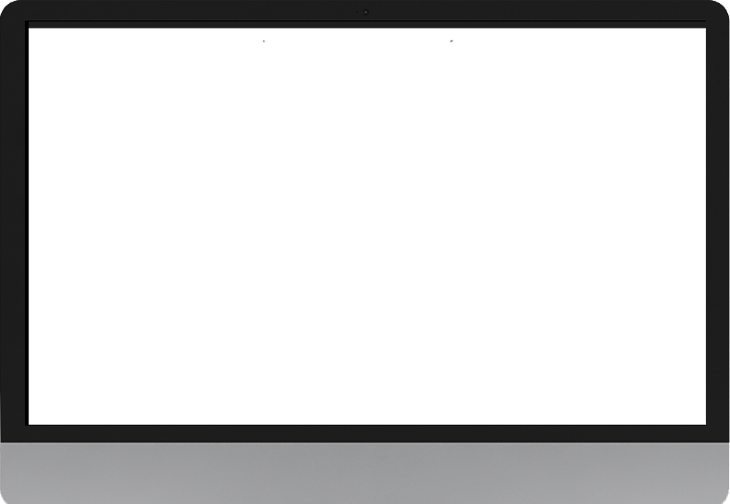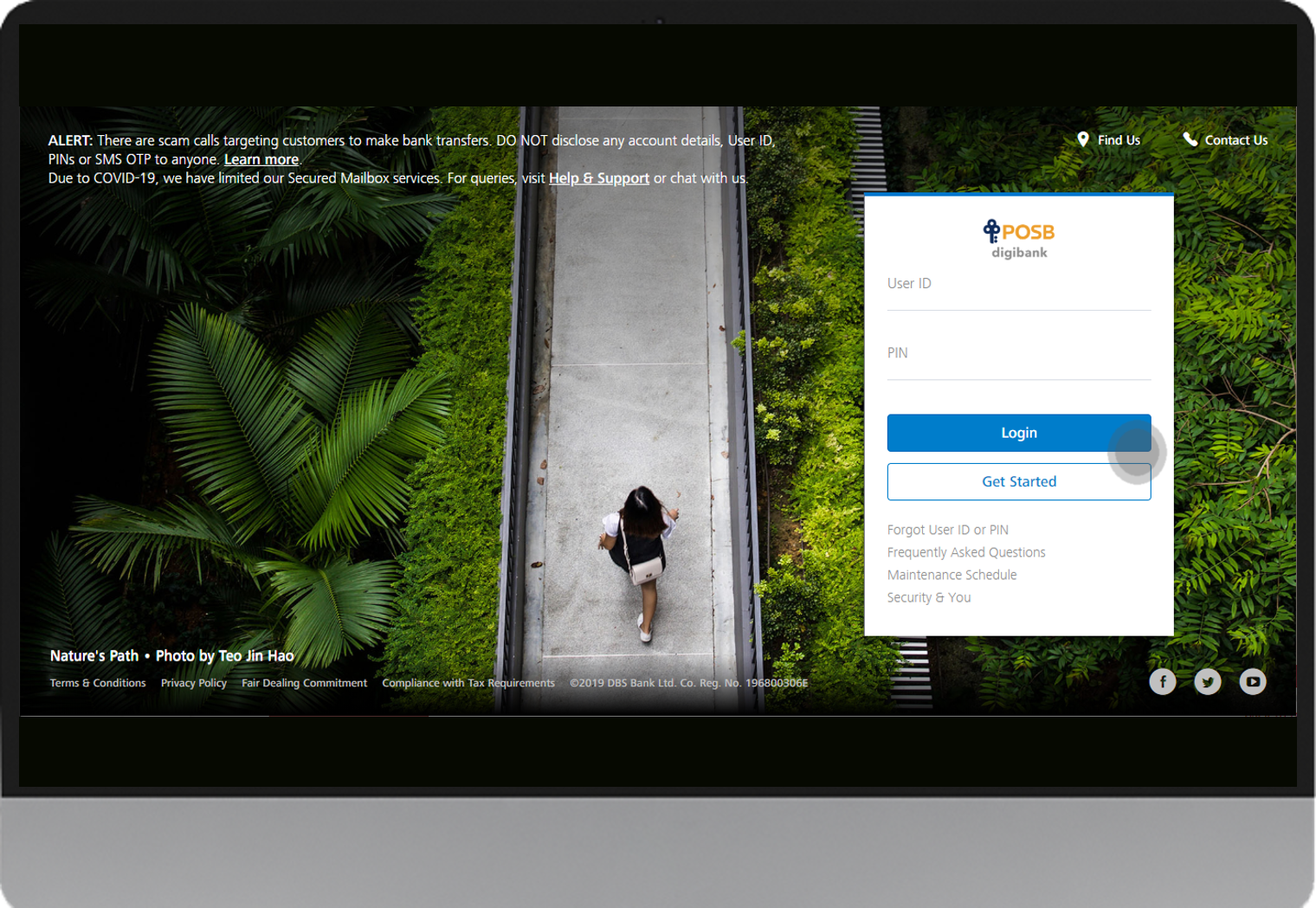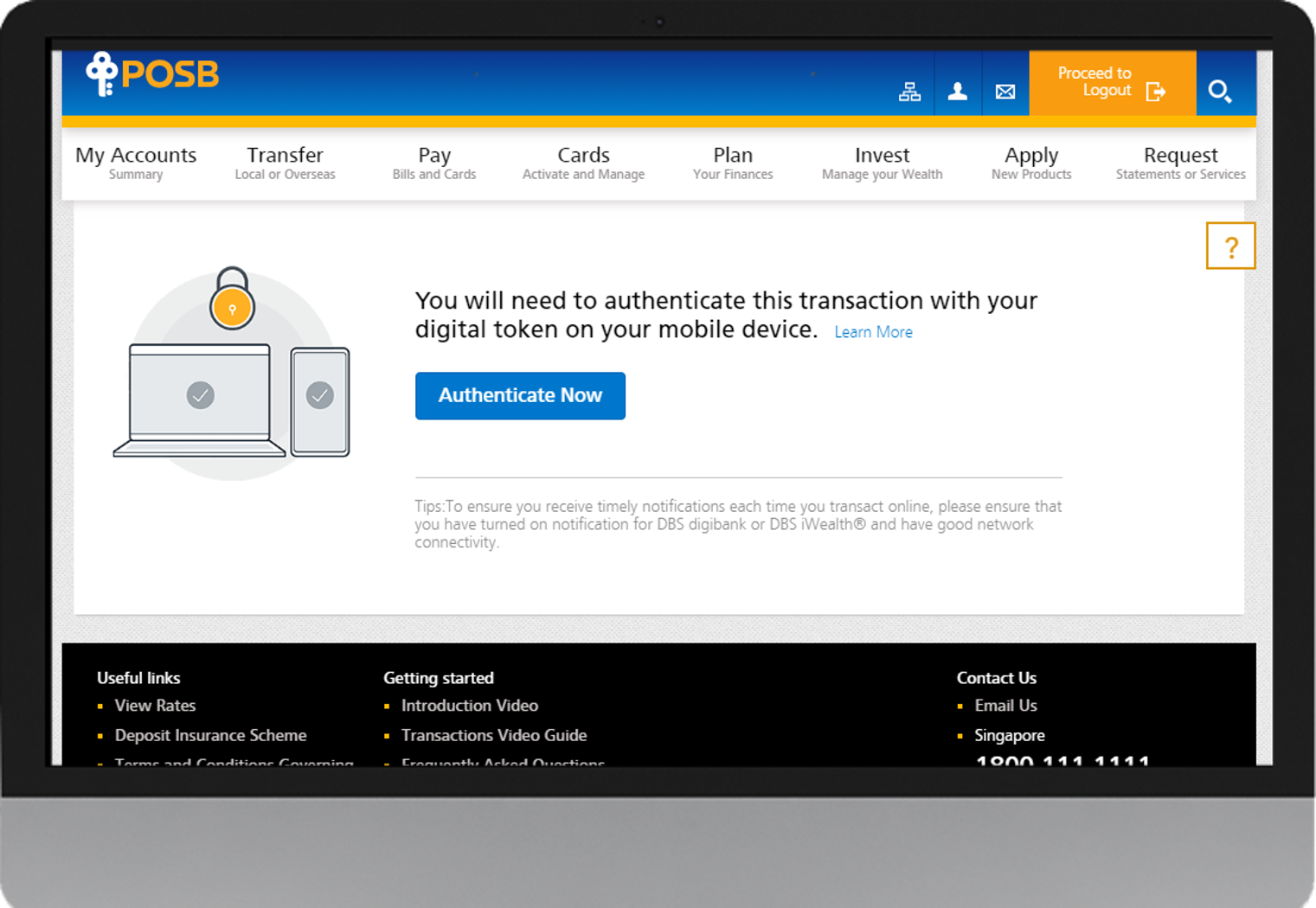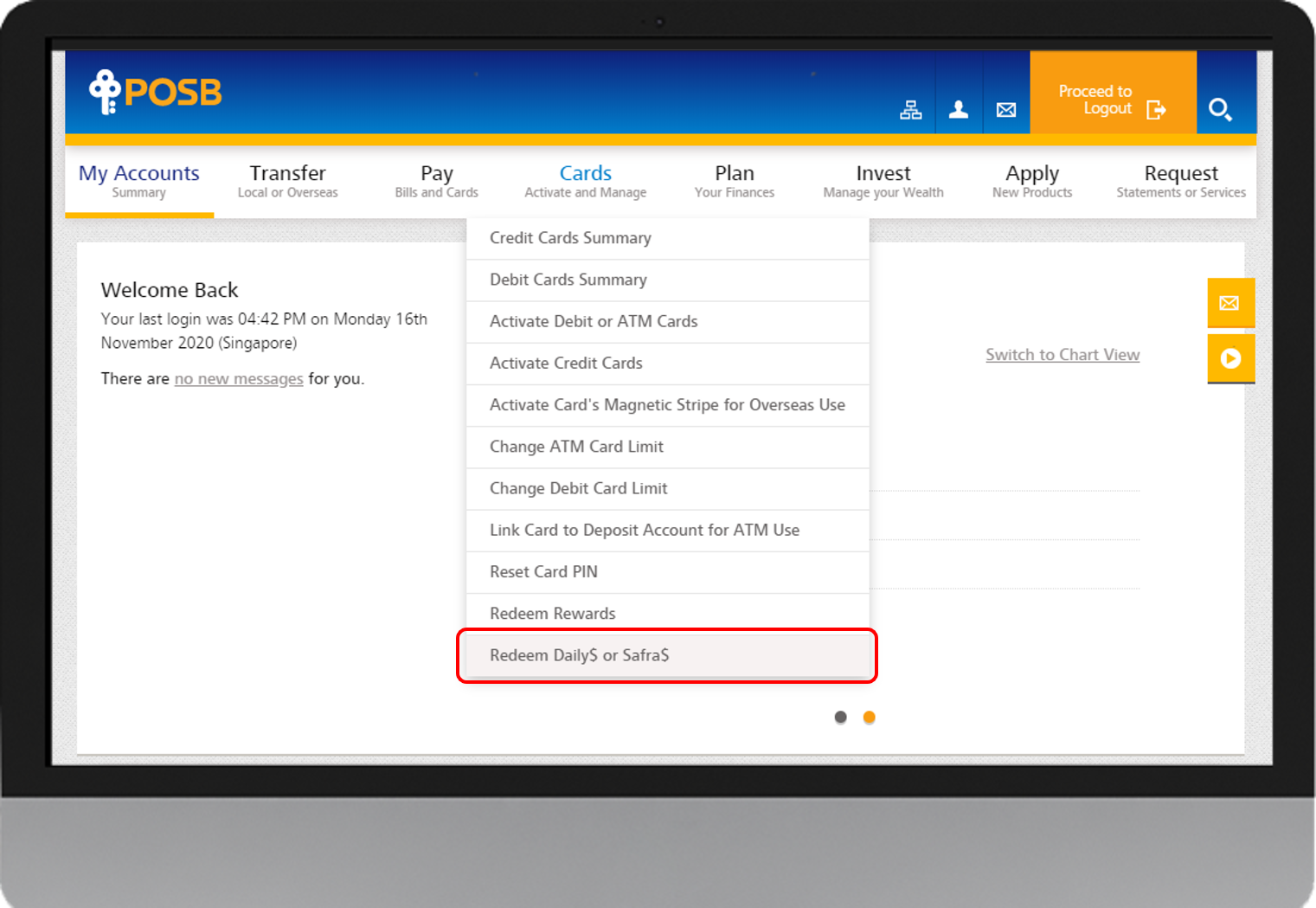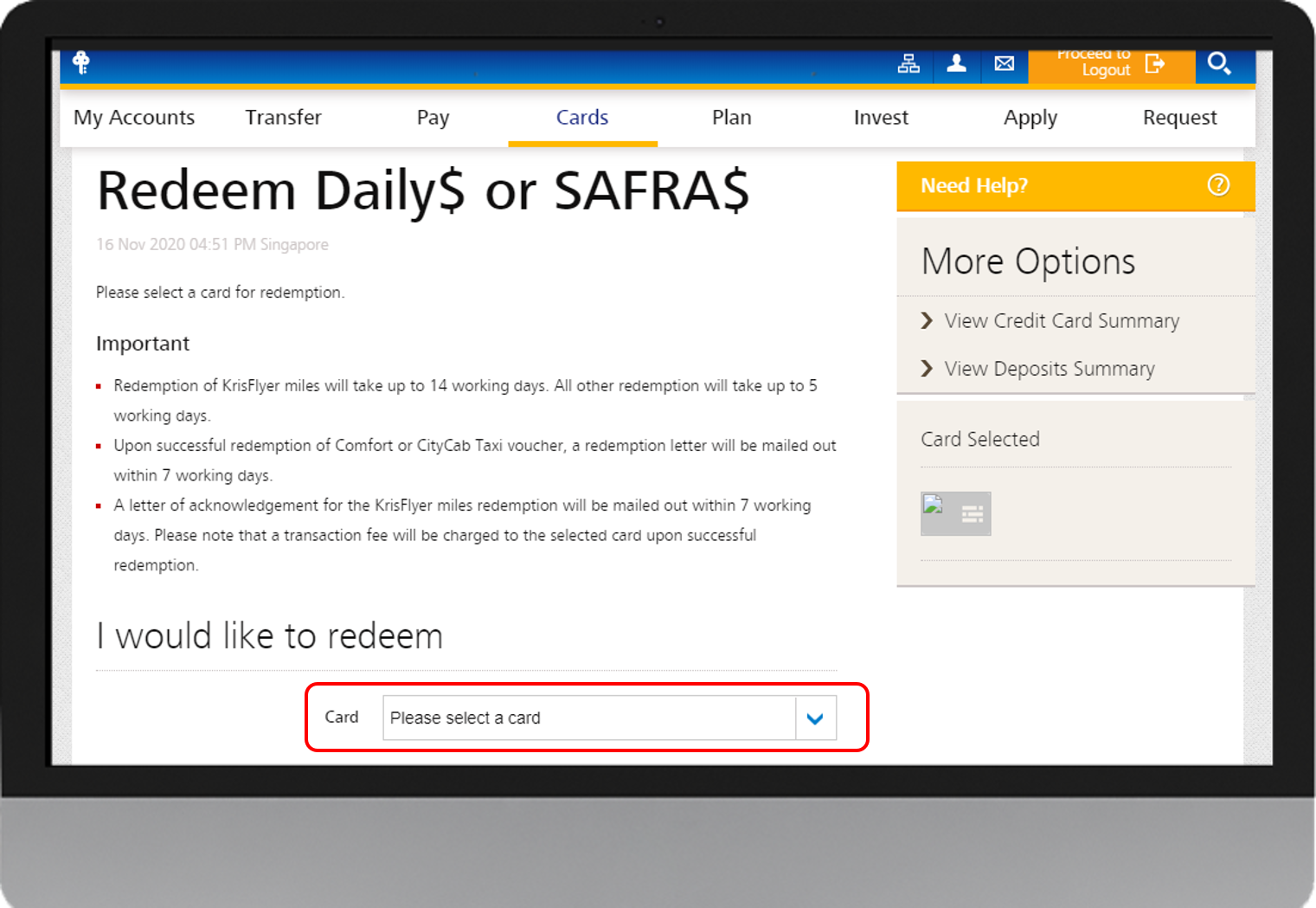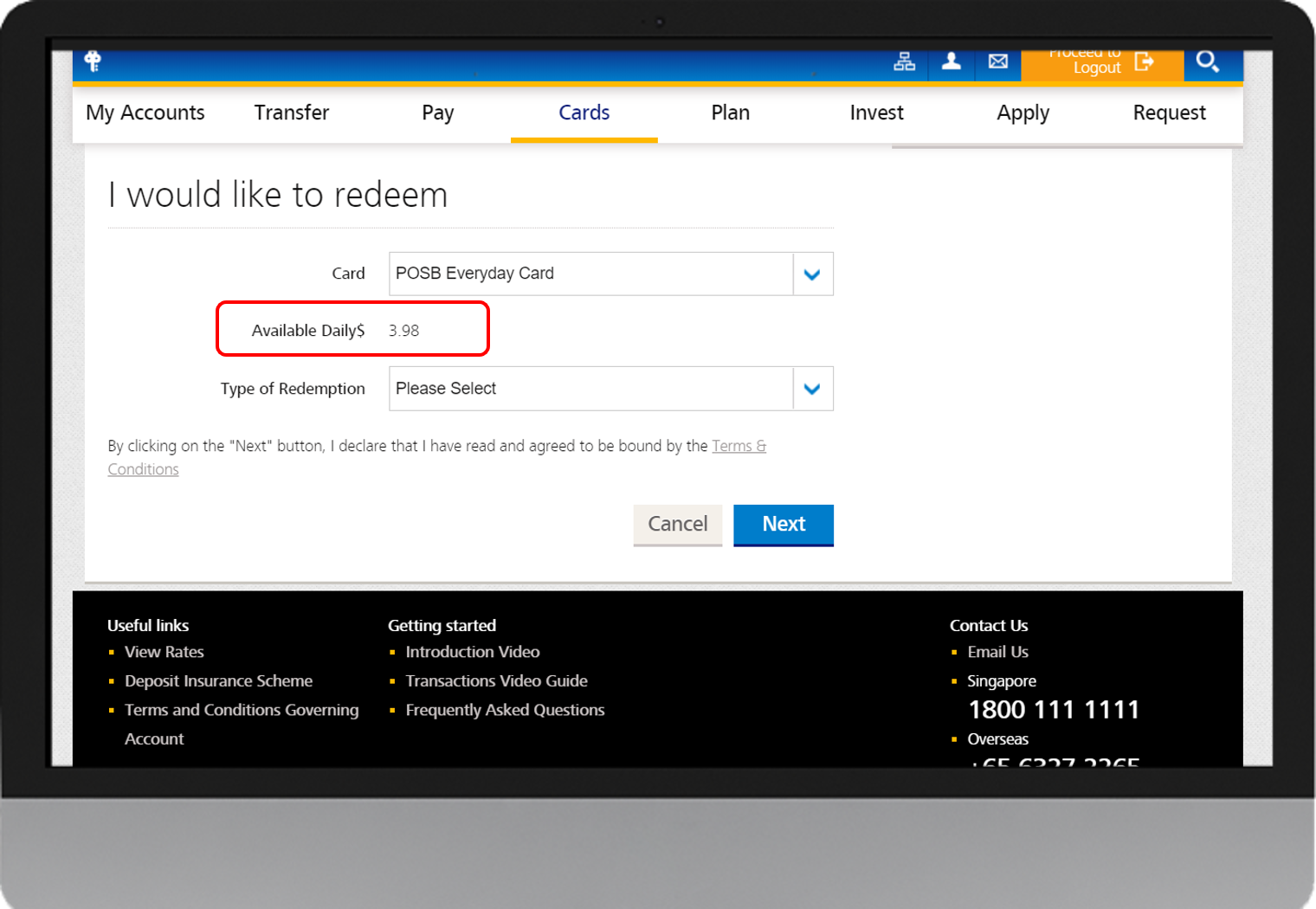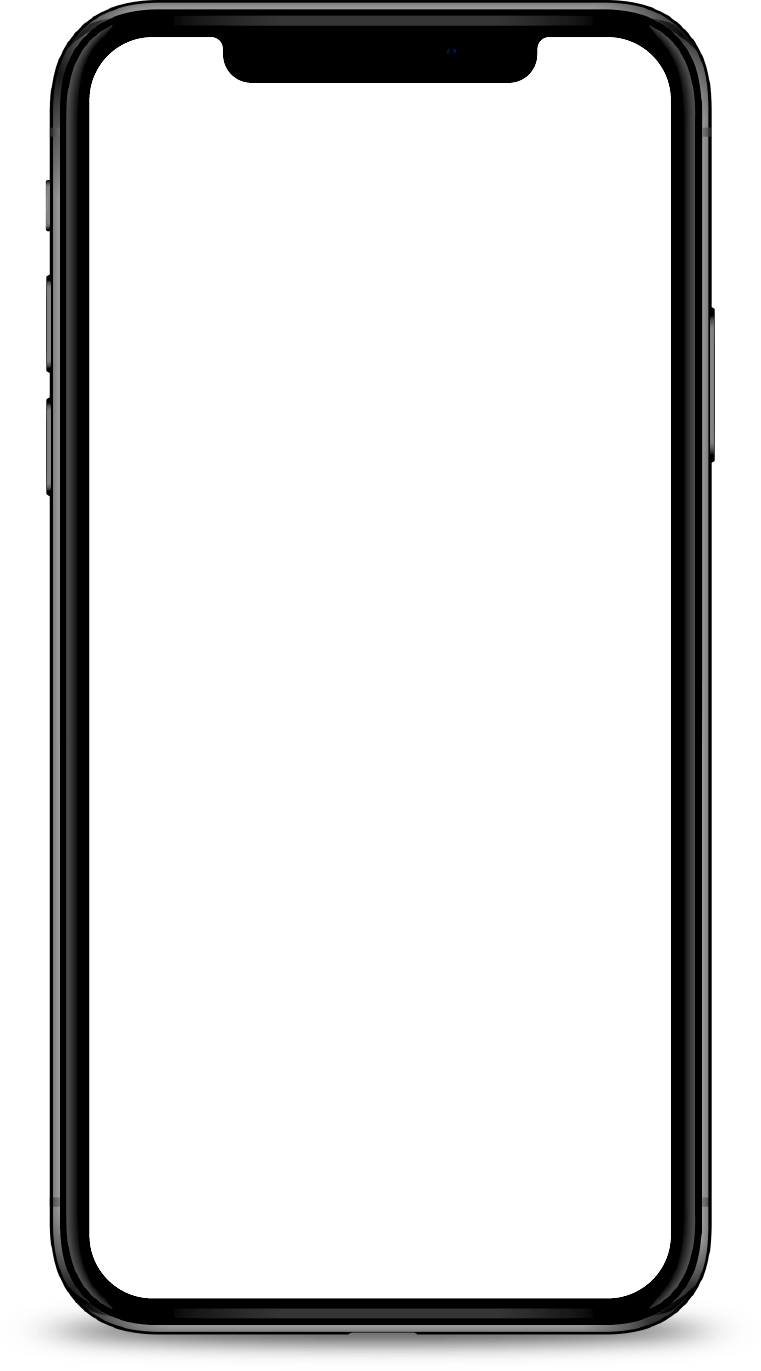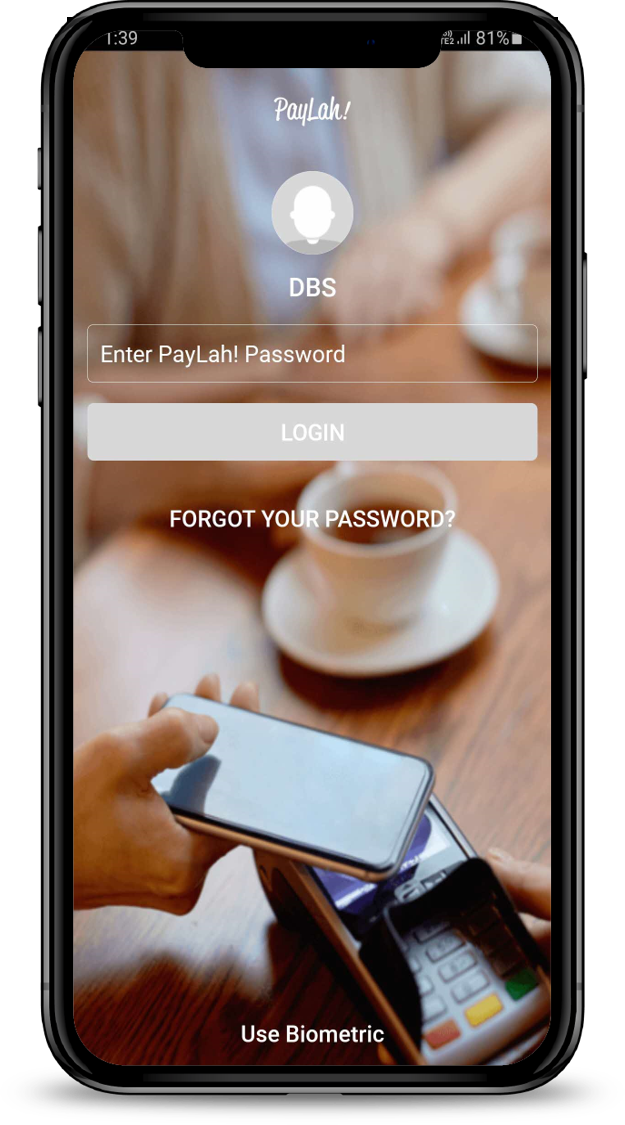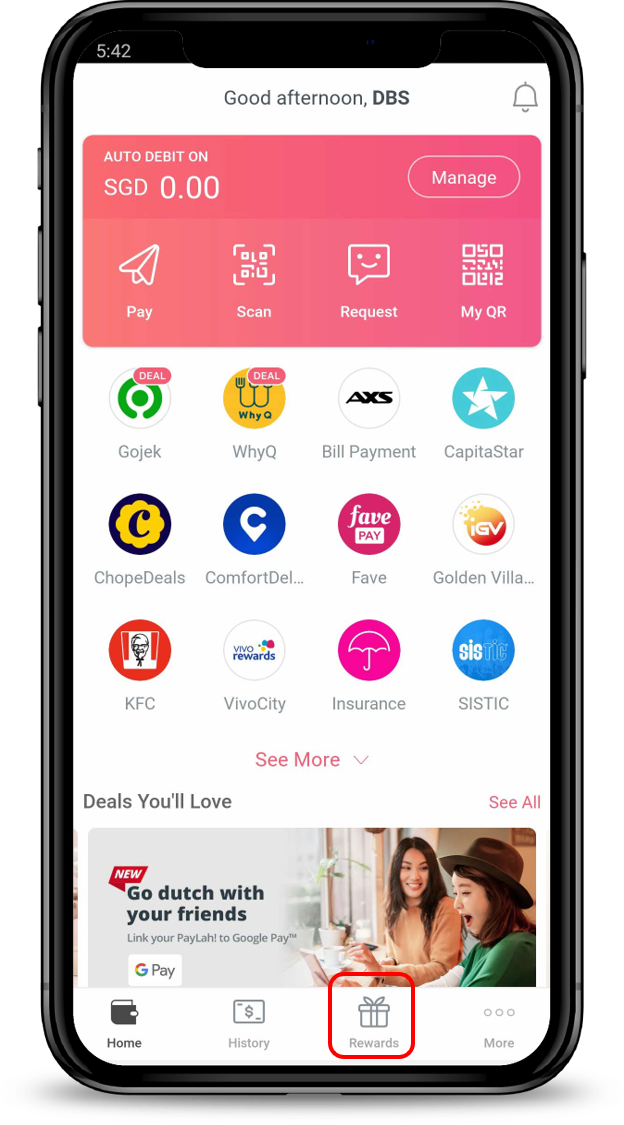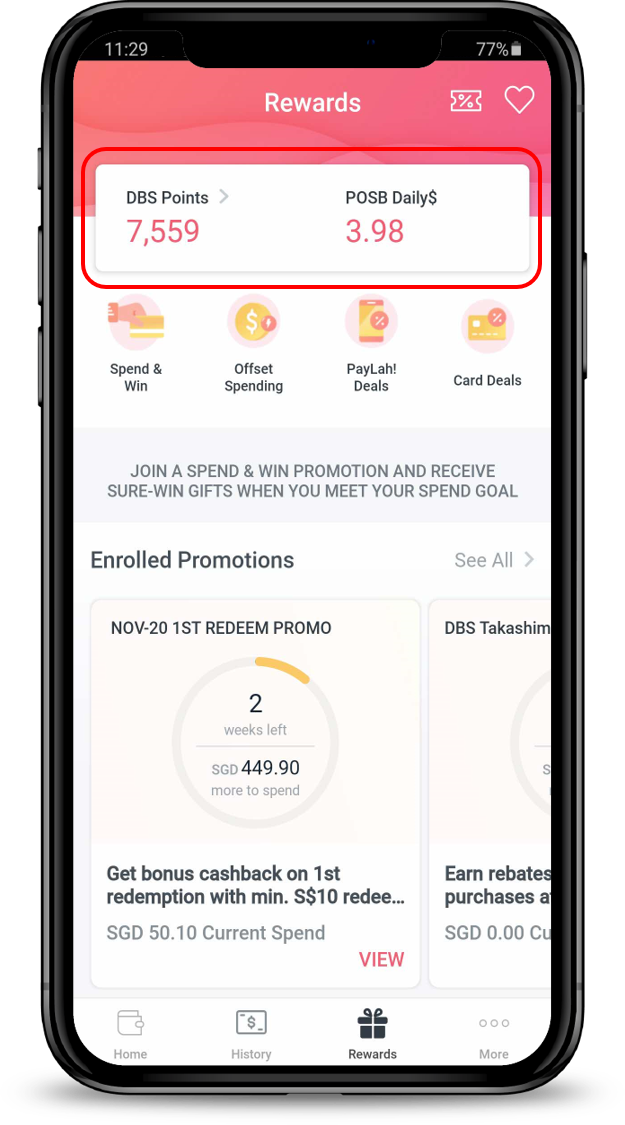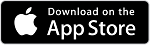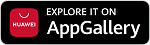Check your available POSB Daily$
Check your available POSB daily$ via digibank online or DBS Paylah! app.
 Part of: Guides > Go Travel with DBS, Go Shopping with DBS
Part of: Guides > Go Travel with DBS, Go Shopping with DBS
Important information
- To perform a redemption, you will need to have minimum of S$1 POSB Daily$ and a retail spending of S$1 or more.
How to Check your available POSB Daily$
digibank online
DBS Paylah! app
More information
- There is no expiry date for earned Daily$. Learn more.
Related articles
Was this article helpful?
We welcome your feedback
Thanks for your feedback!
We’ll continue to work towards serving you better.
Need more help?
Contact support and we'll try to resolve your issue quickly.
Contact Customer Support