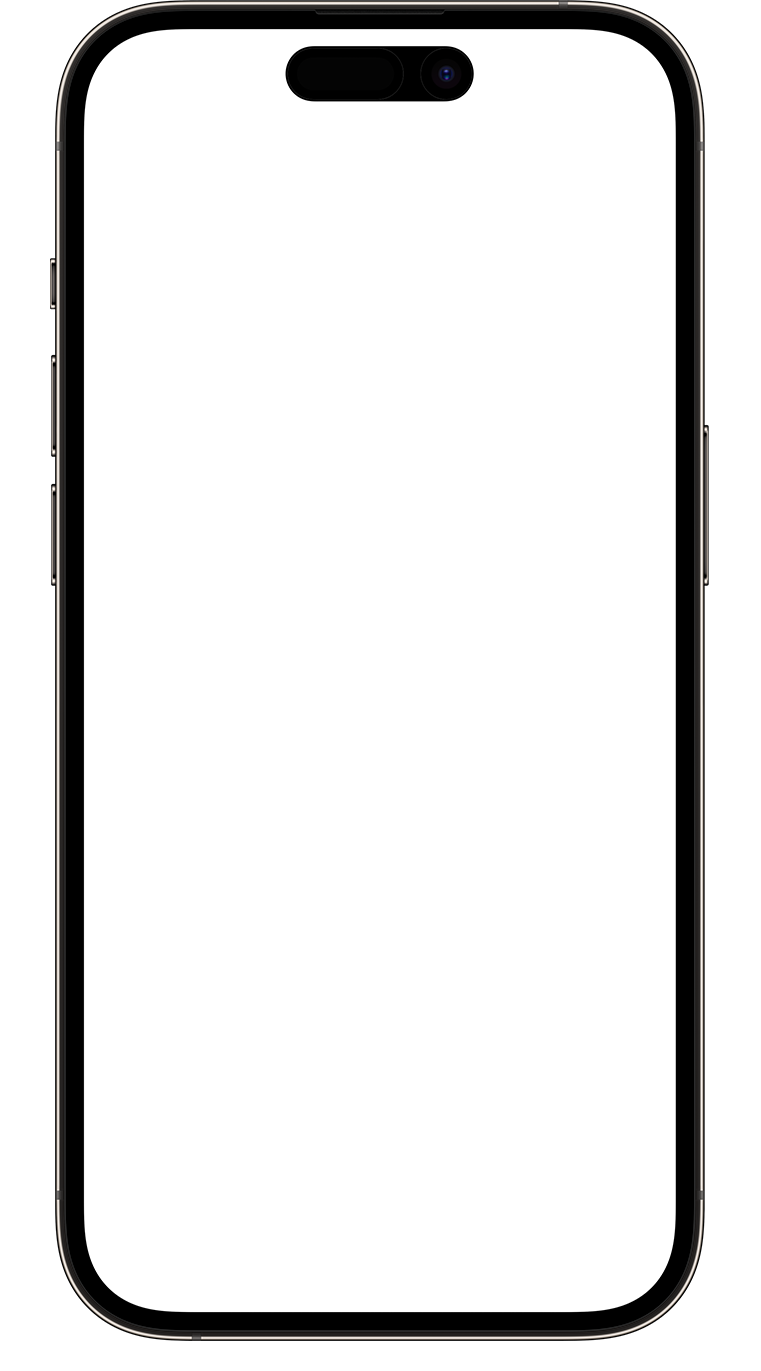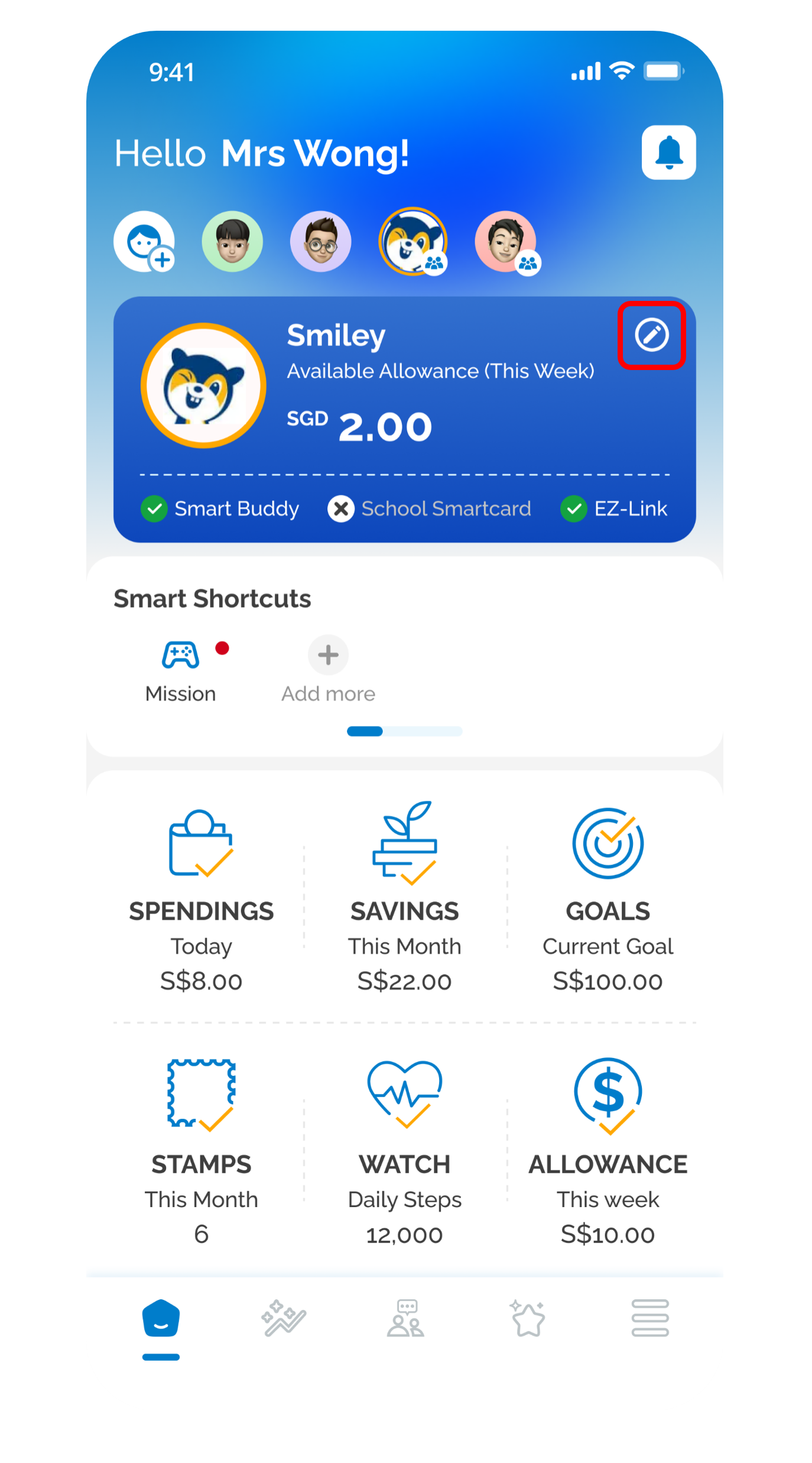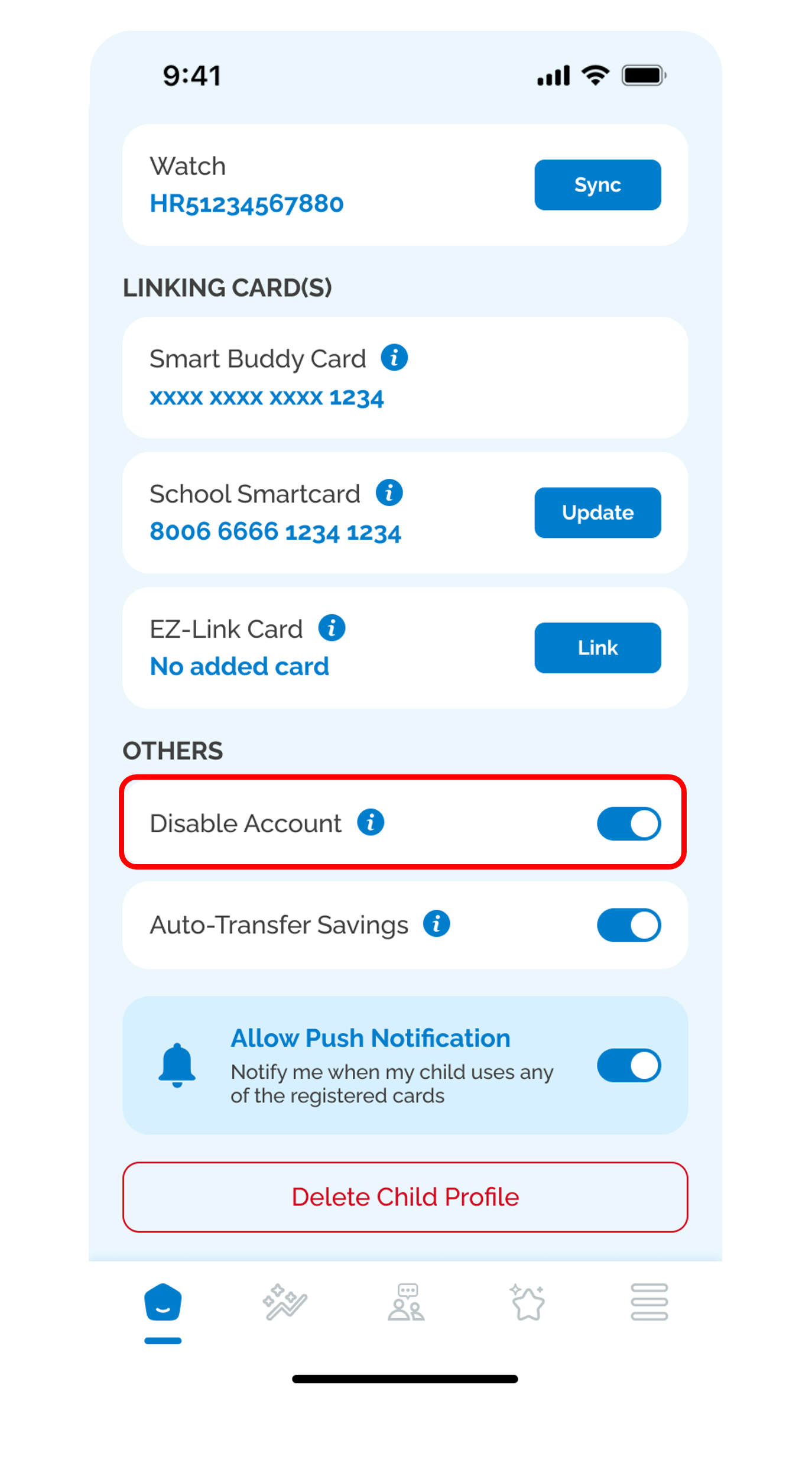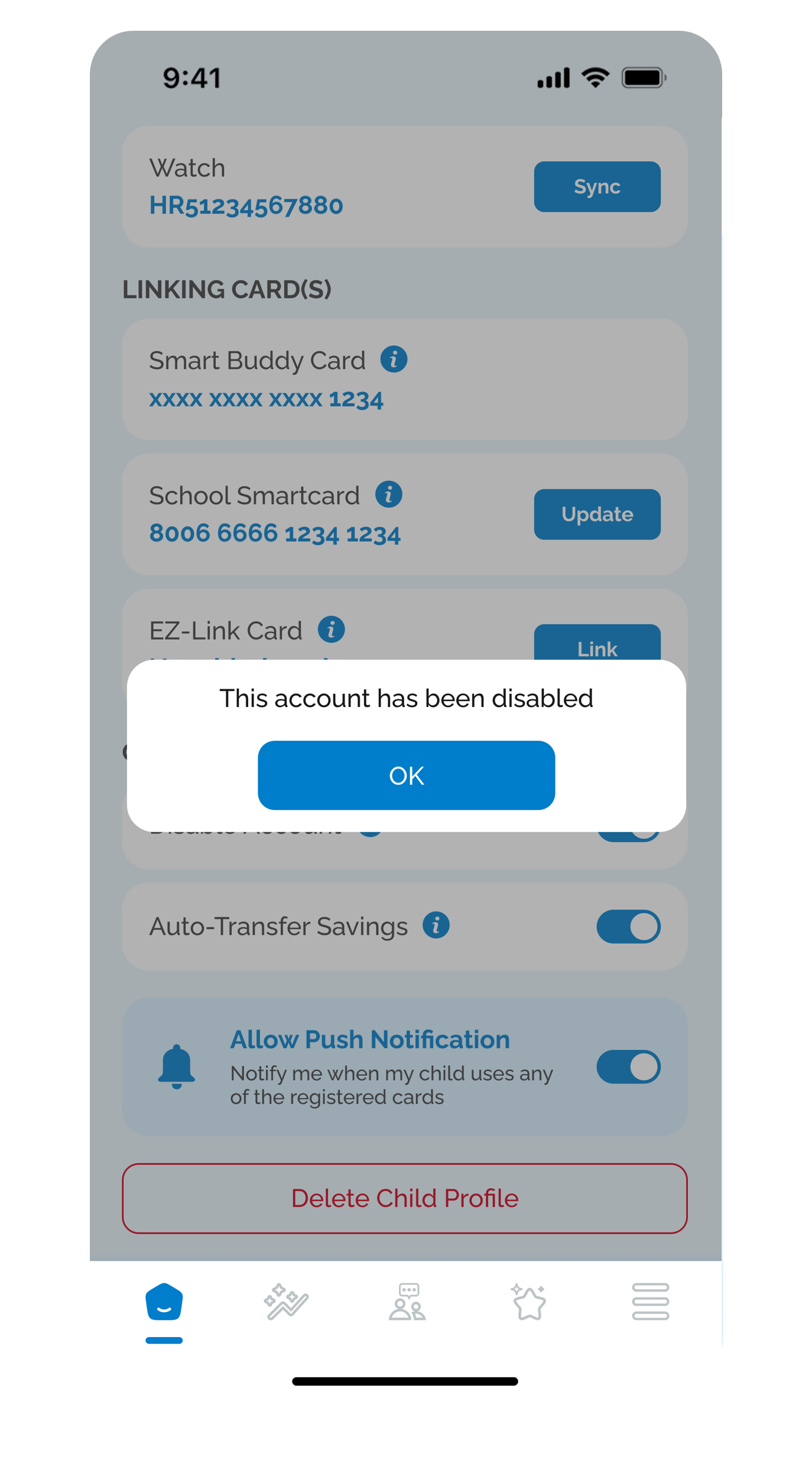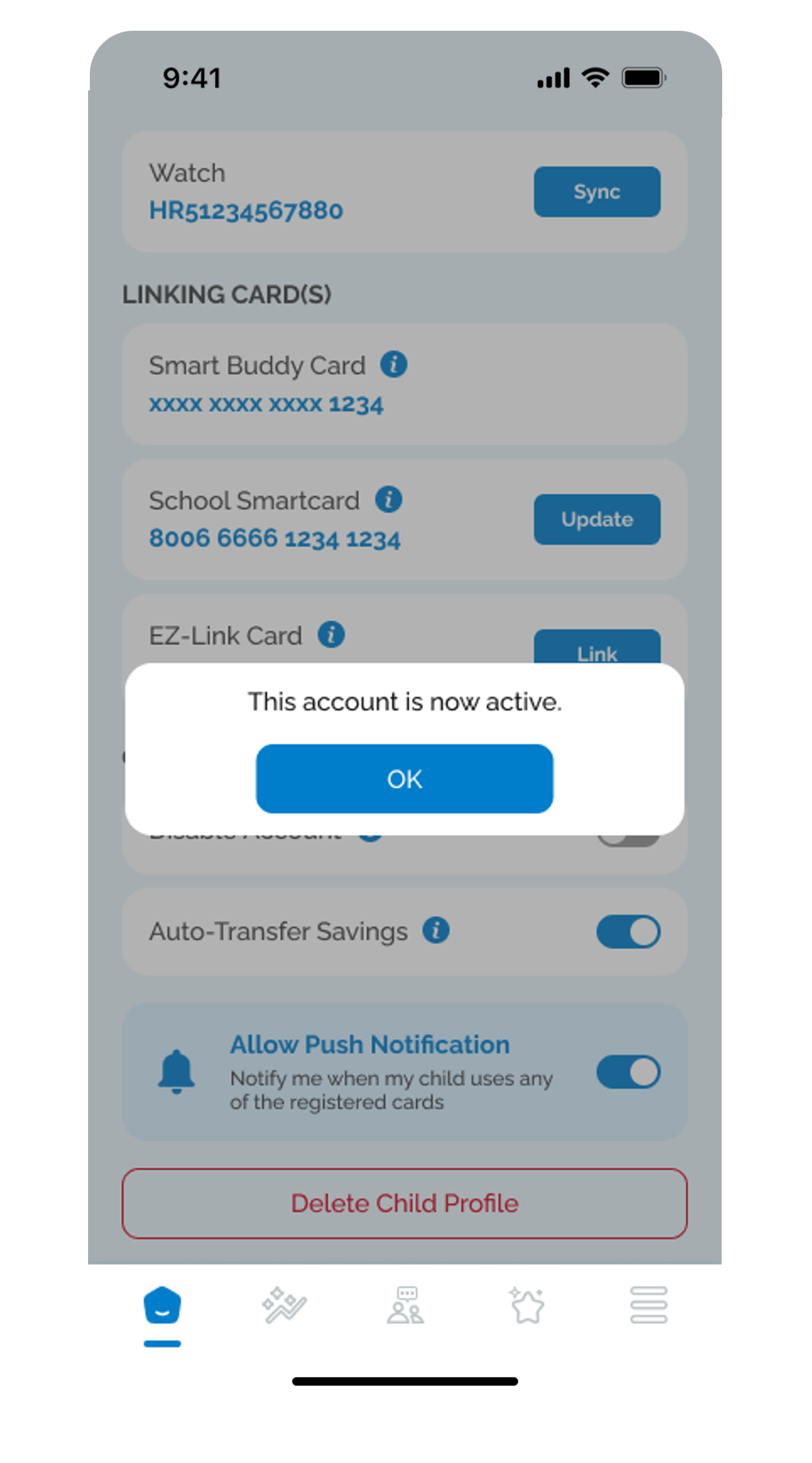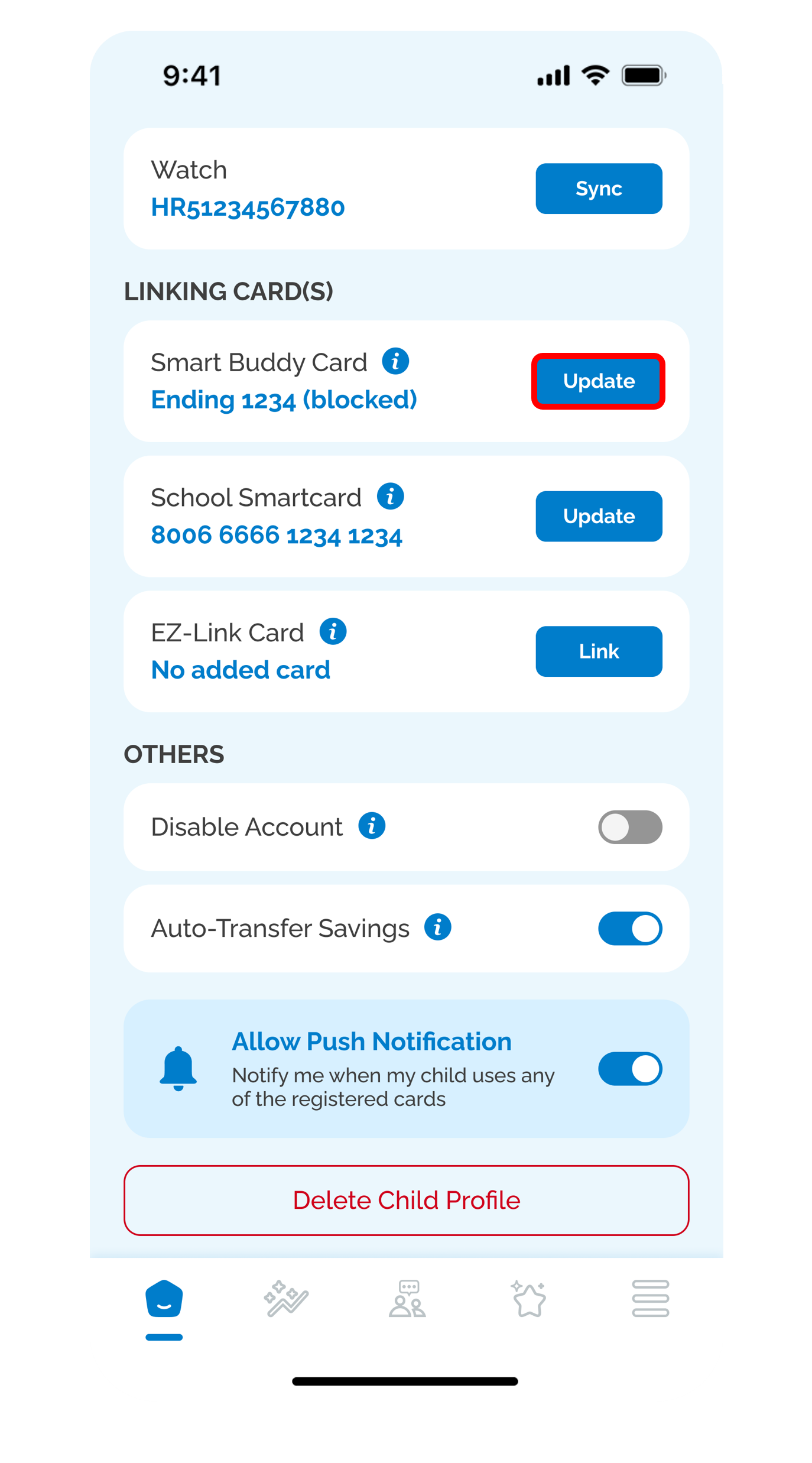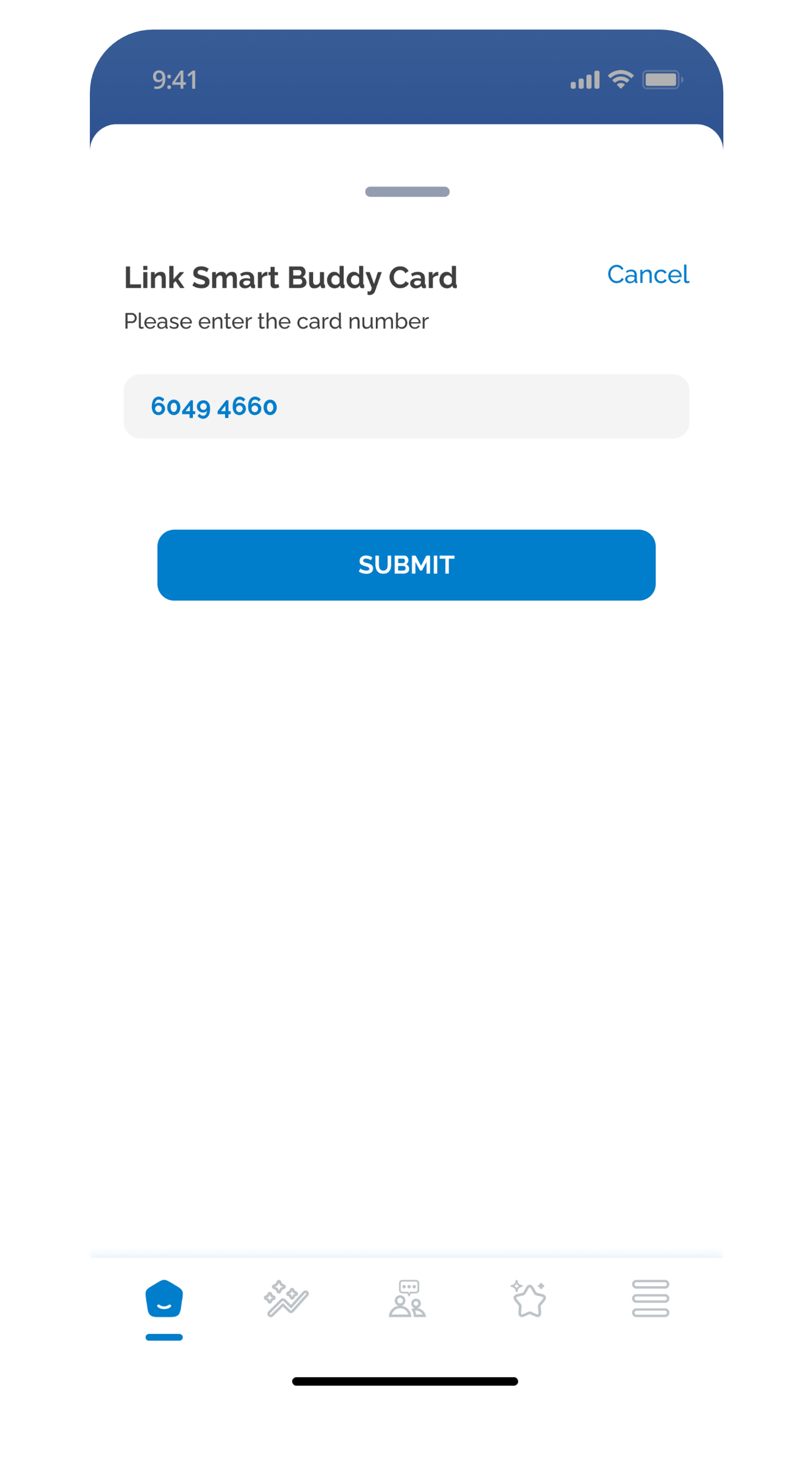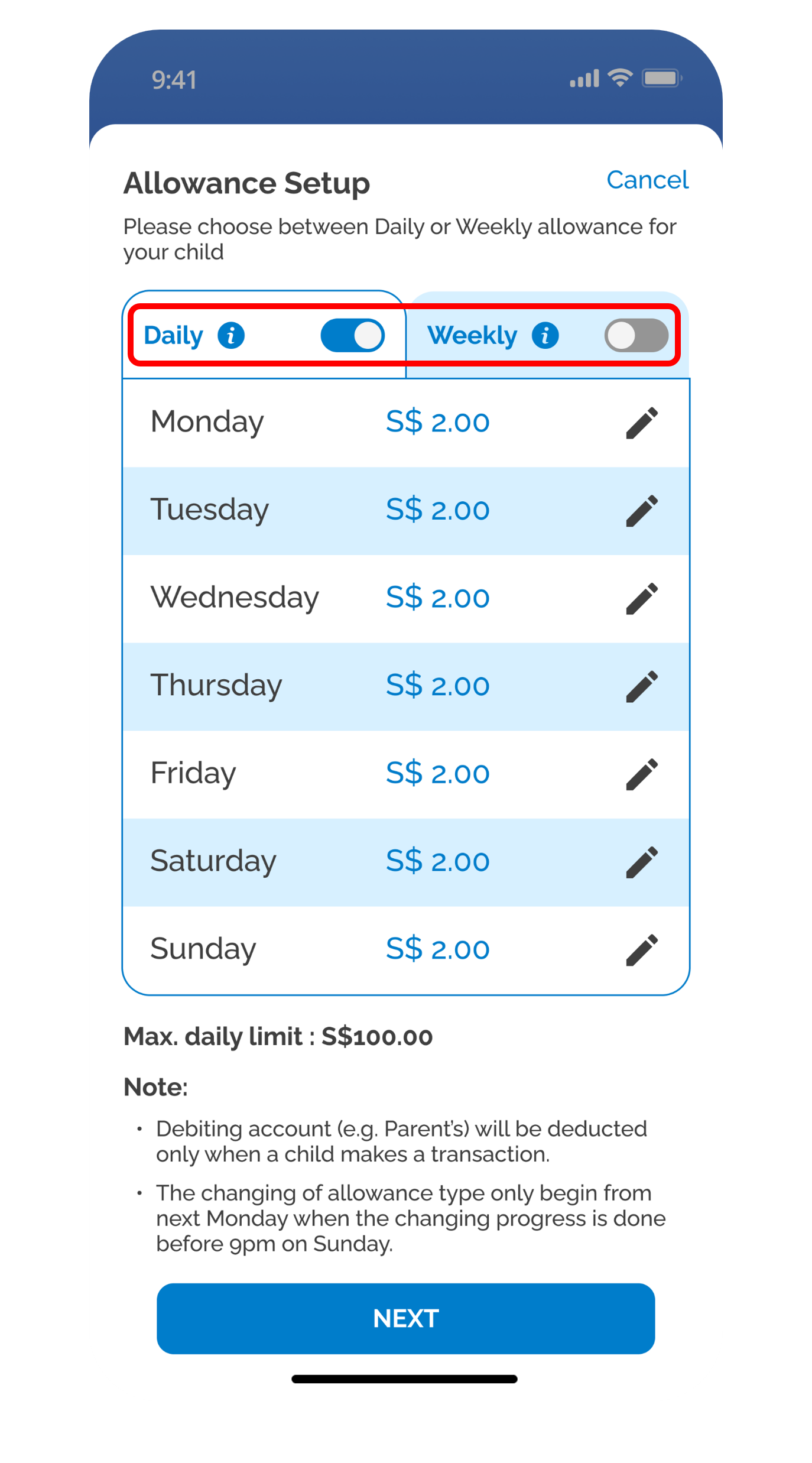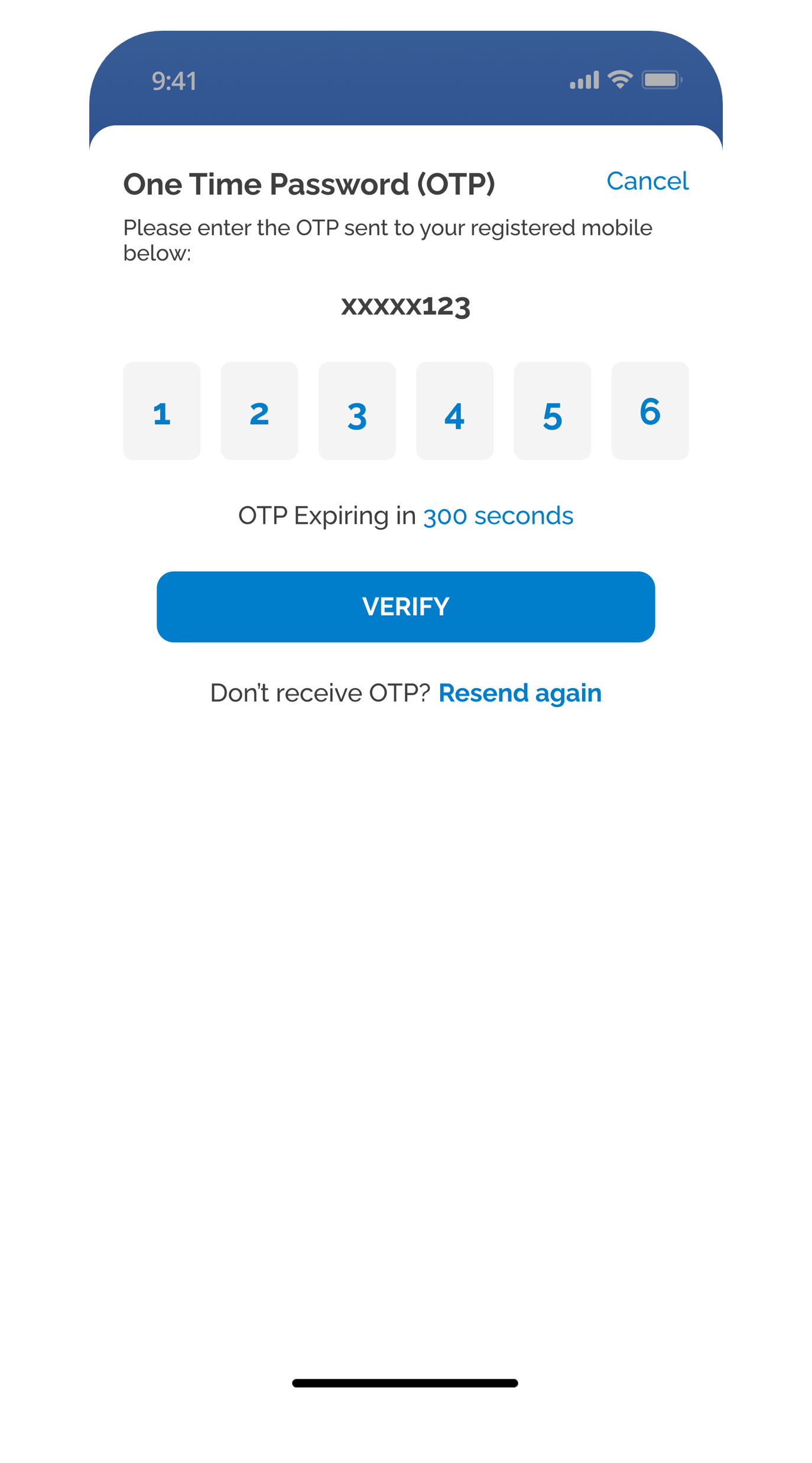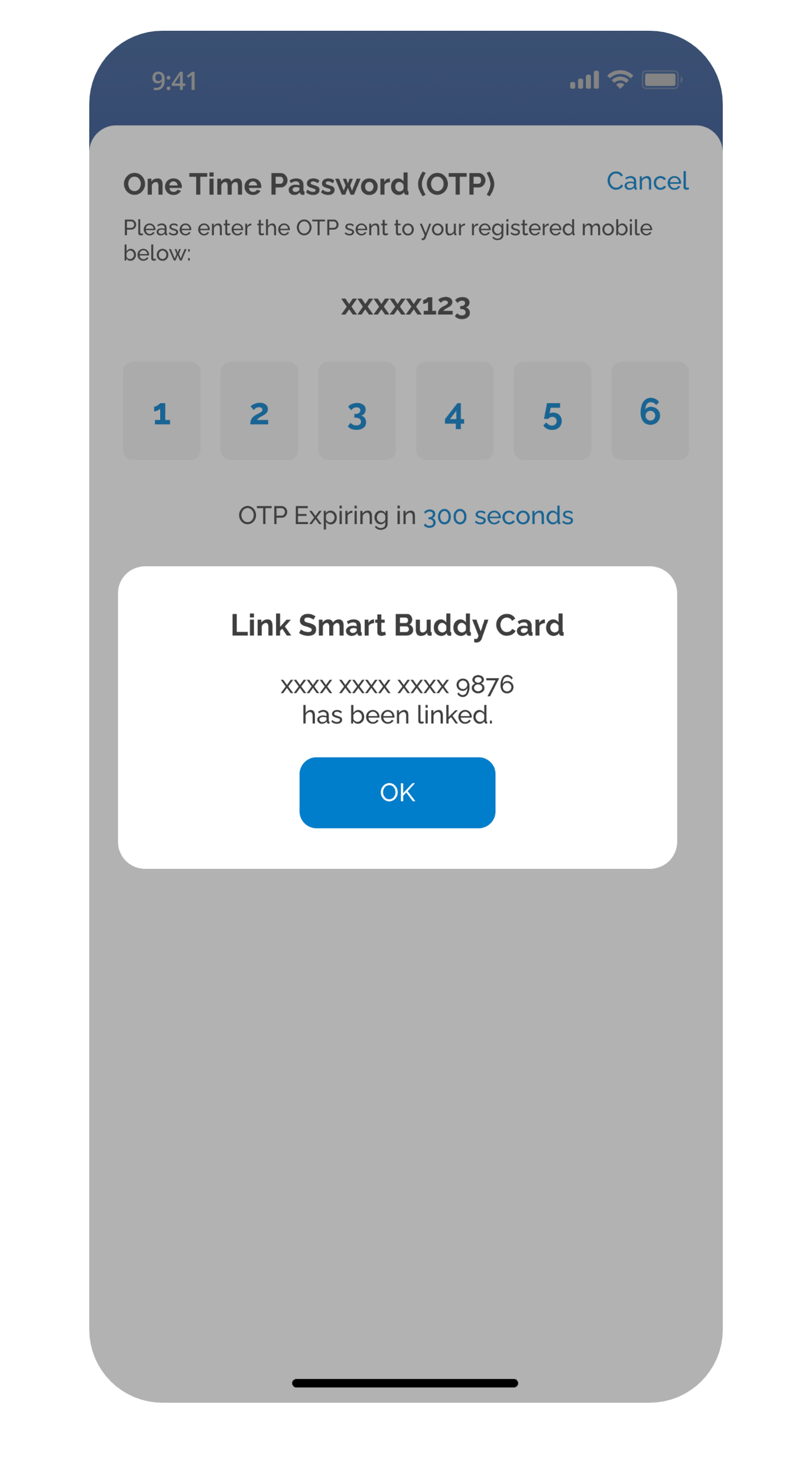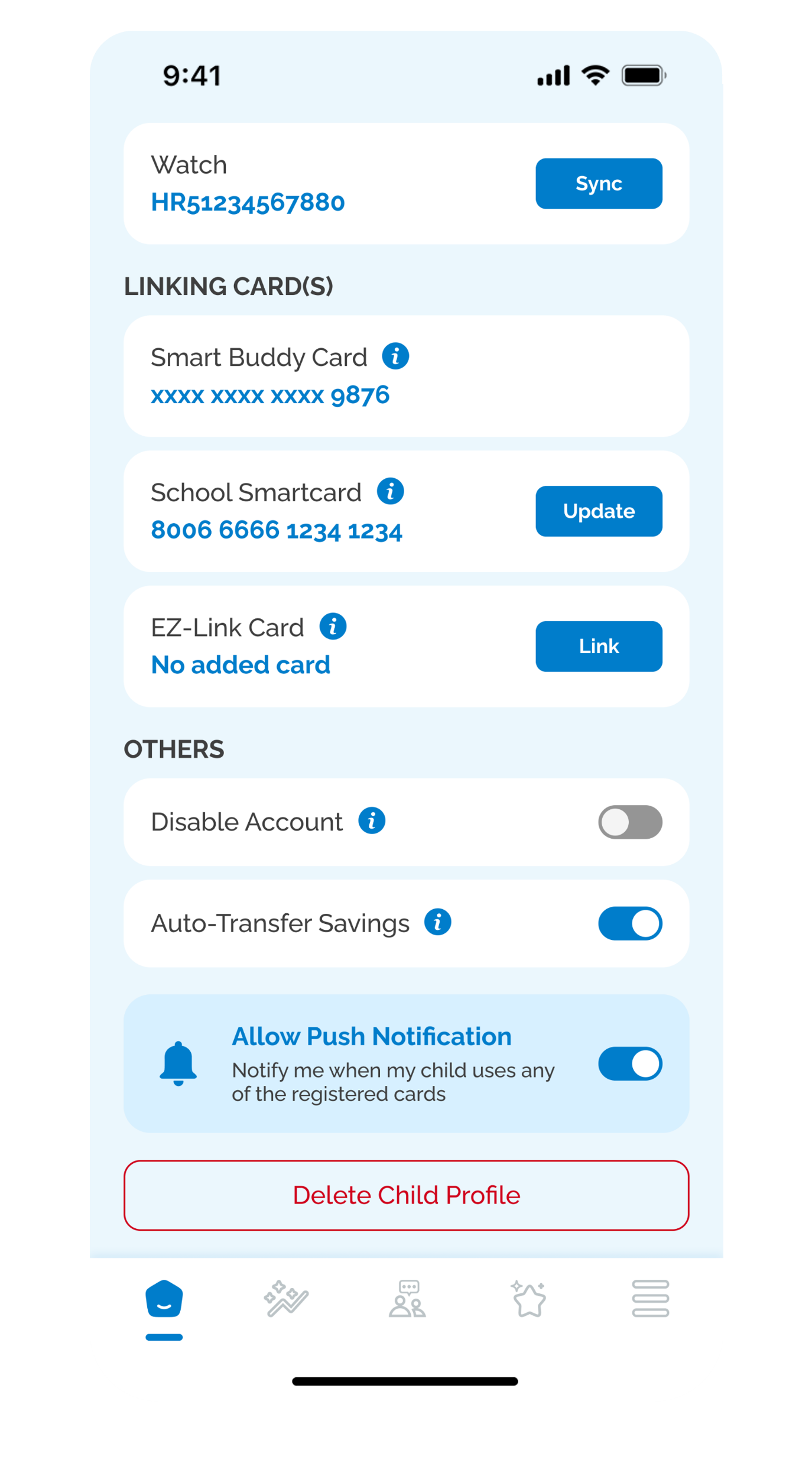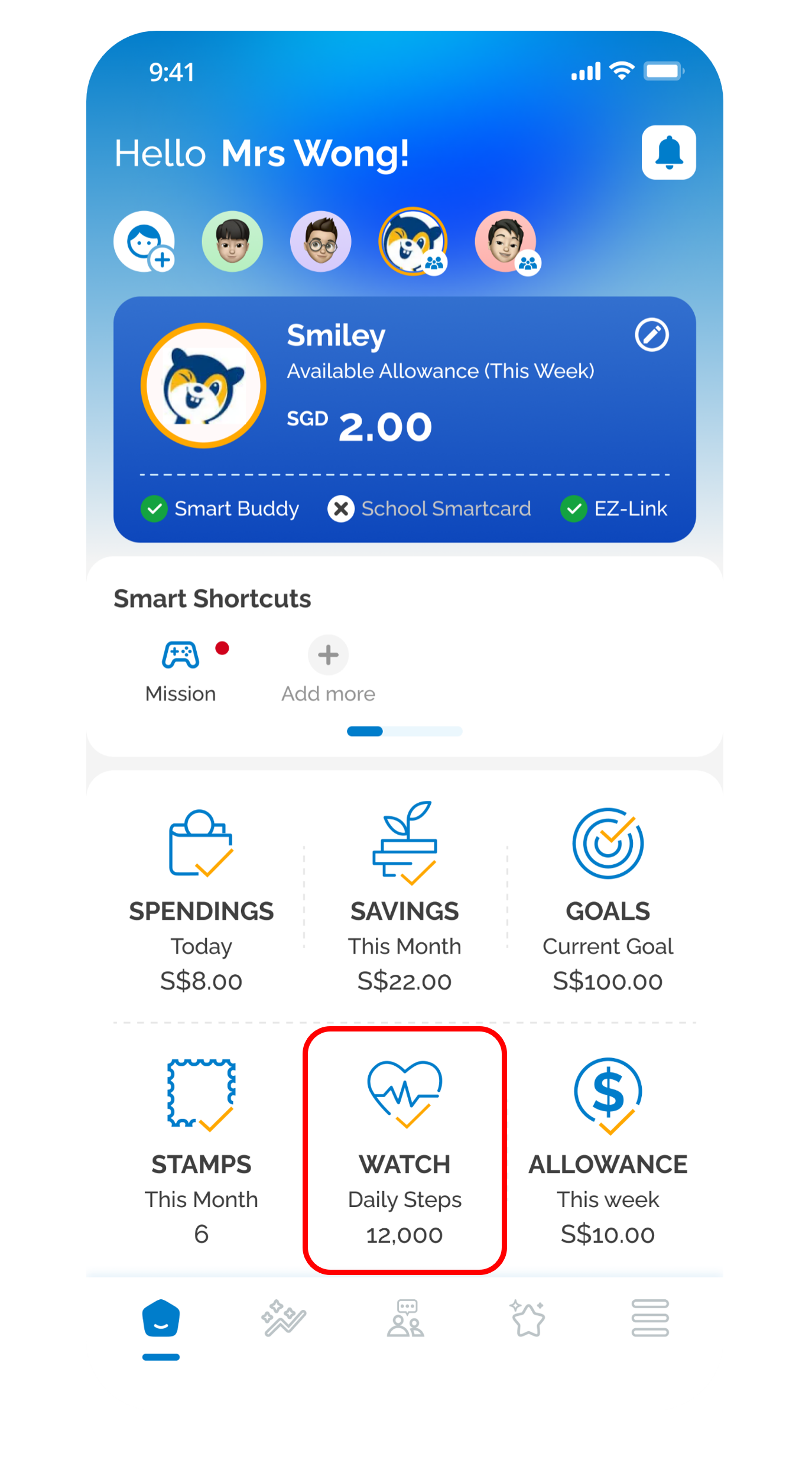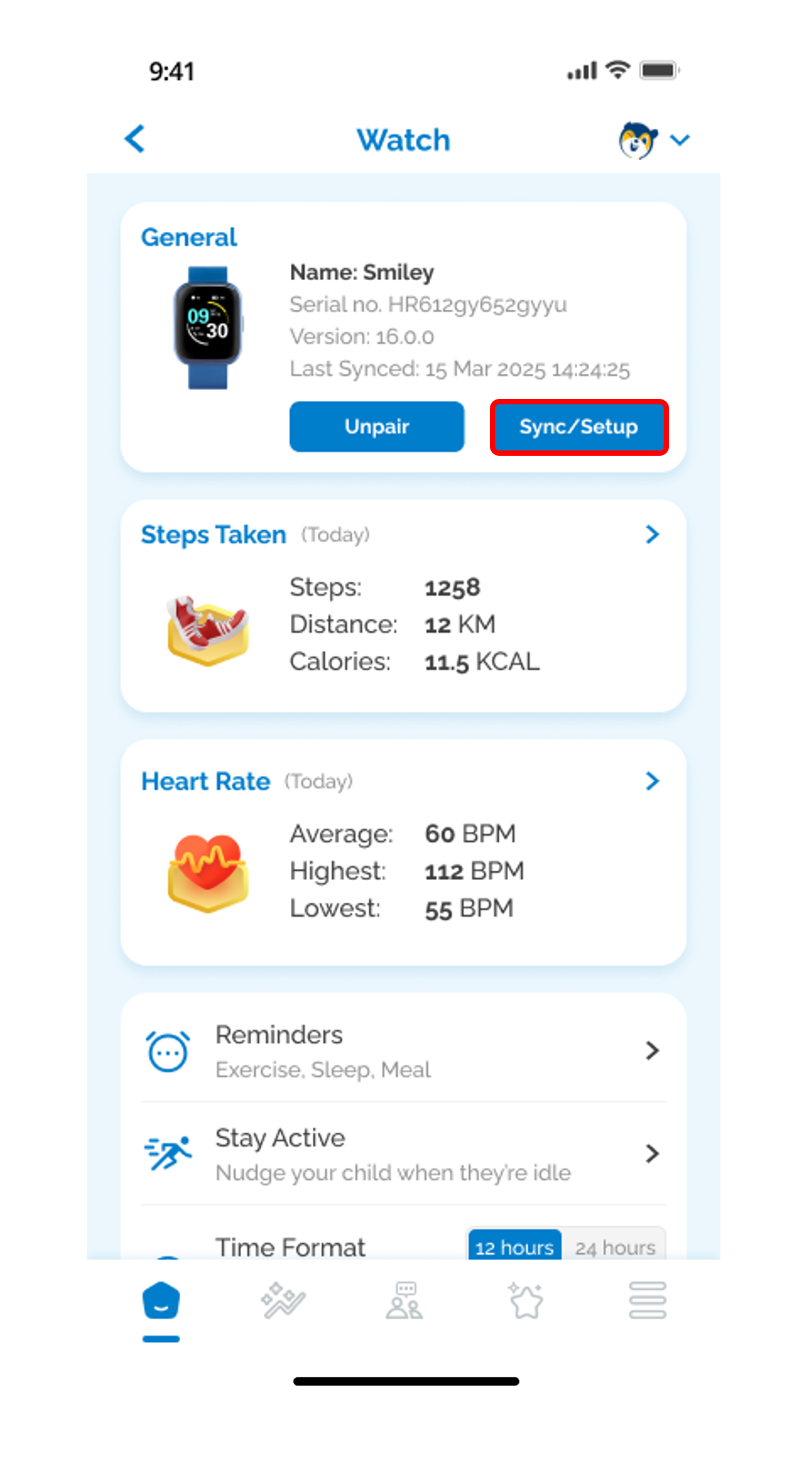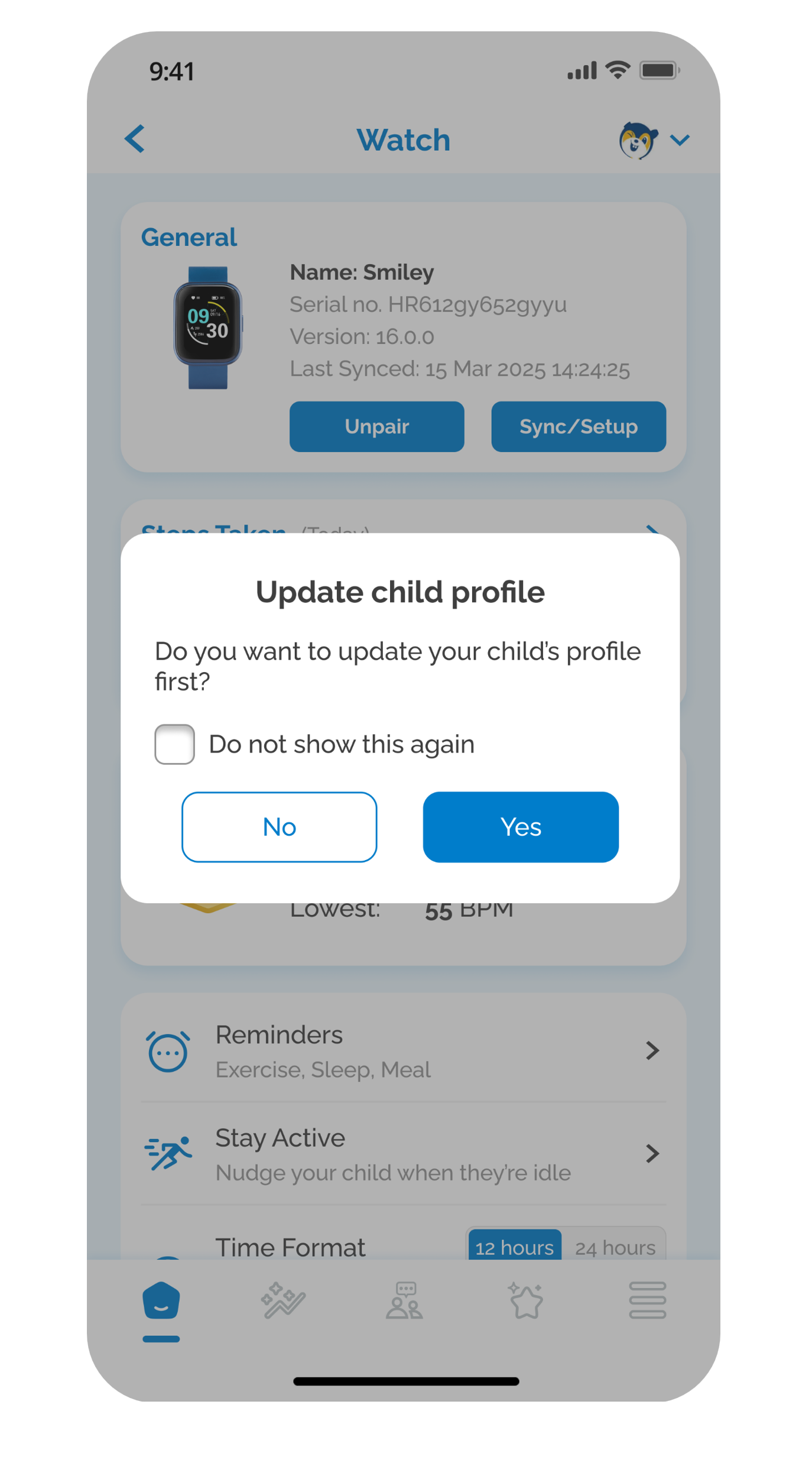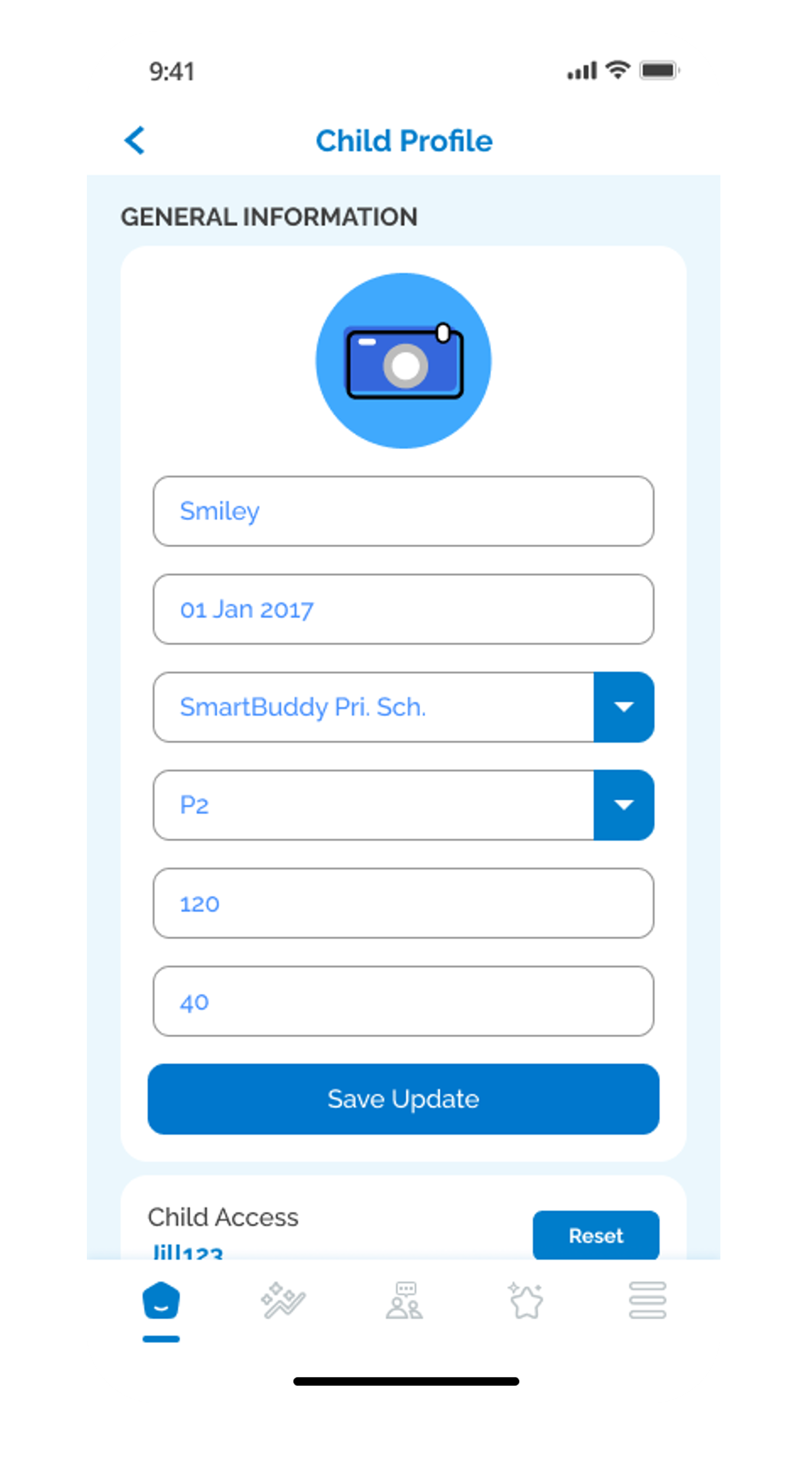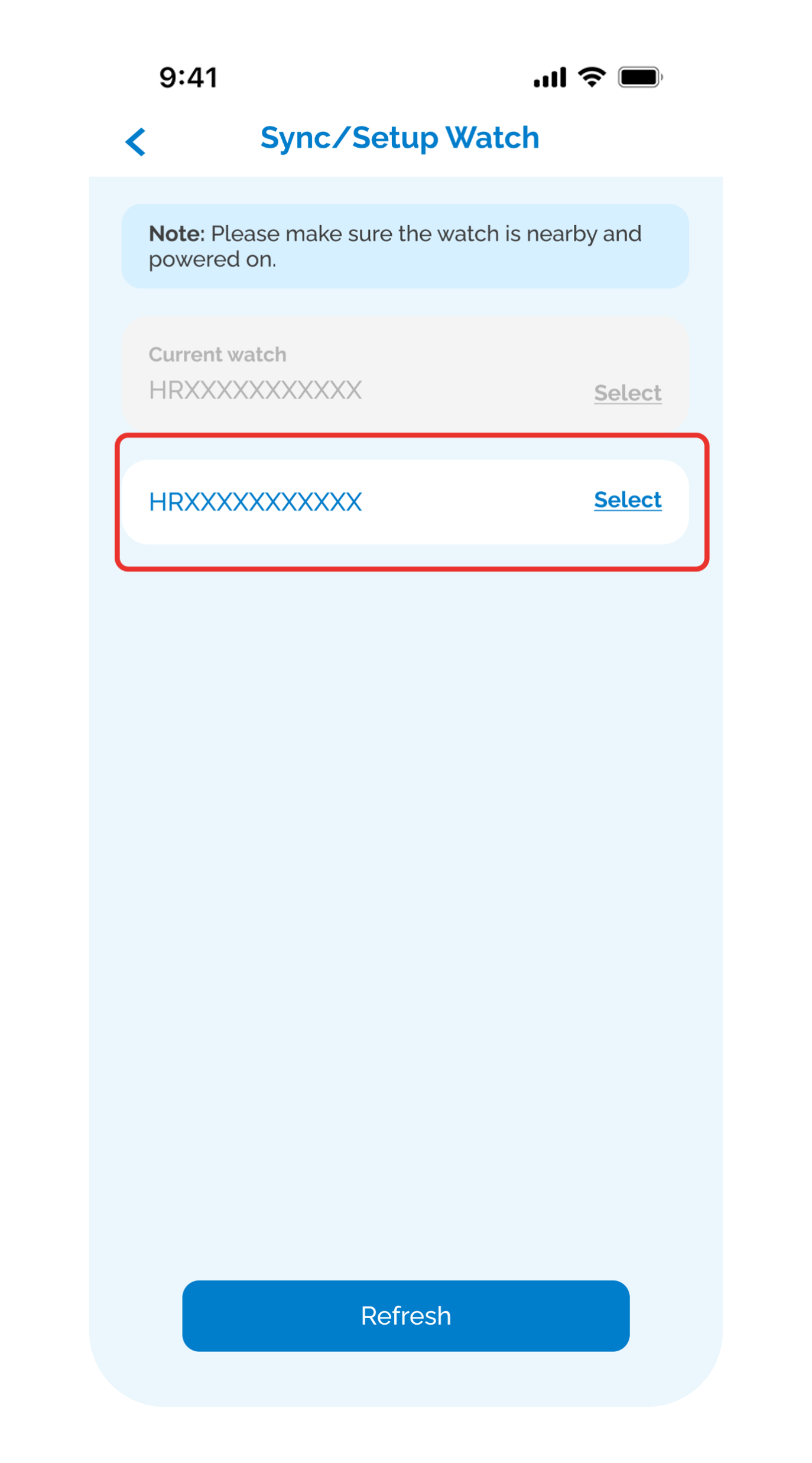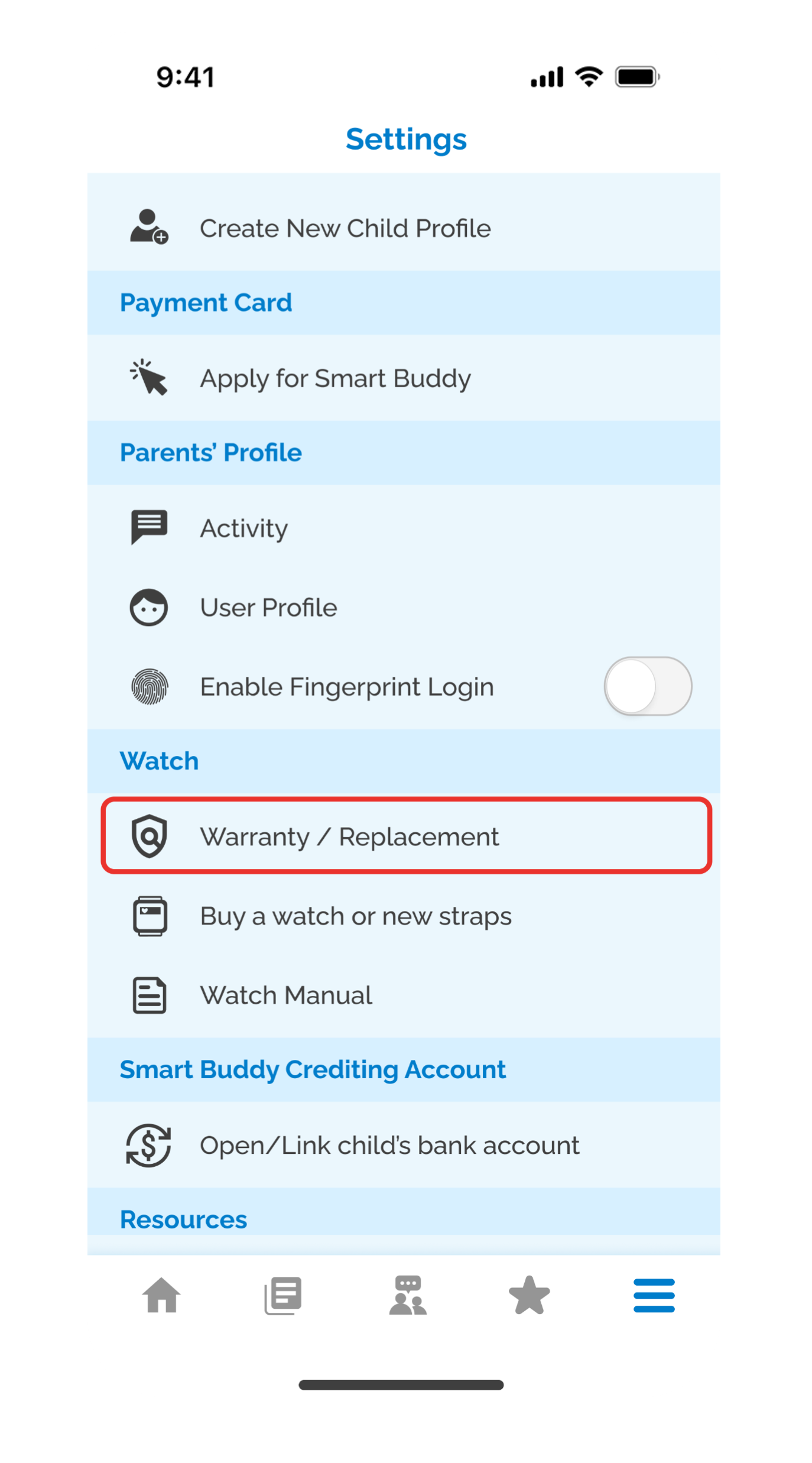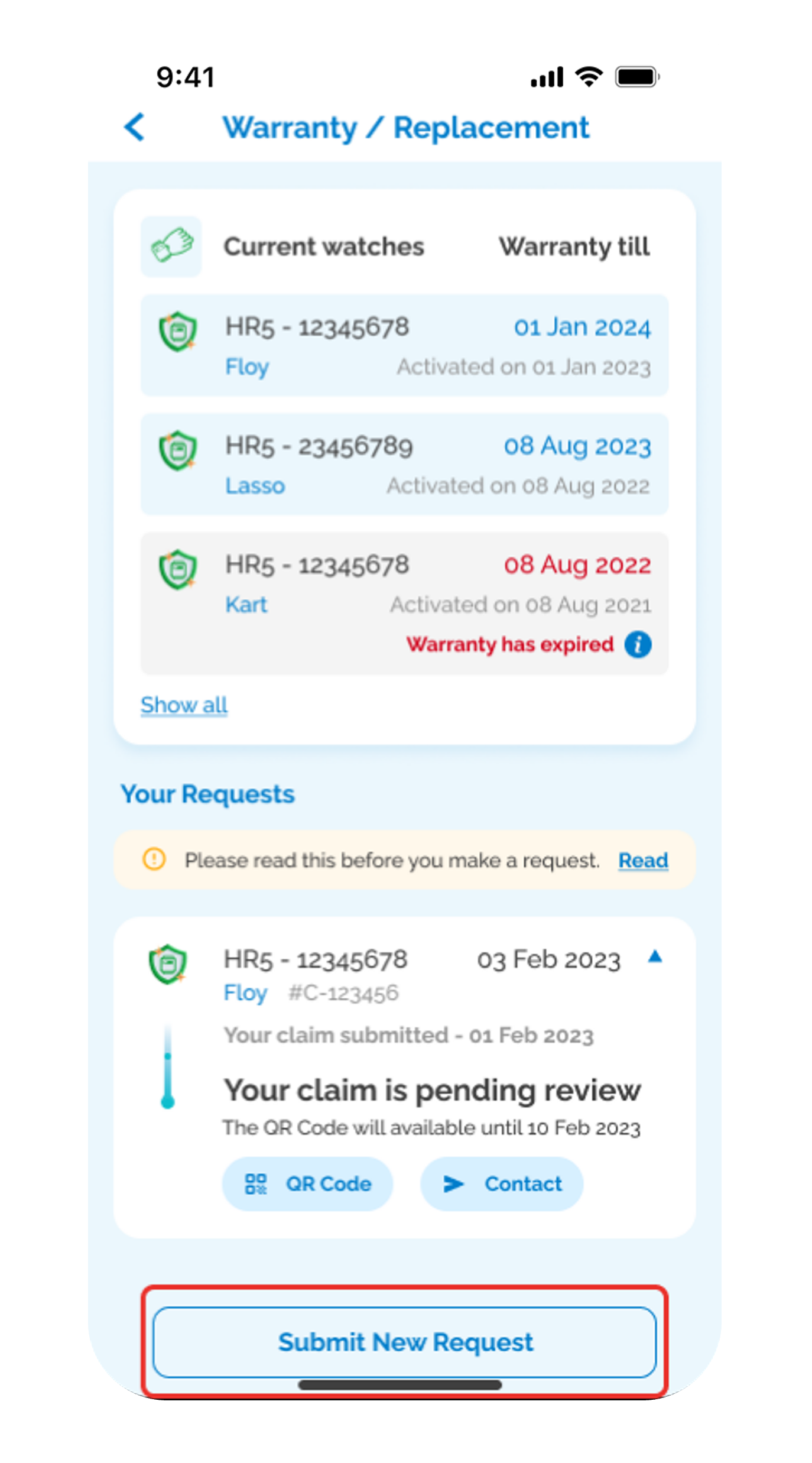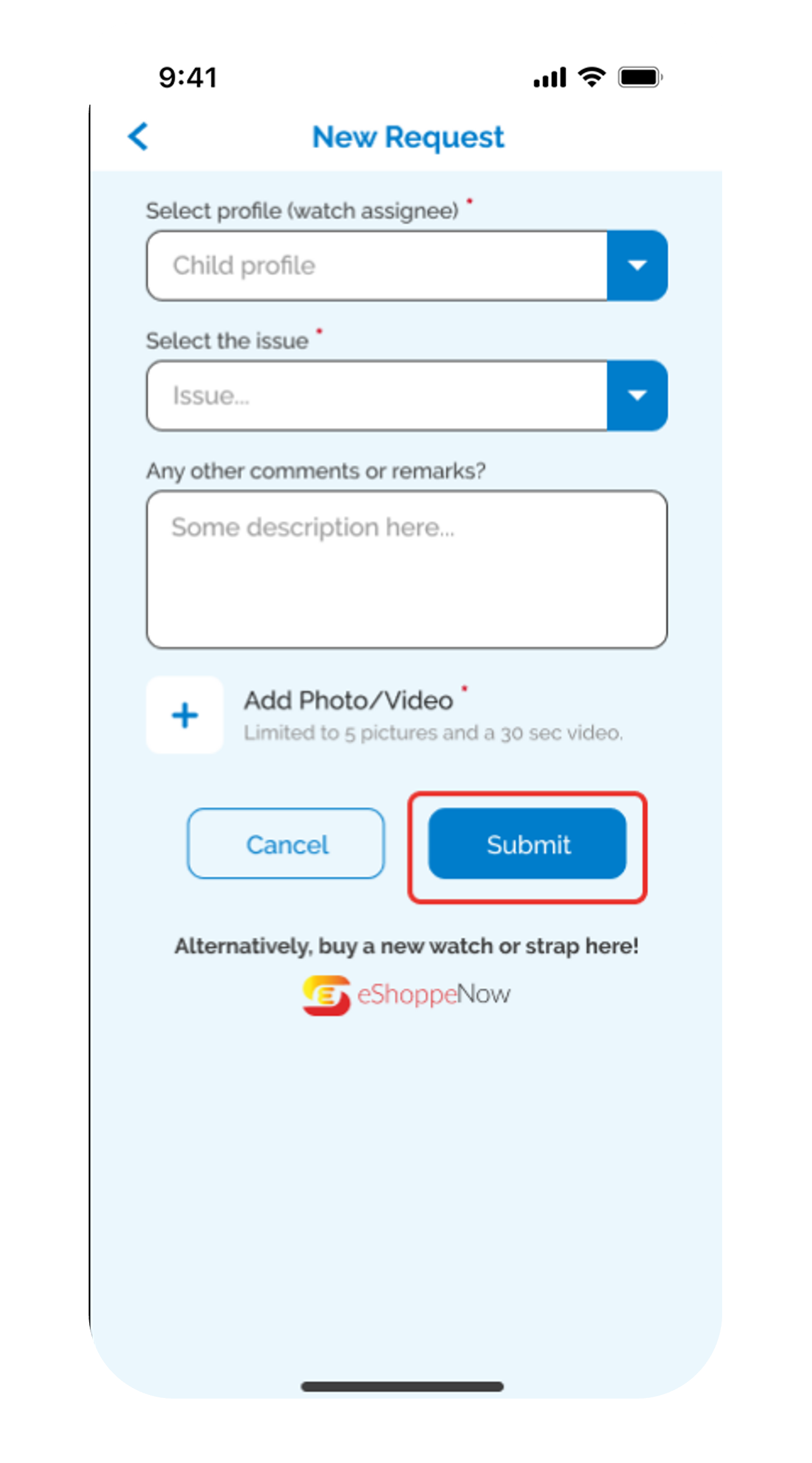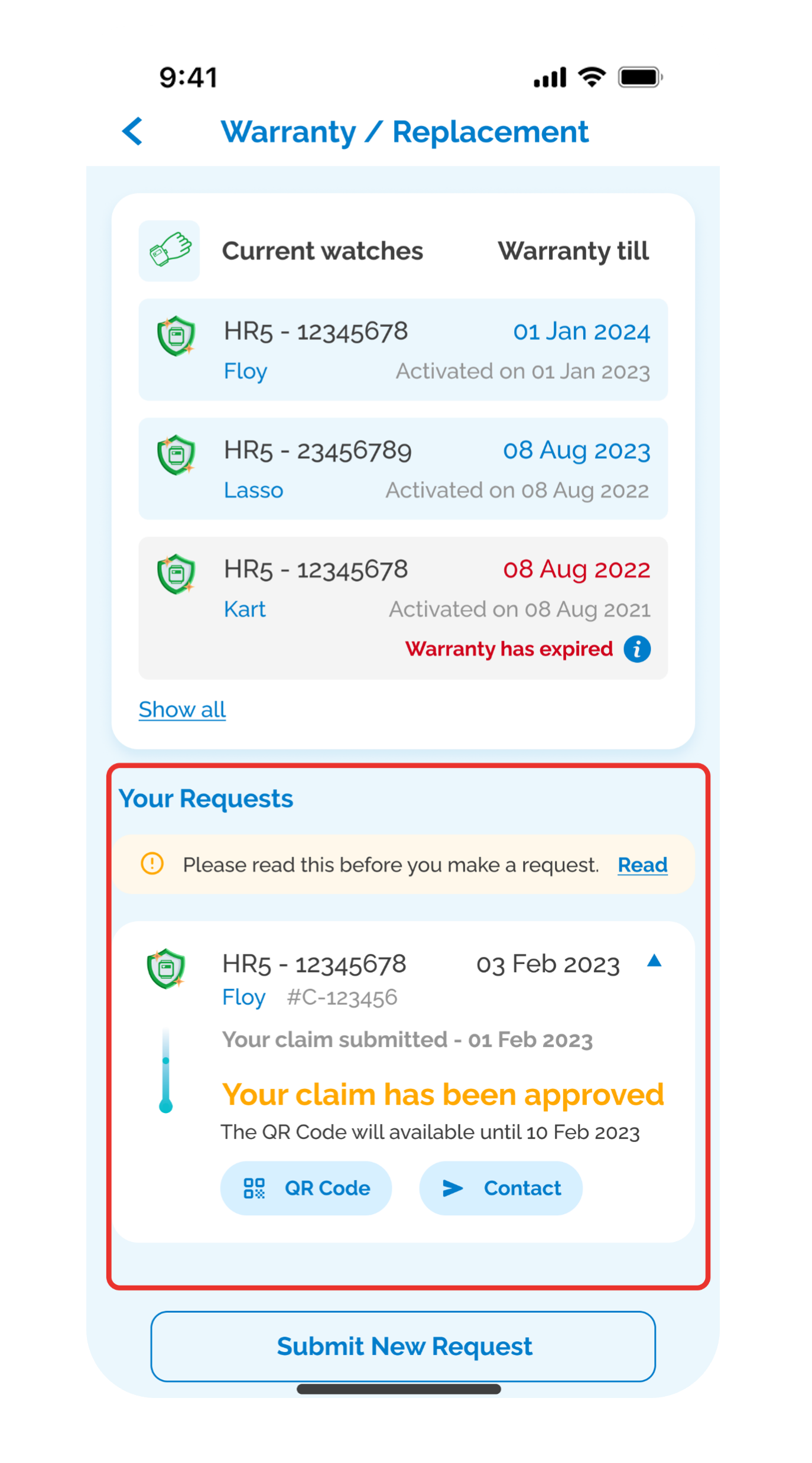Lost or Damaged Smart Buddy Card/Watch
Lost your Smart Buddy Card/Watch or simply looking to replace the damaged accessories? Follow the guides below to help you out!
Lost Smart Buddy Card/ Watch with Chip
Activating your replacement Smart Buddy card
Setting up your replacement Smart Buddy watch
Faulty Smart Buddy Watch
The watch is warranted for one year against manufacturing defects on the watch body and the watch electronic function itself. Signs of abuse and misuse will void the warranty. Straps are not covered in this warranty. Terms & Conditions apply.
If your watch is still under warranty, to replace your faulty watch, you will need to raise a replacement request through your Smart Buddy mobile app.
To find out if your watch is still under warranty or steps on how to raise a watch replacement request, refer to the ‘Smart Buddy Watch Warranty/Replacement’ section in the mobile app guide here.
If your watch is no longer under warranty, you may purchase a new Smart Buddy watch via eShoppenow.
If your watch is still under warranty, to replace your faulty watch, you will need to raise a replacement request through your Smart Buddy mobile app.
To find out if your watch is still under warranty or steps on how to raise a watch replacement request, refer to the ‘Smart Buddy Watch Warranty/Replacement’ section in the mobile app guide here.
If your watch is no longer under warranty, you may purchase a new Smart Buddy watch via eShoppenow.
Submitting Warranty/ Replacement Request
More information
- If the Smart Buddy Card/ payment chip is lost permanently, please block the card/ payment chip via digibank mobile.
Note:
- Smart Buddy card/ payment chip is shown as a POSB ATM card in digibank mobile.
- Identify your Smart Buddy Card/ payment chip based on the 9th to 15th digit of your Smart Buddy Card/ payment chip against the number reflected in digibank mobile. (E.g. Smart Buddy card/chip number XXXXXXXX 00428675 would be displayed as POSB ATM CARD 00428670 on digibank mobile.)
- To replace the lost Smart Buddy card/ payment chip, Get in Touch with Us. A new Smart Buddy card/ payment chip will be mailed to your bank registered mailing address within 7 working days upon successful receipt of request.
- To replace the lost Smart Buddy watch, you may purchase a new Smart Buddy (6th Gen) Watch with Charging Cable. Thereafter, insert the new replacement payment chip which you will receive from POSB into the new Smart Buddy watch you have purchased from eShoppeNow.
Was this information useful?