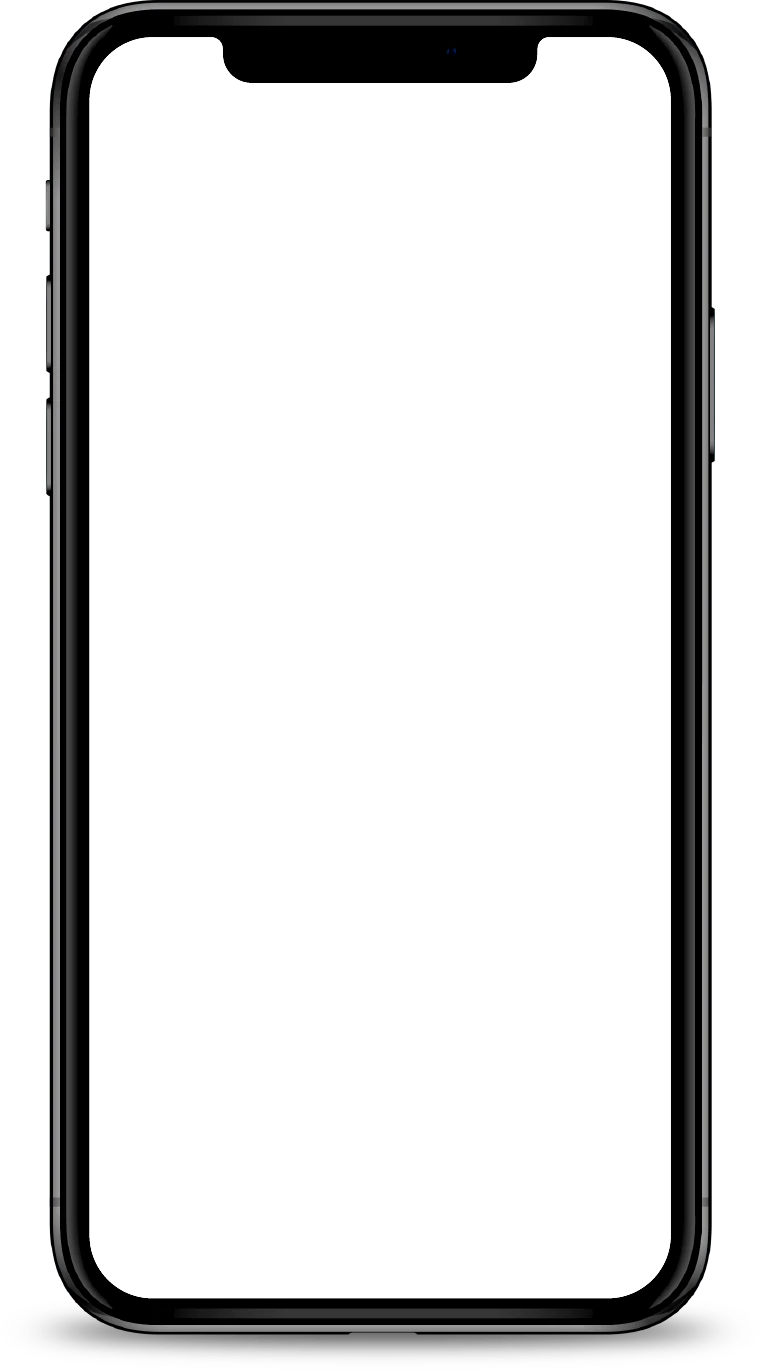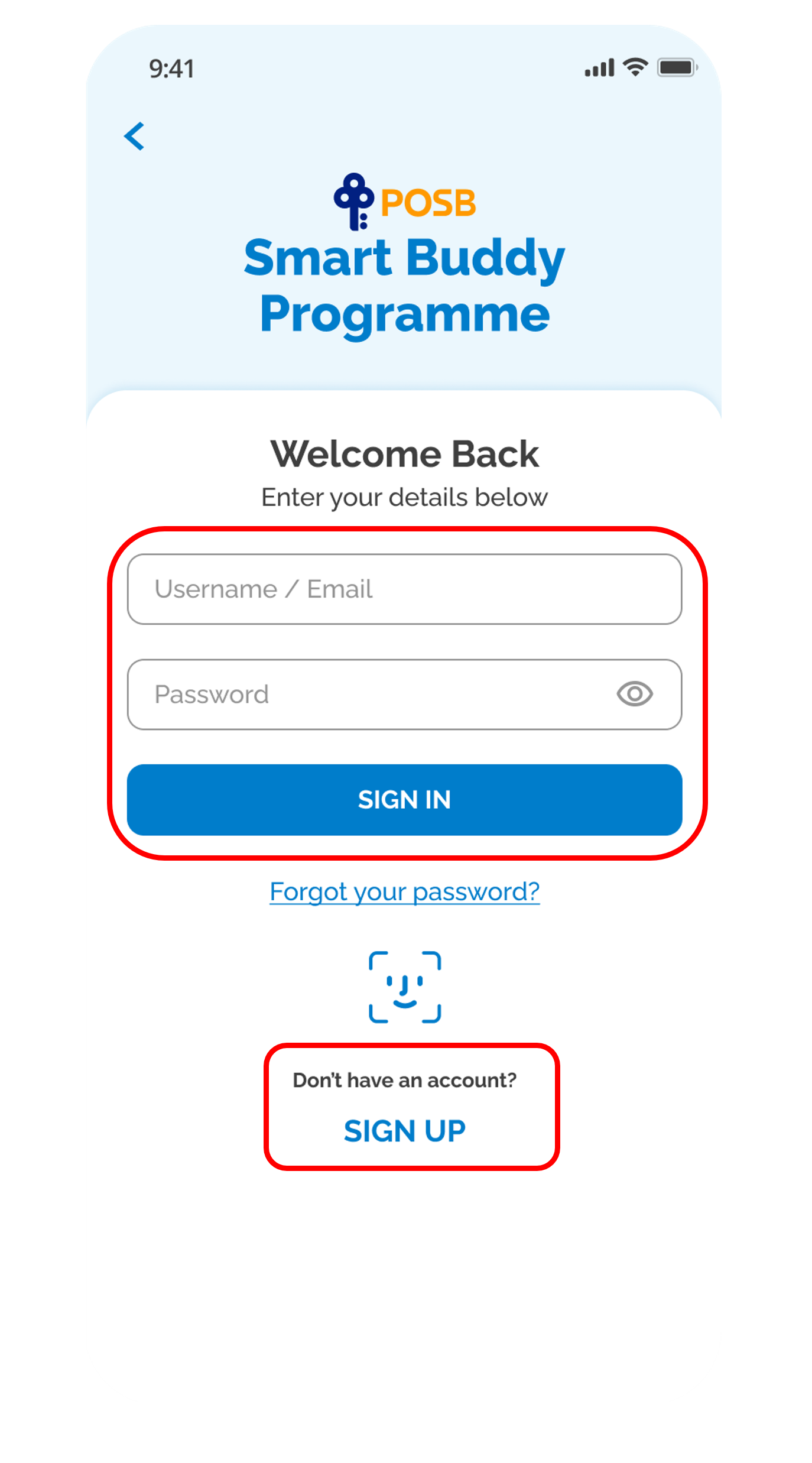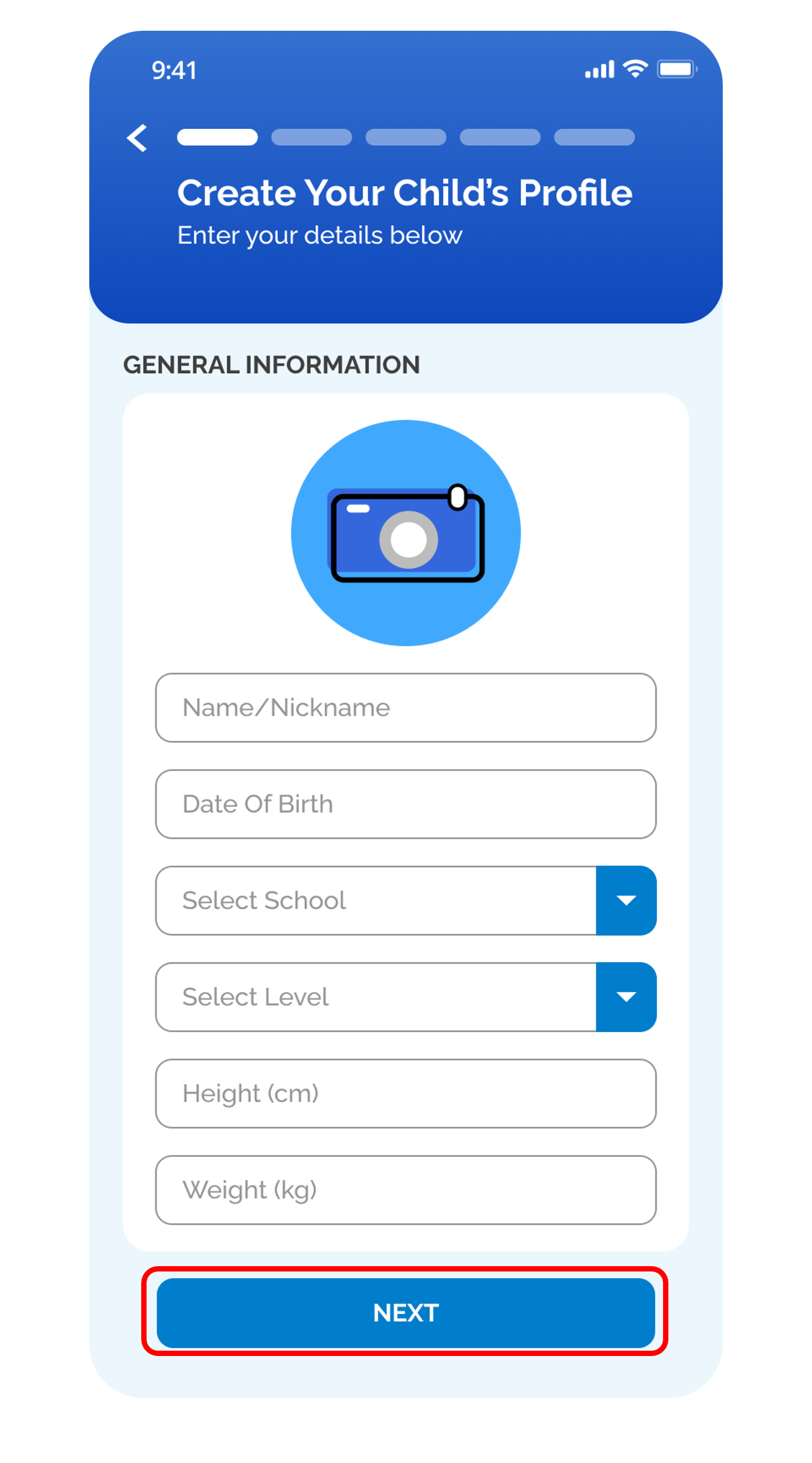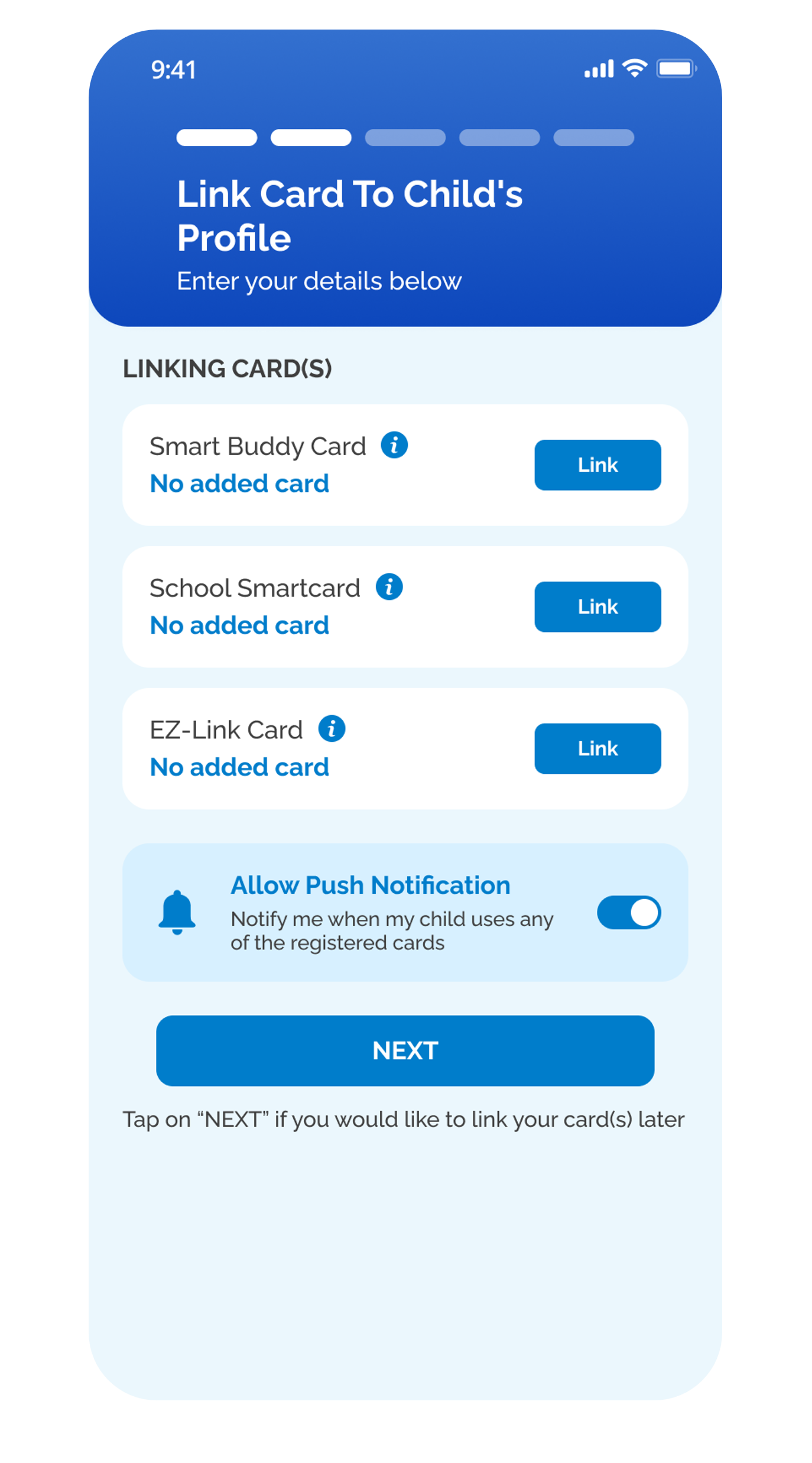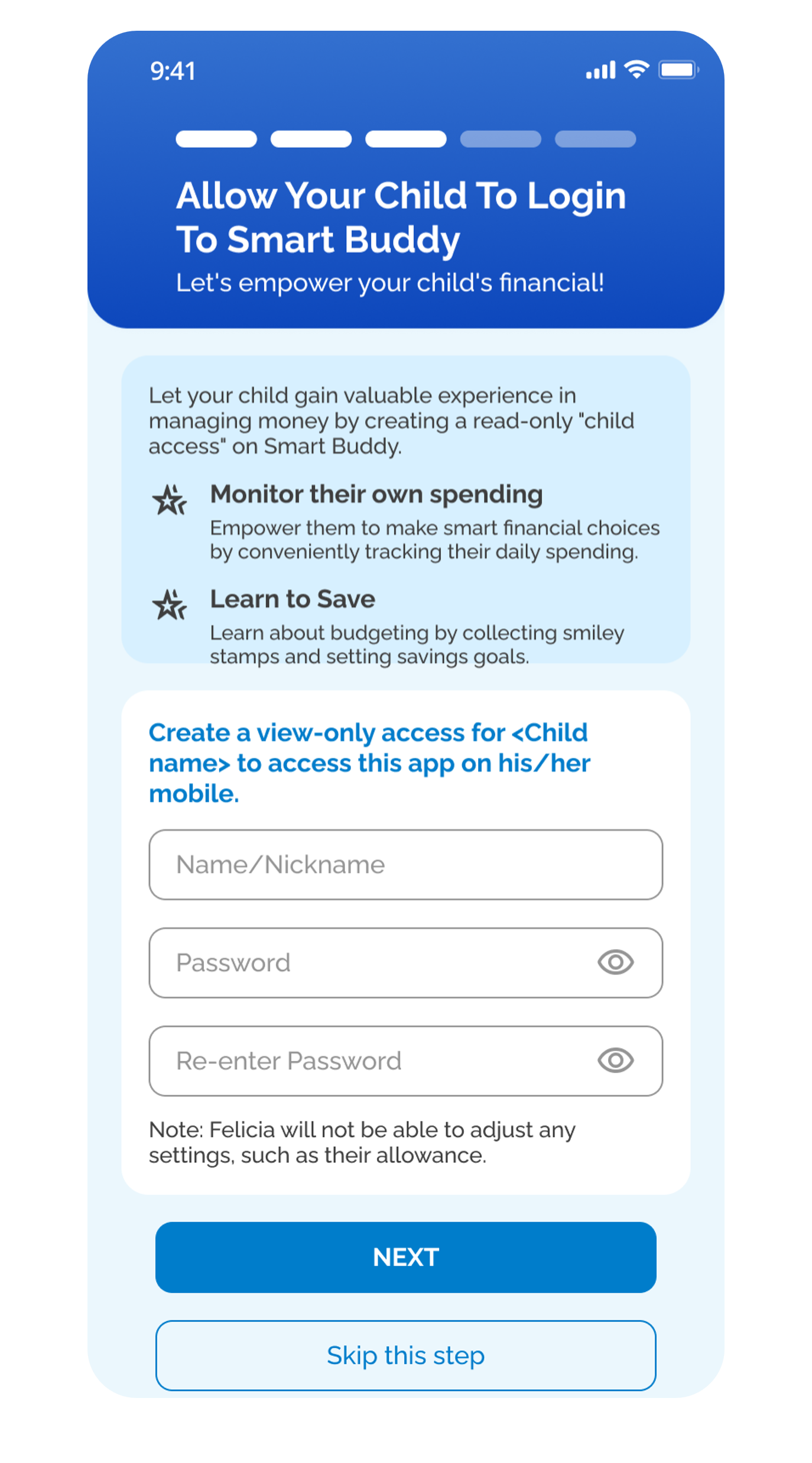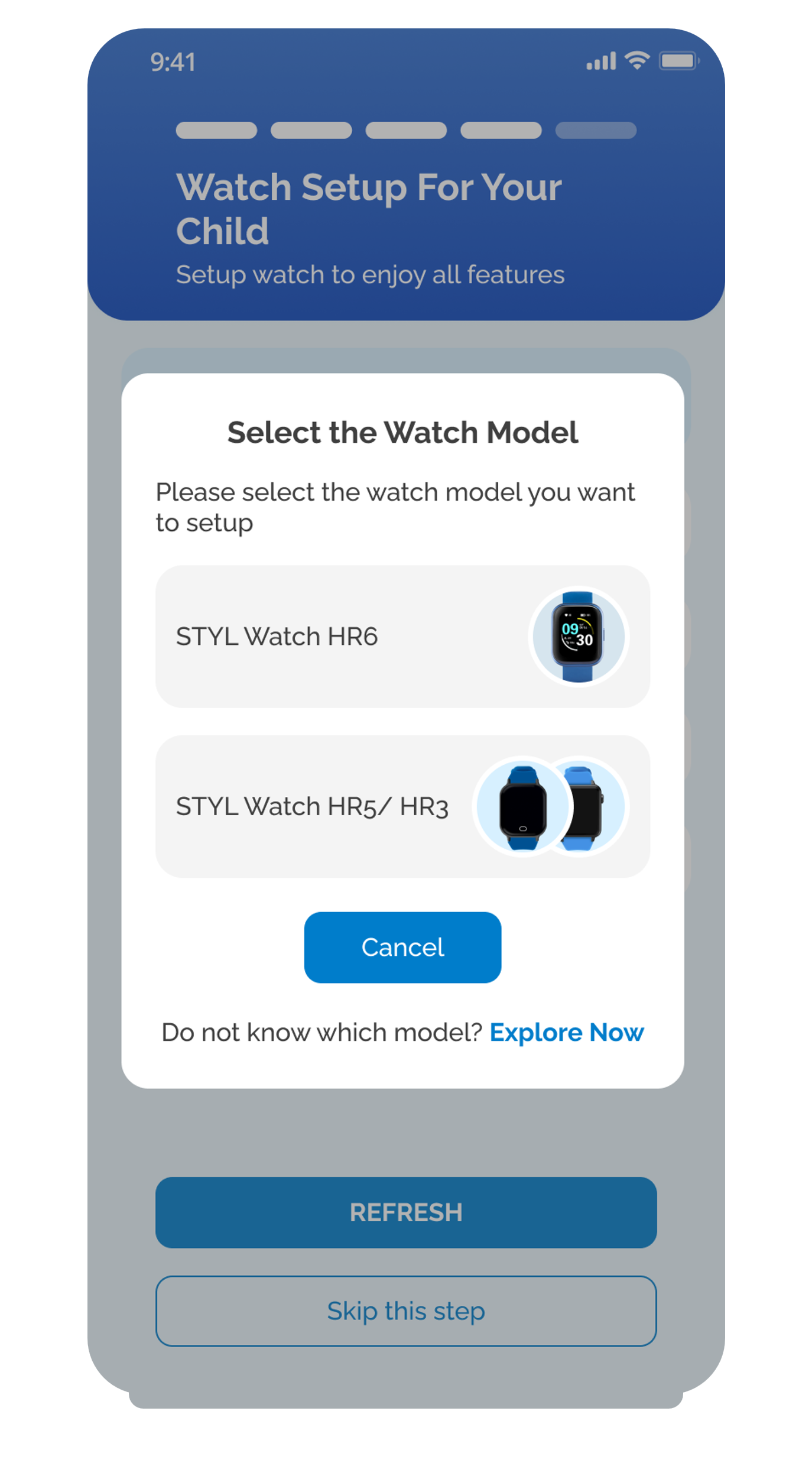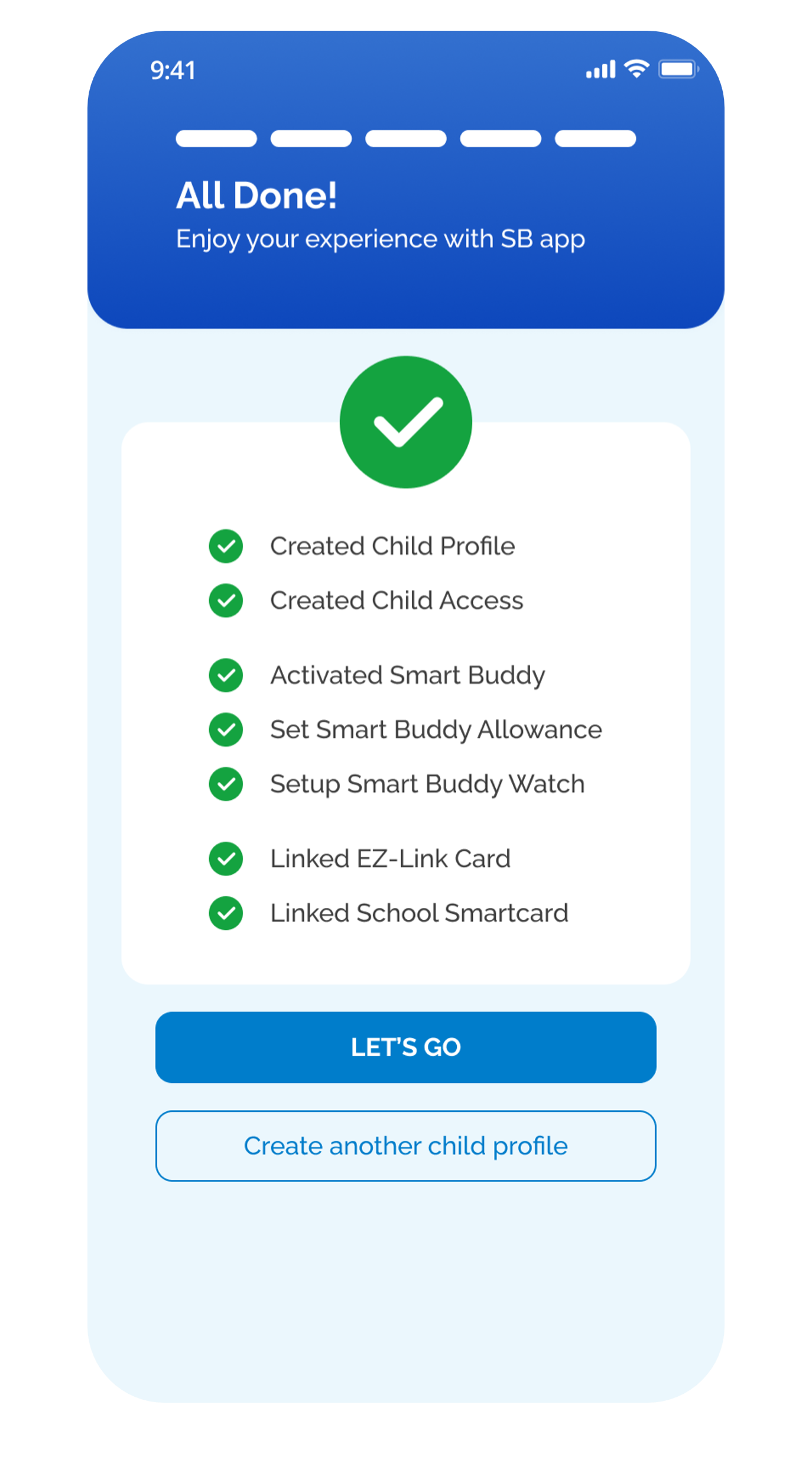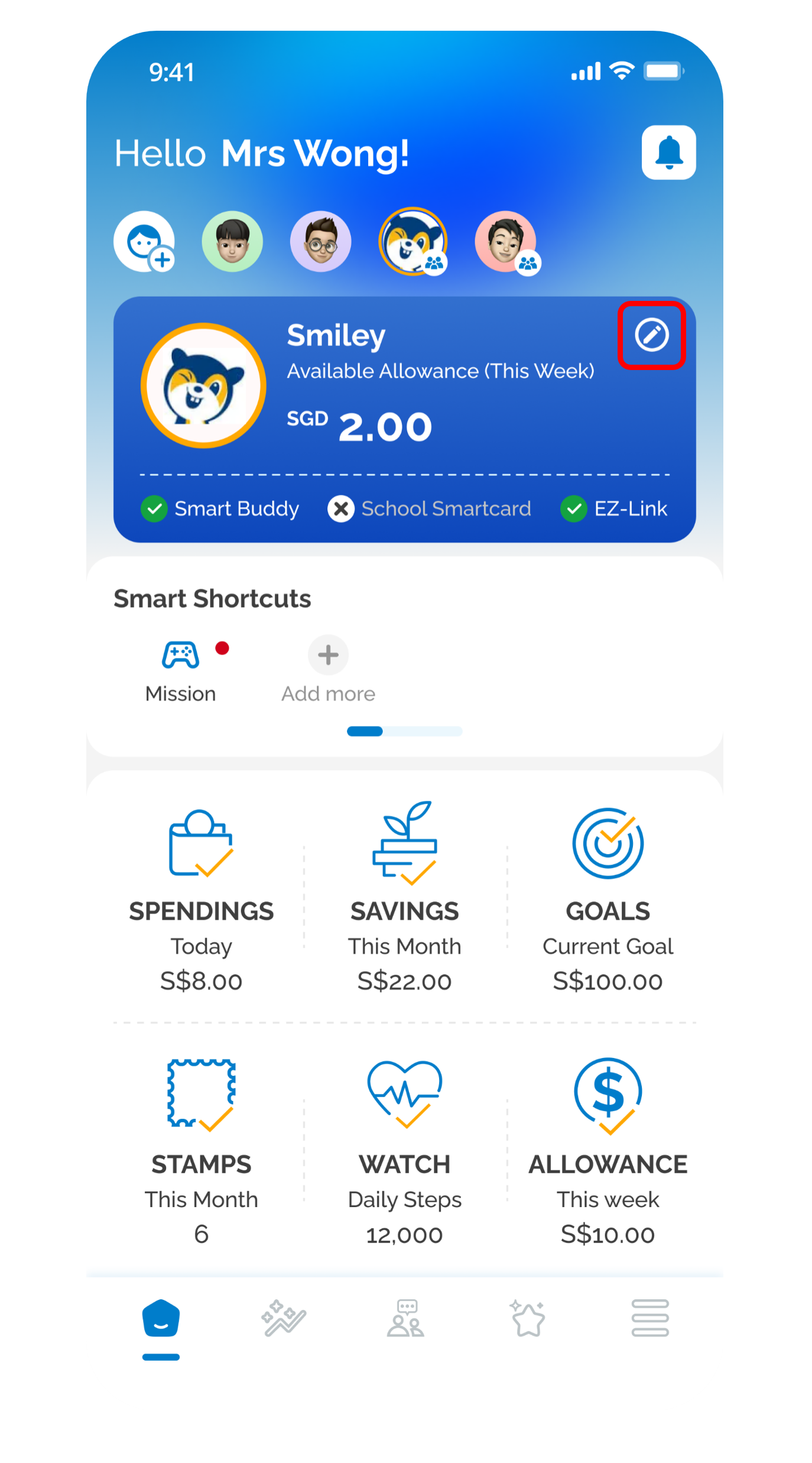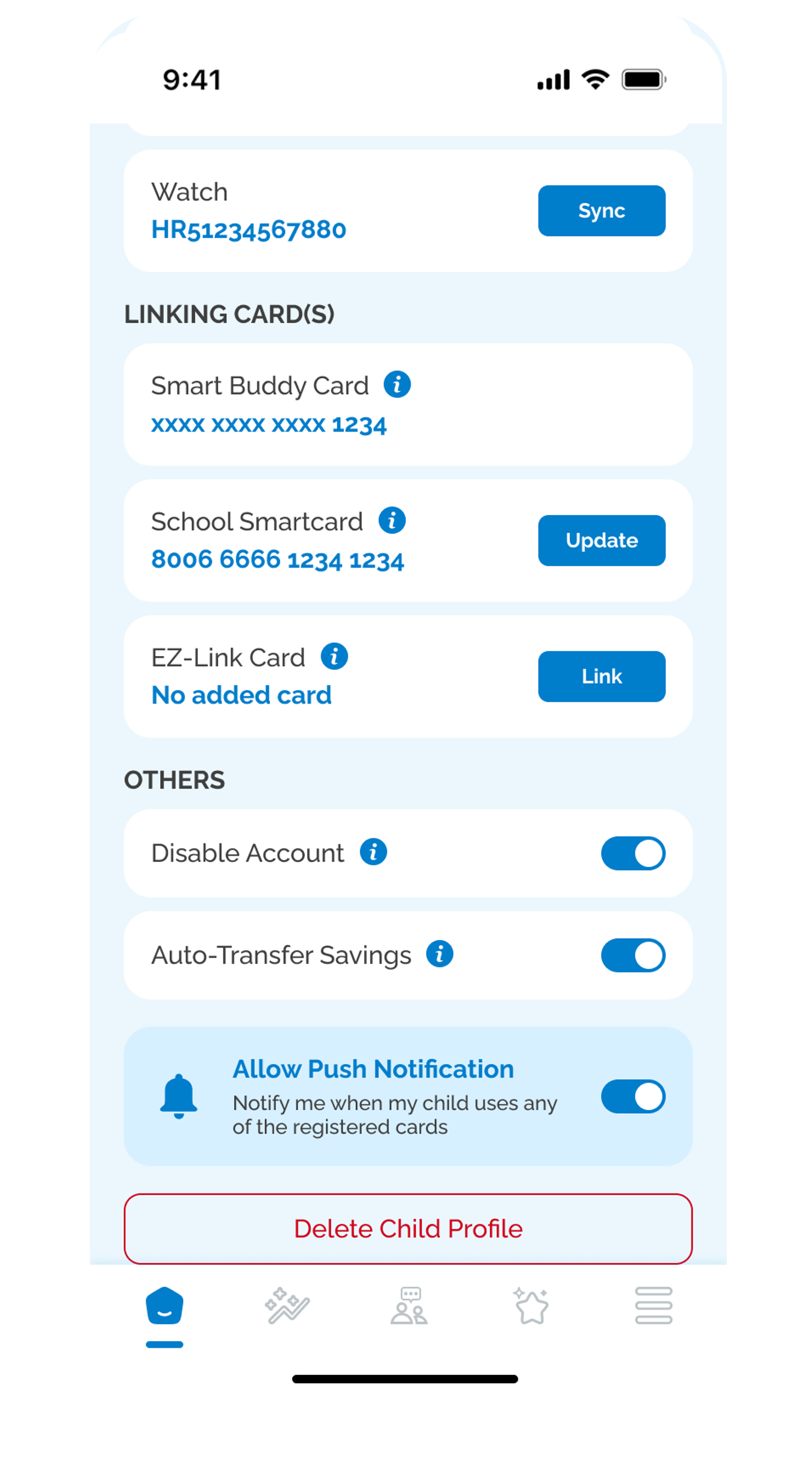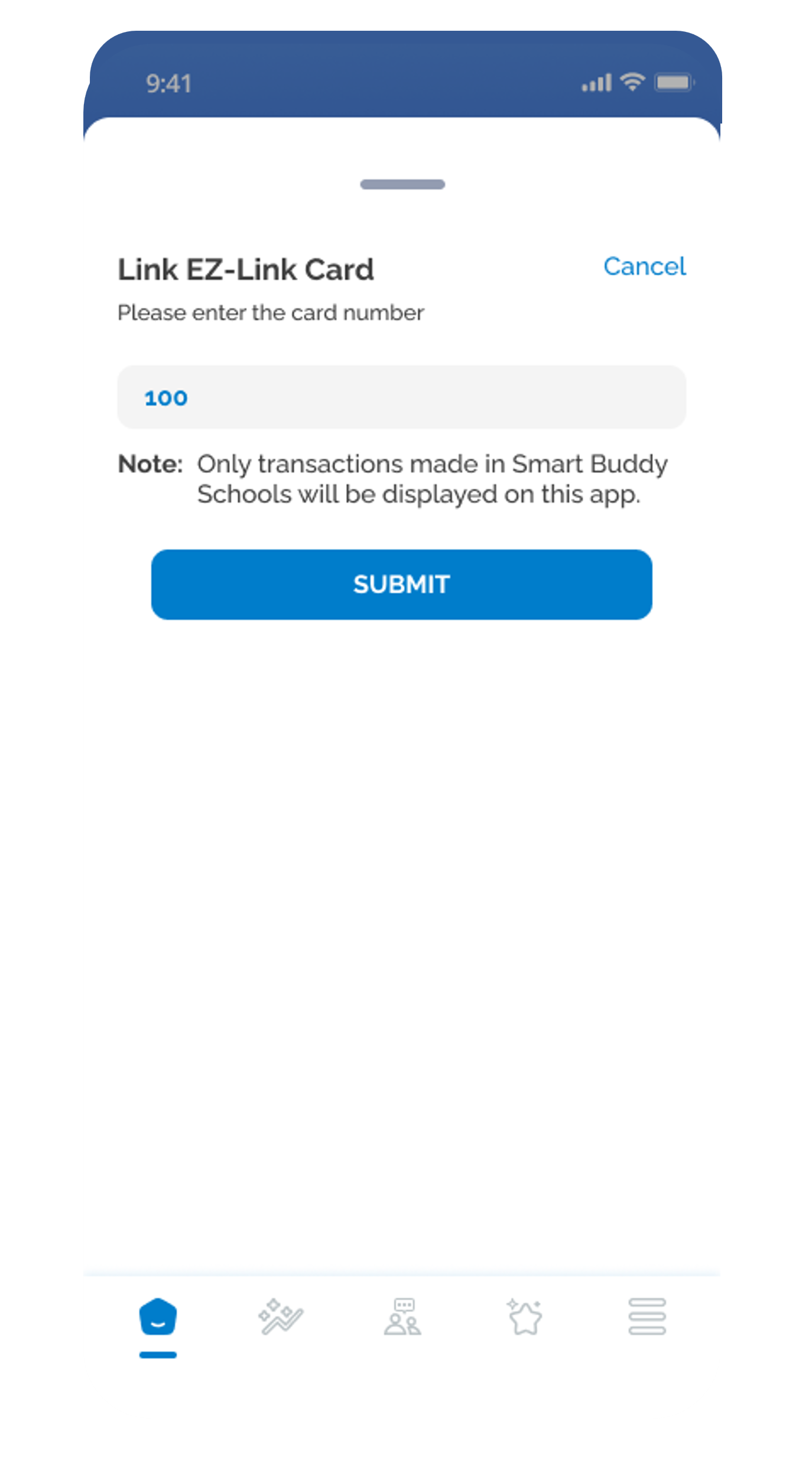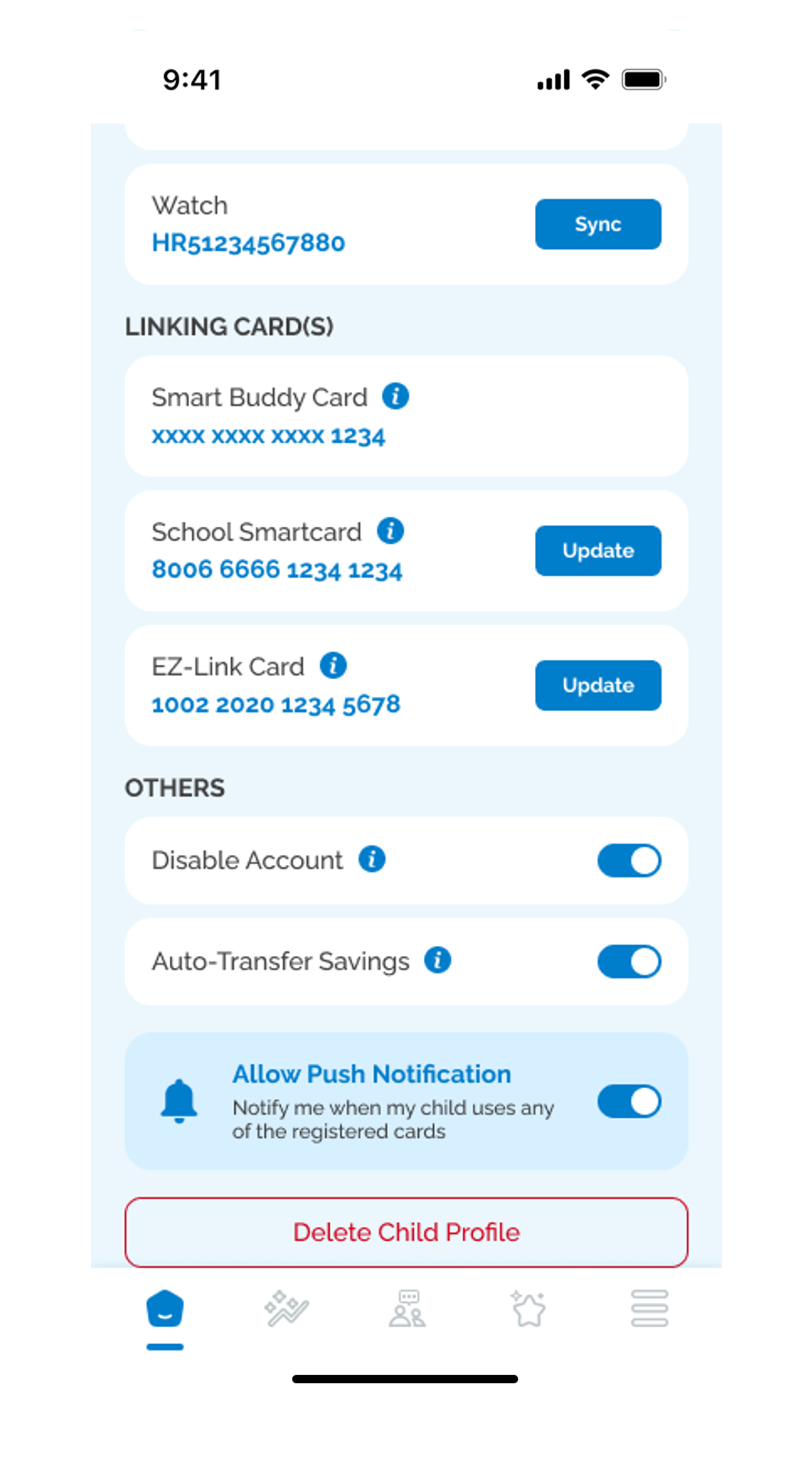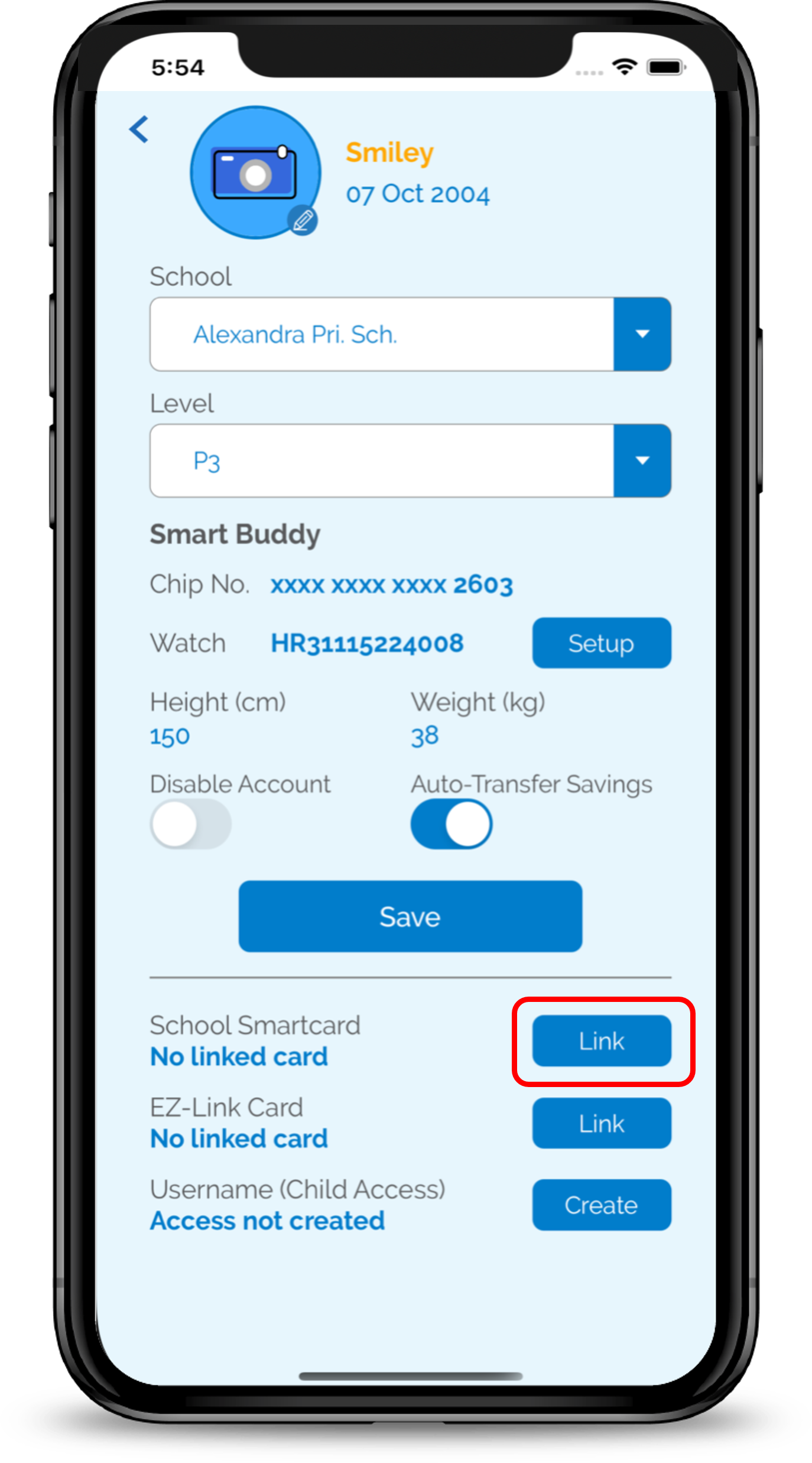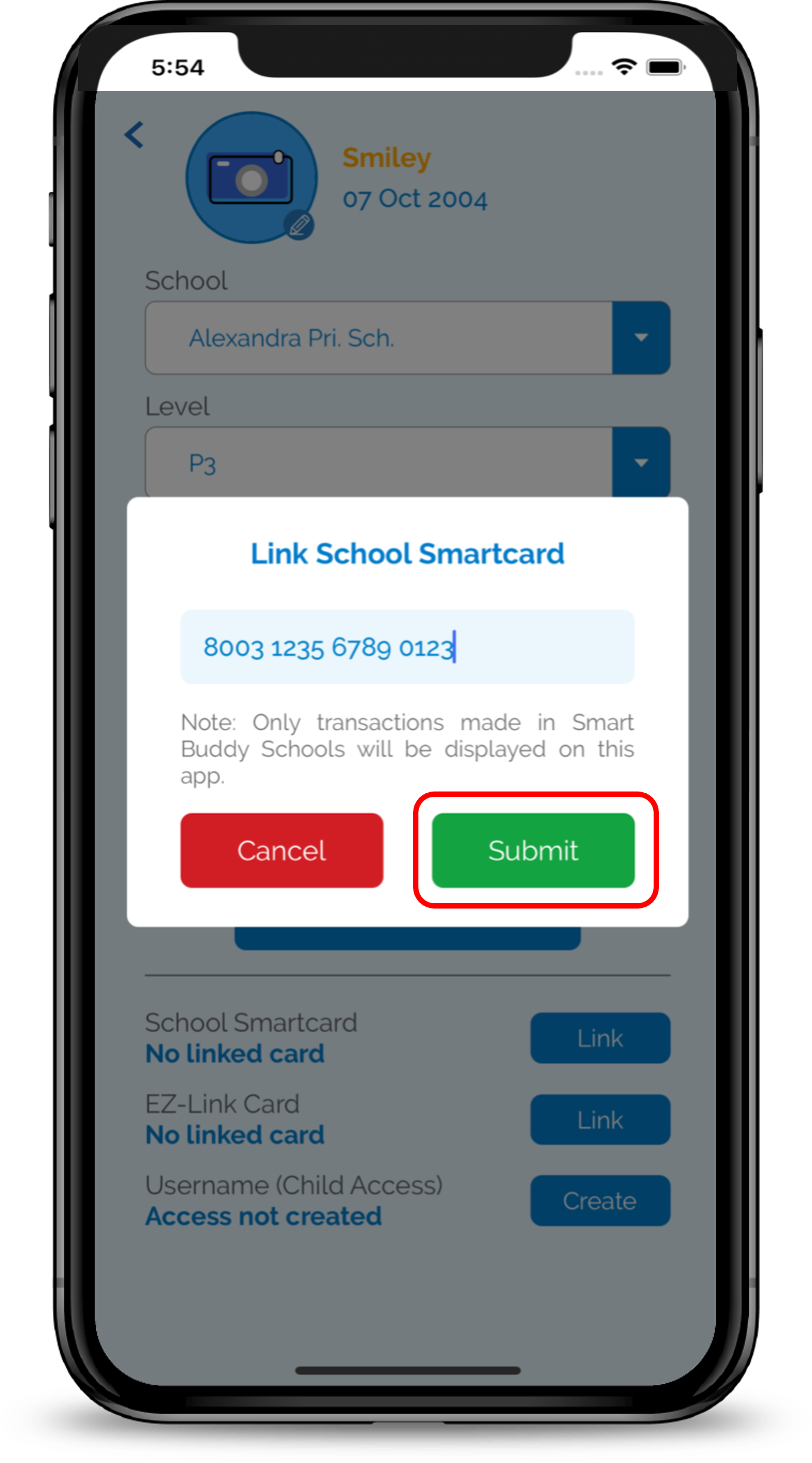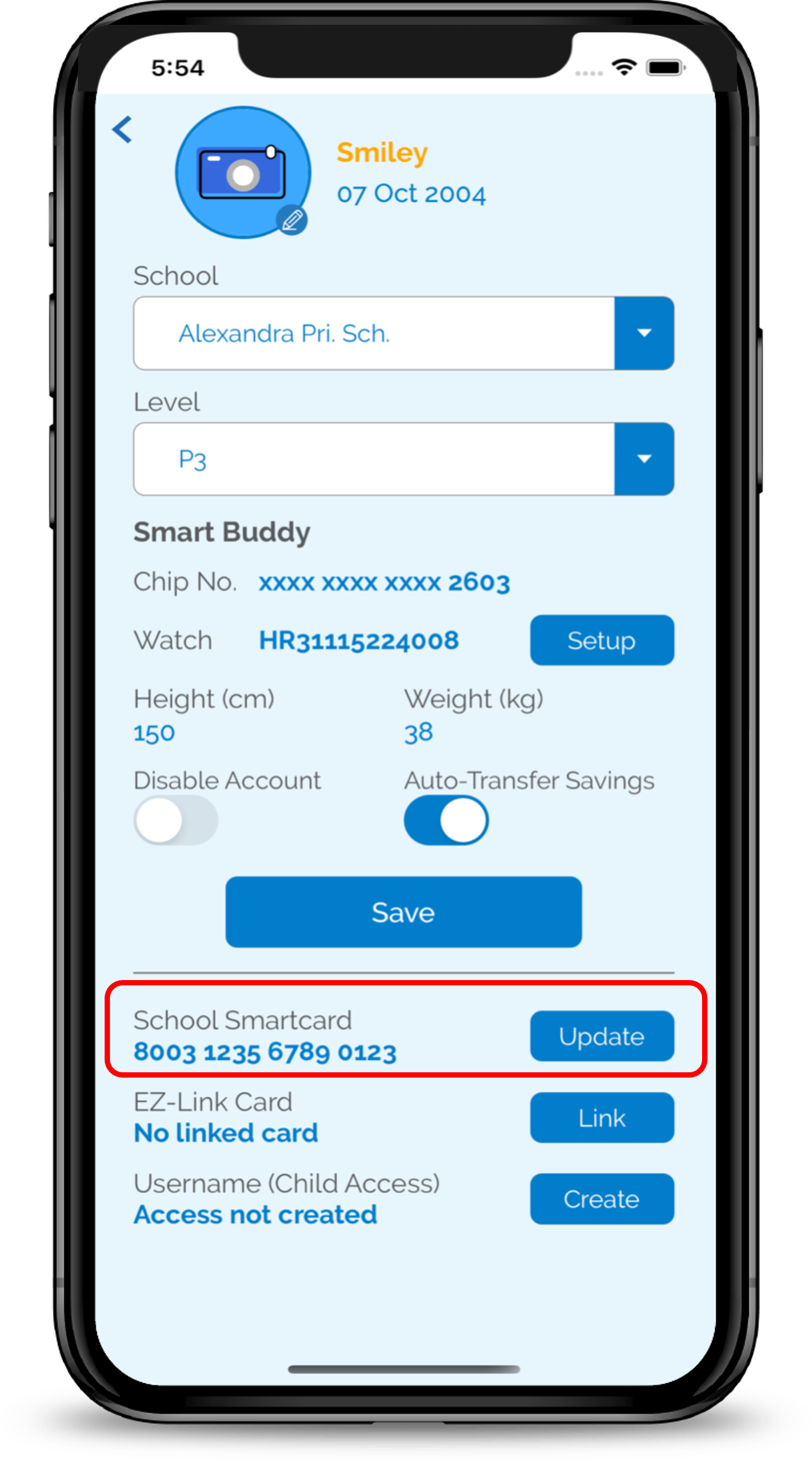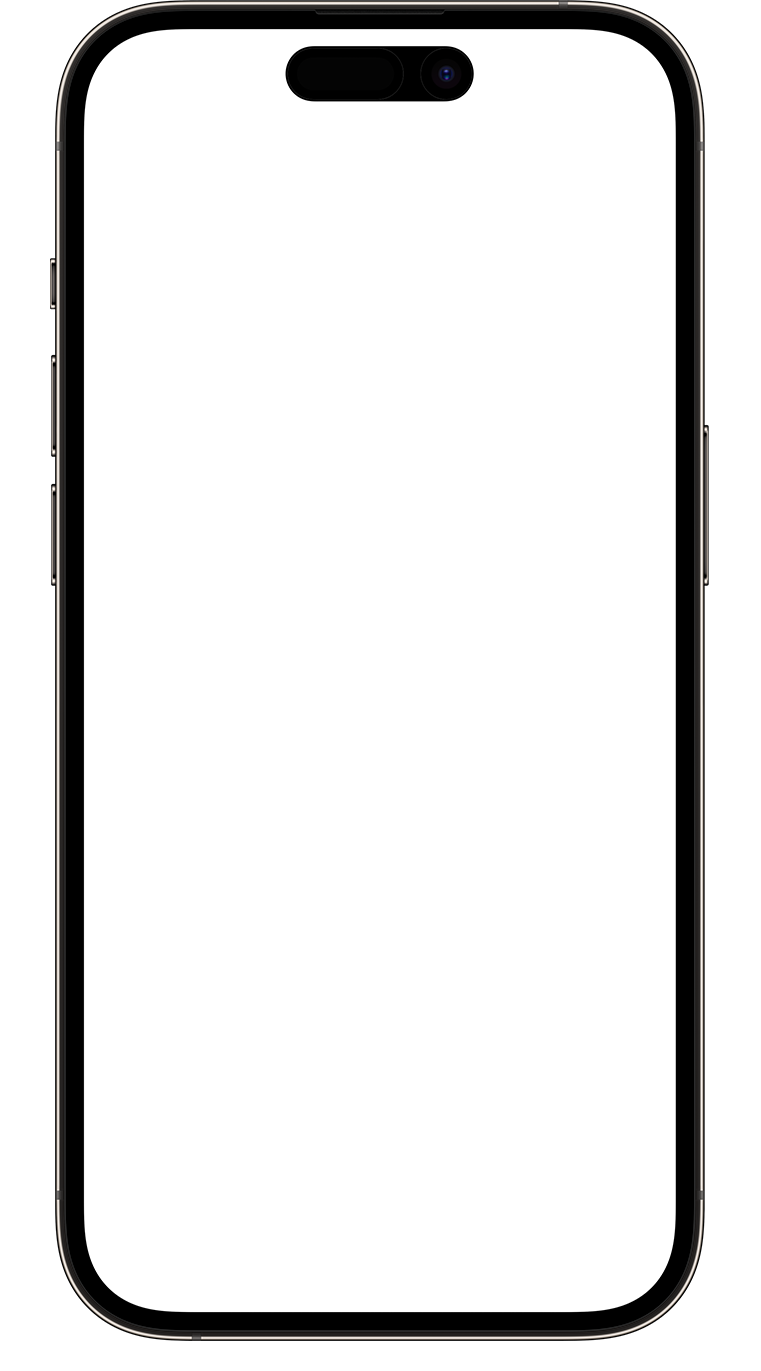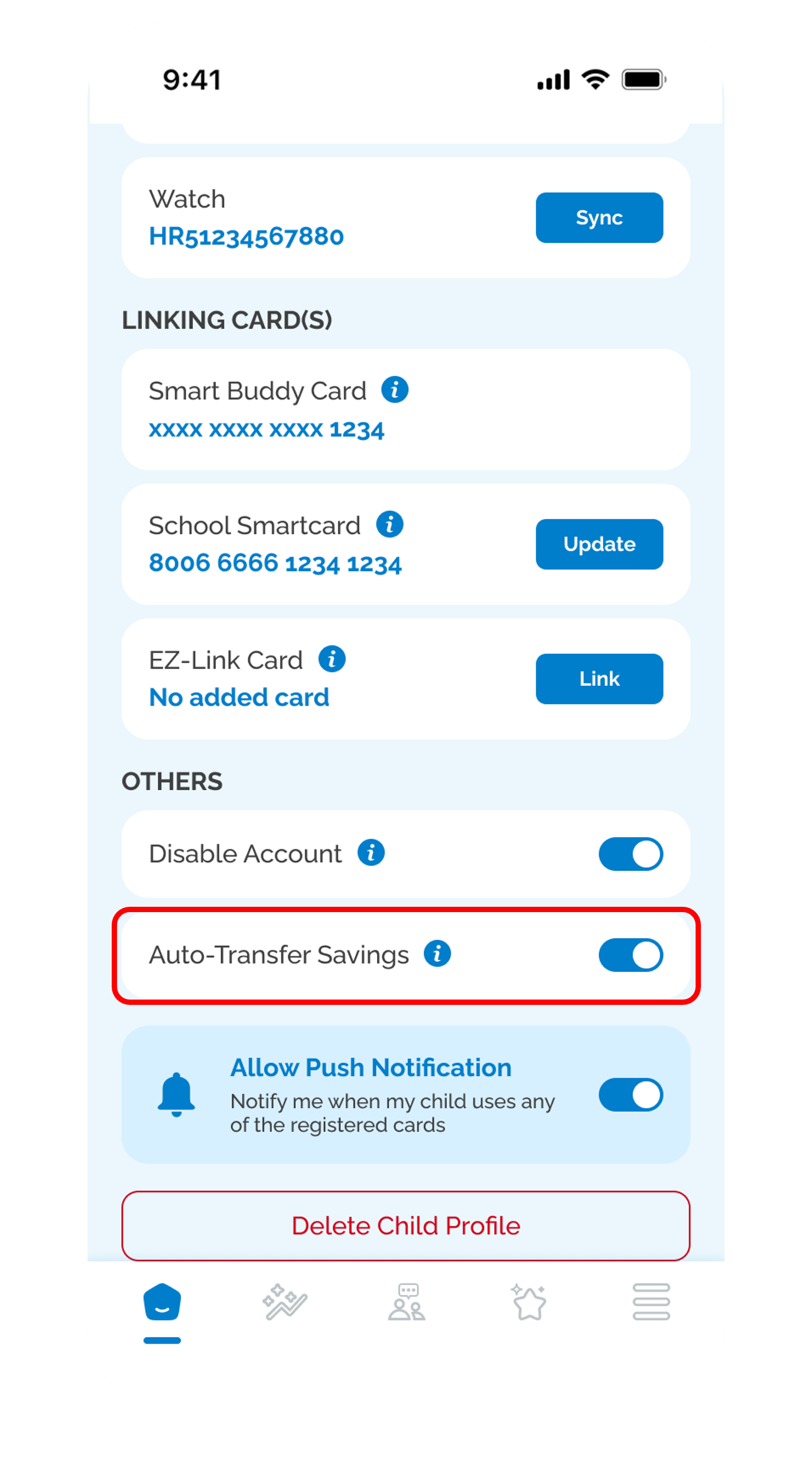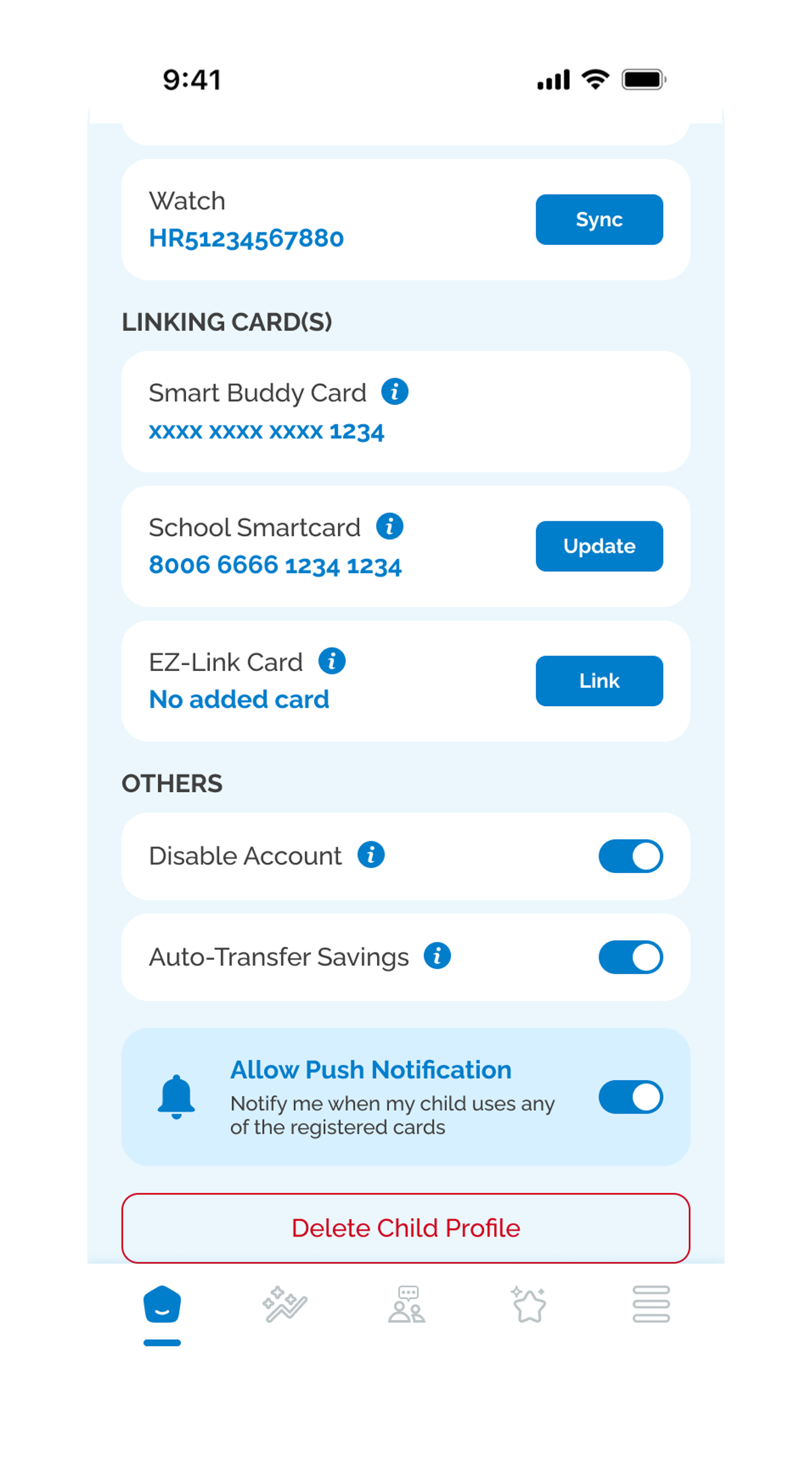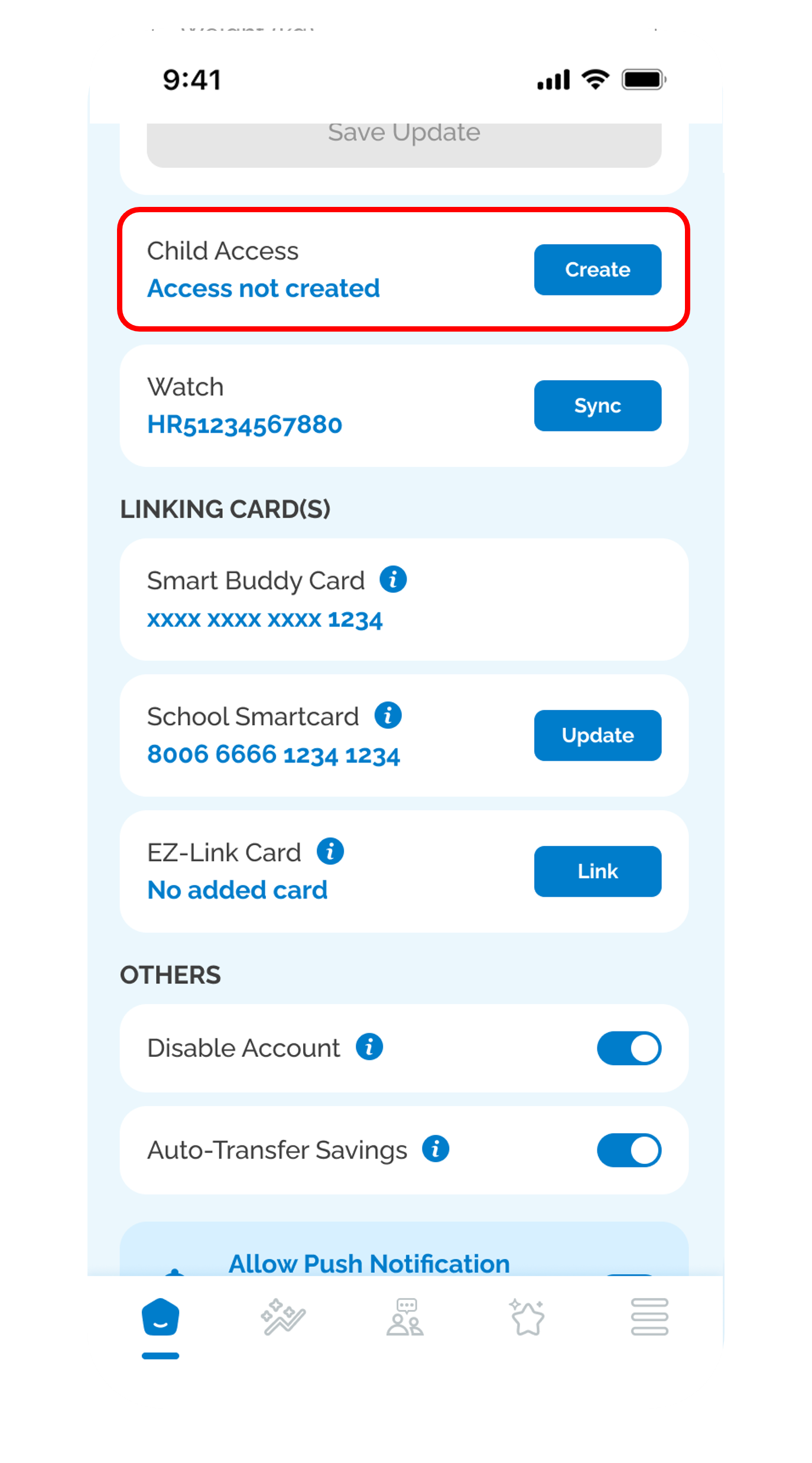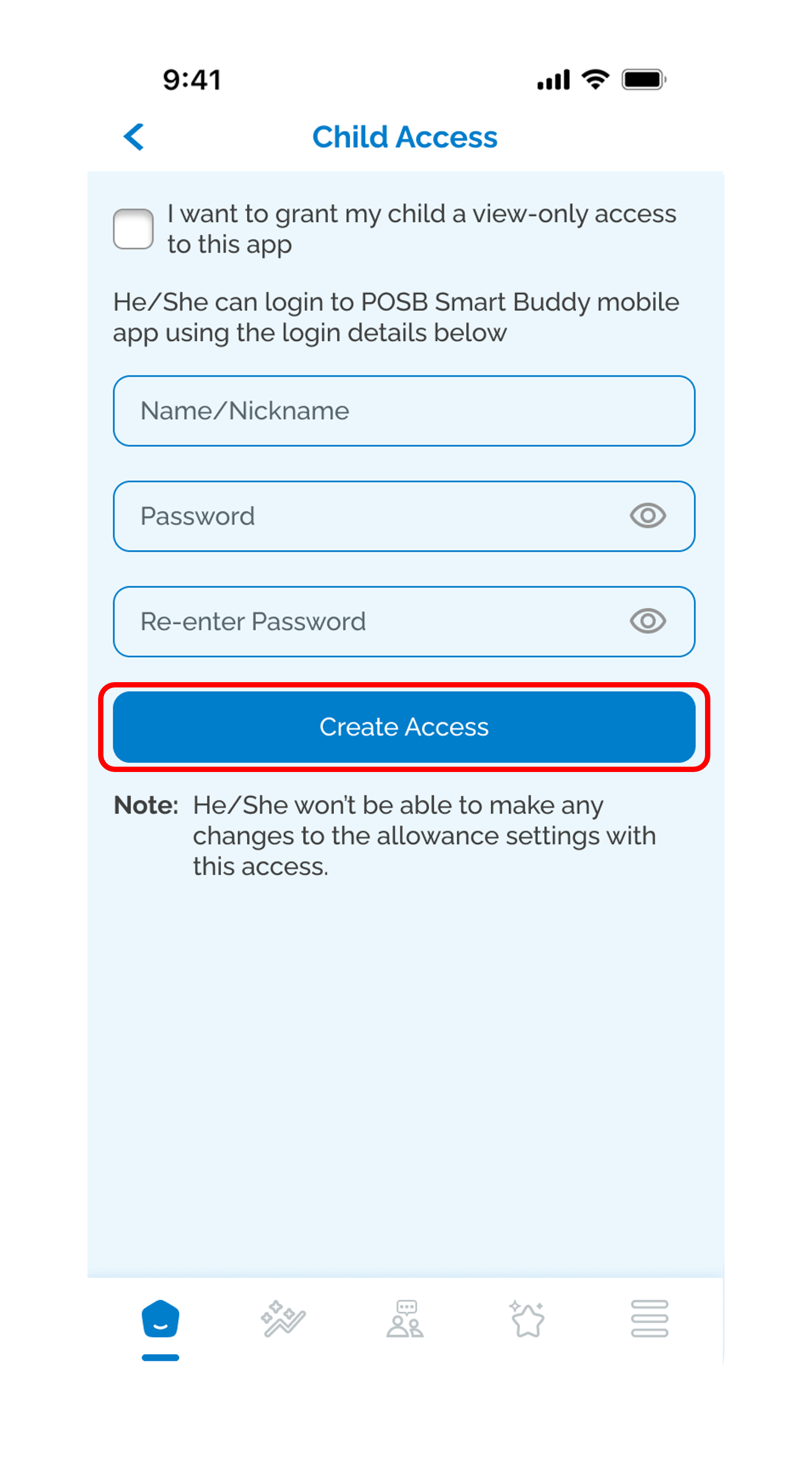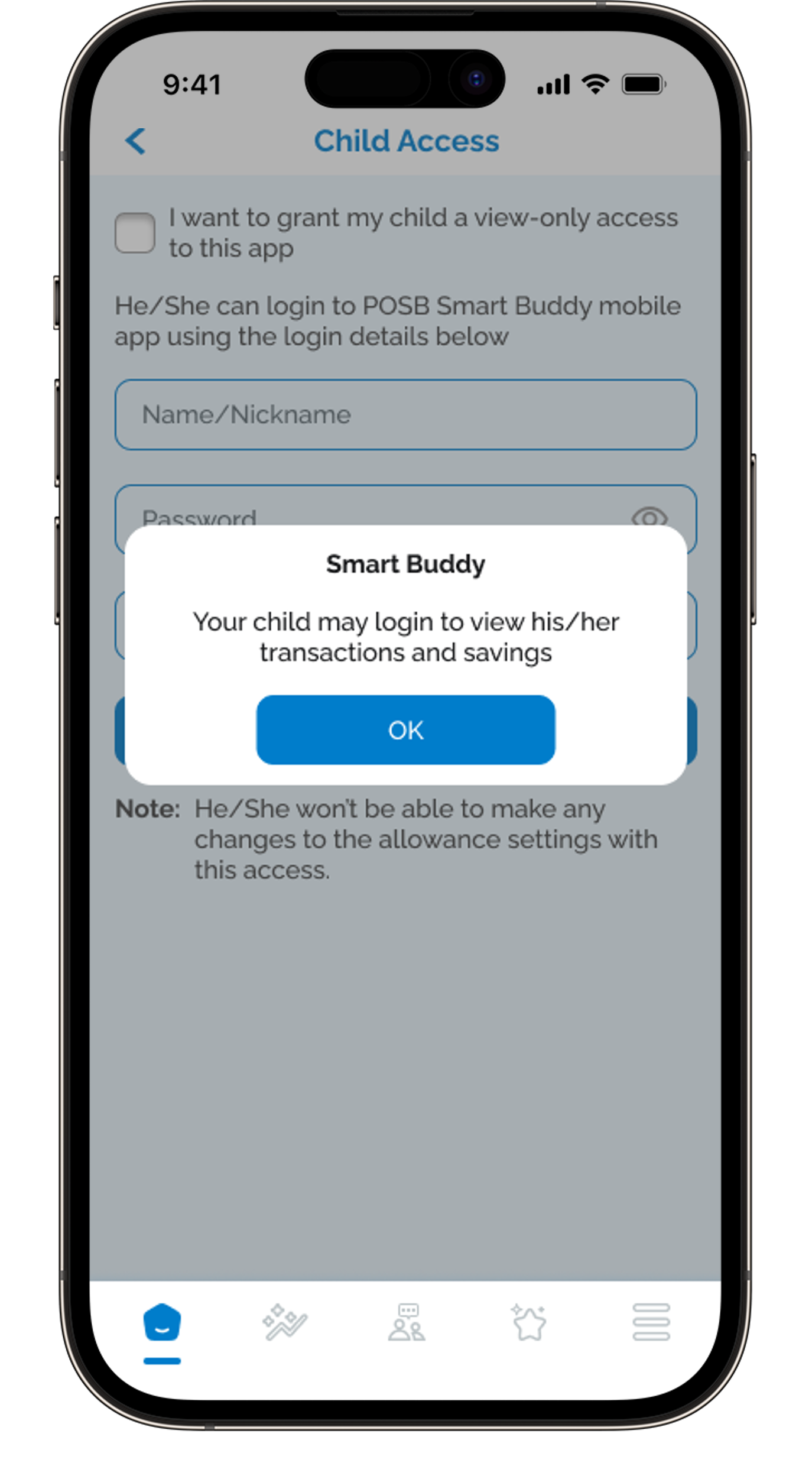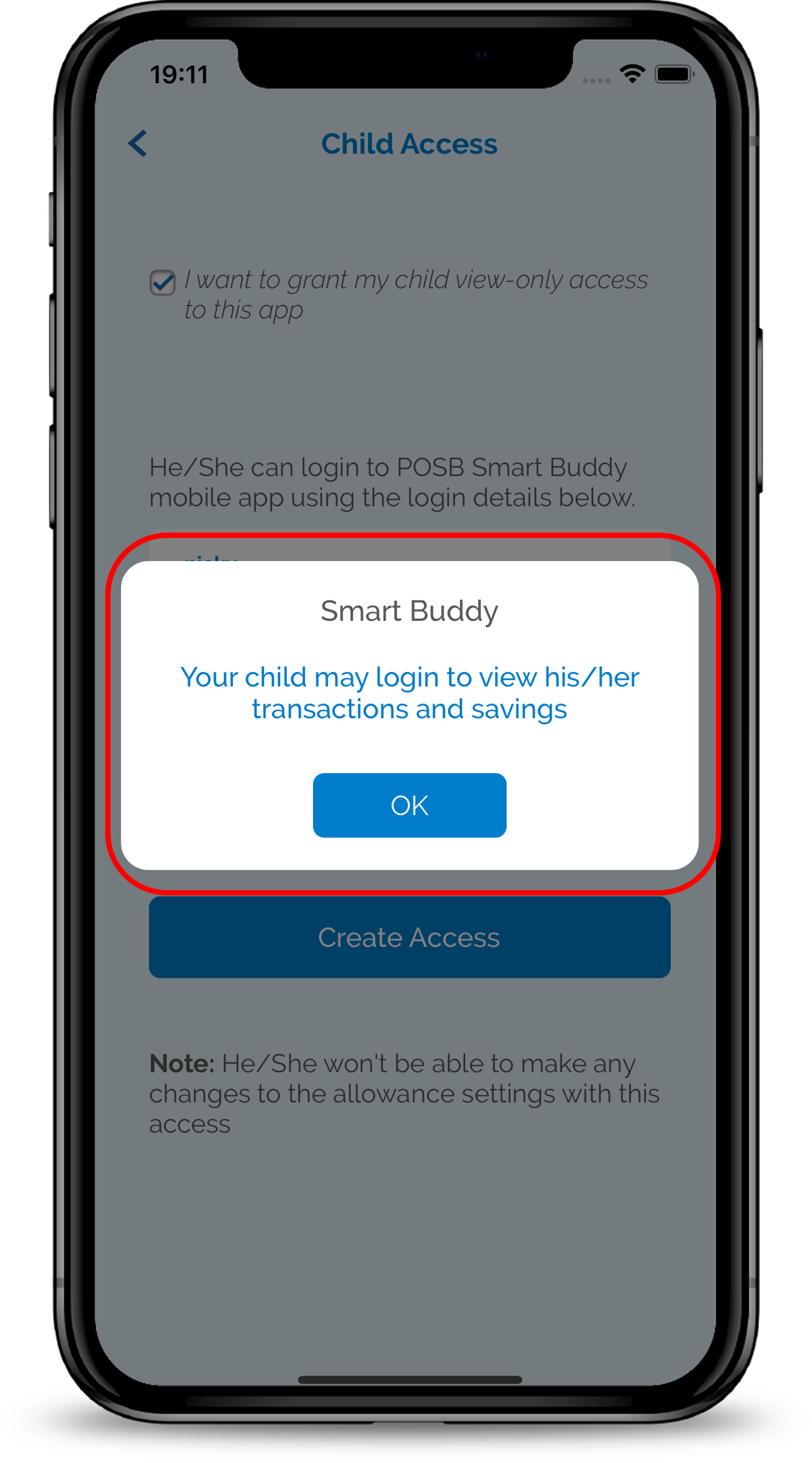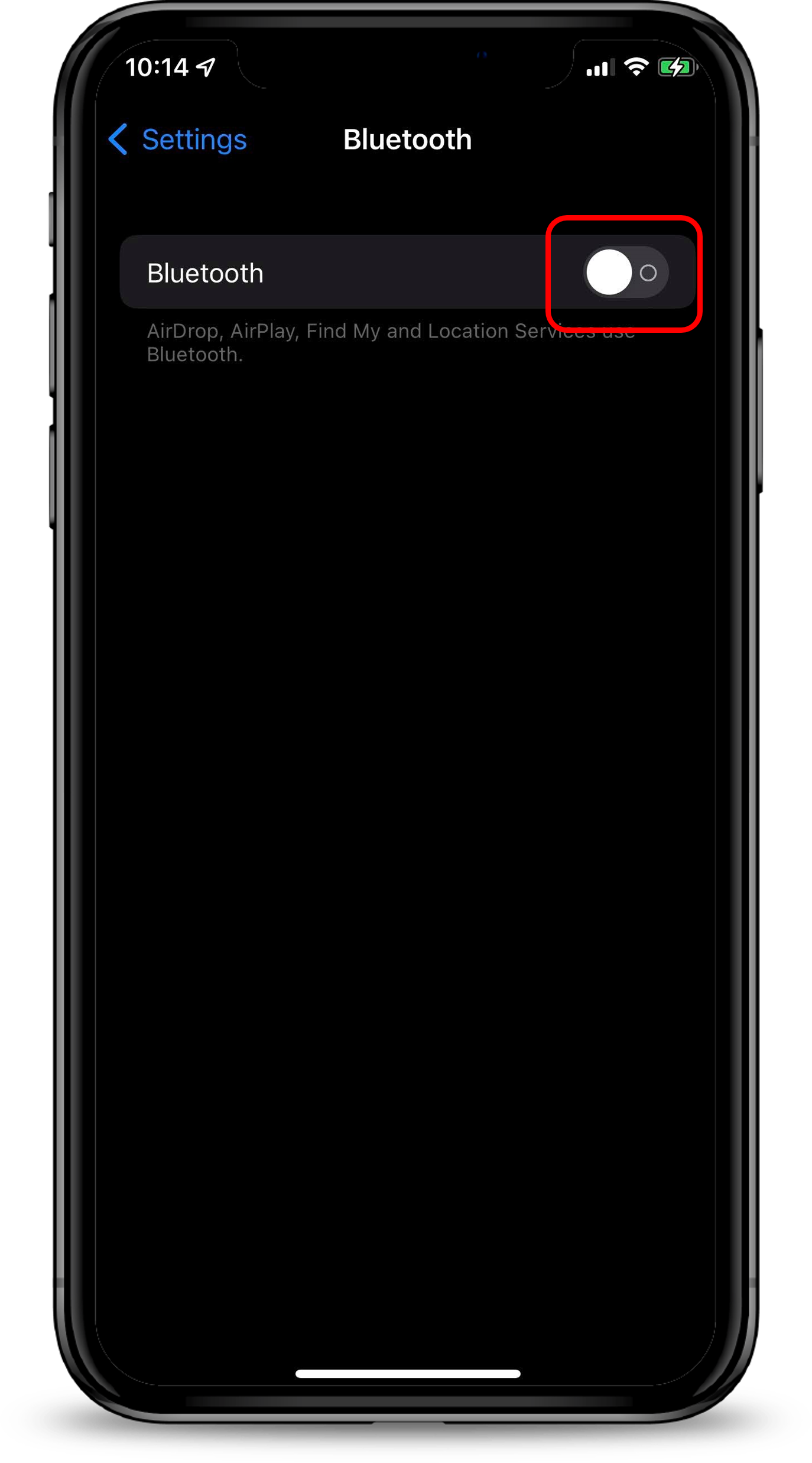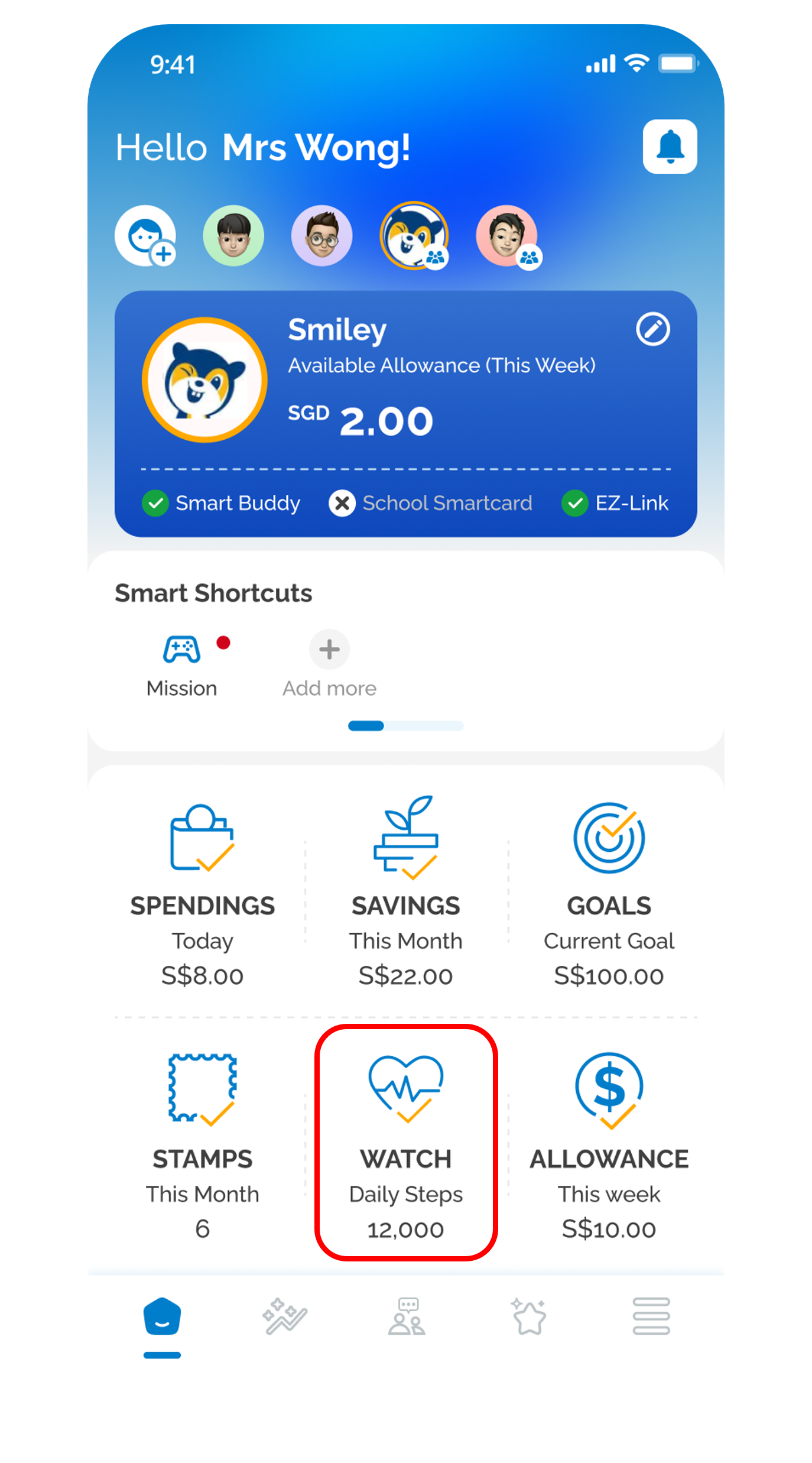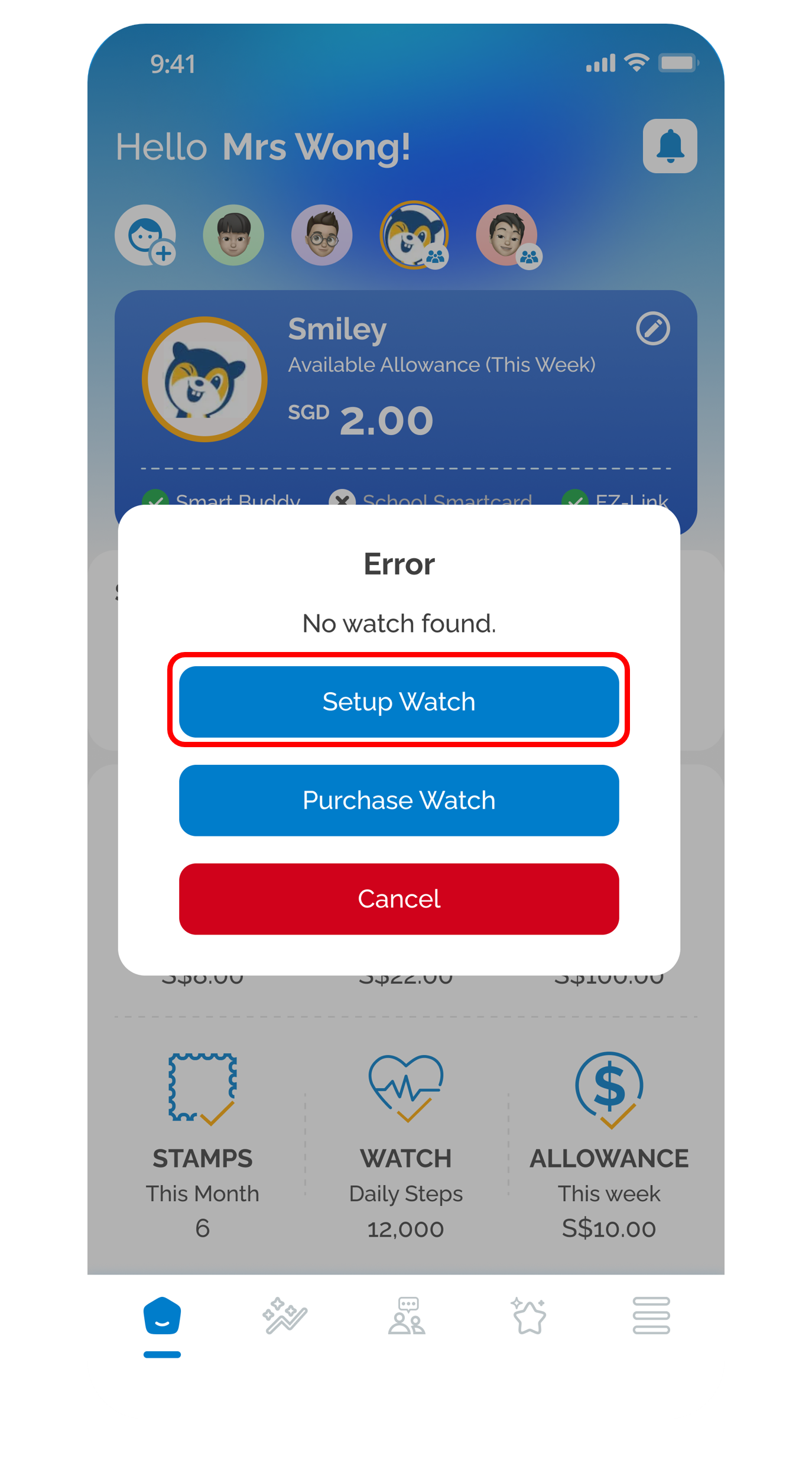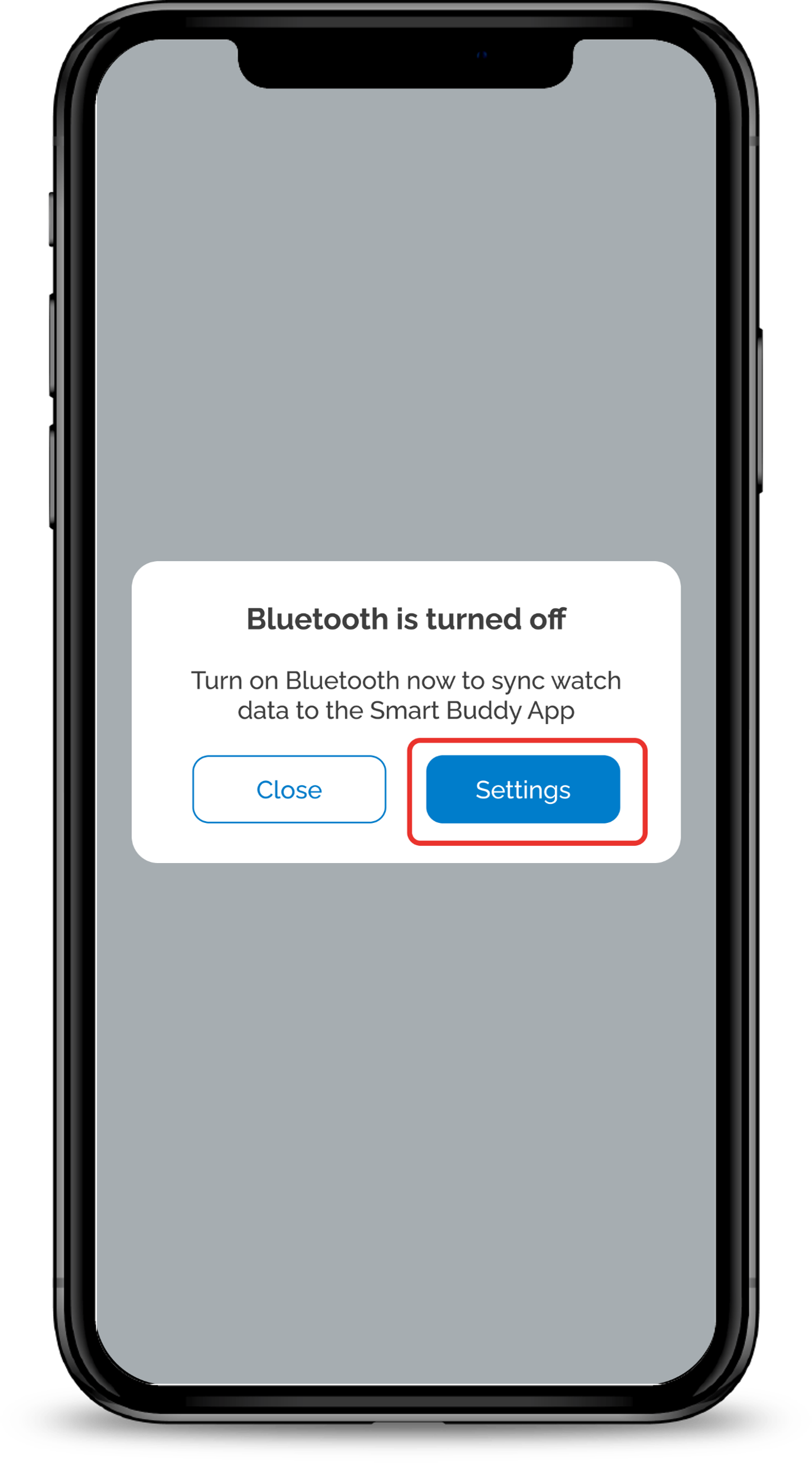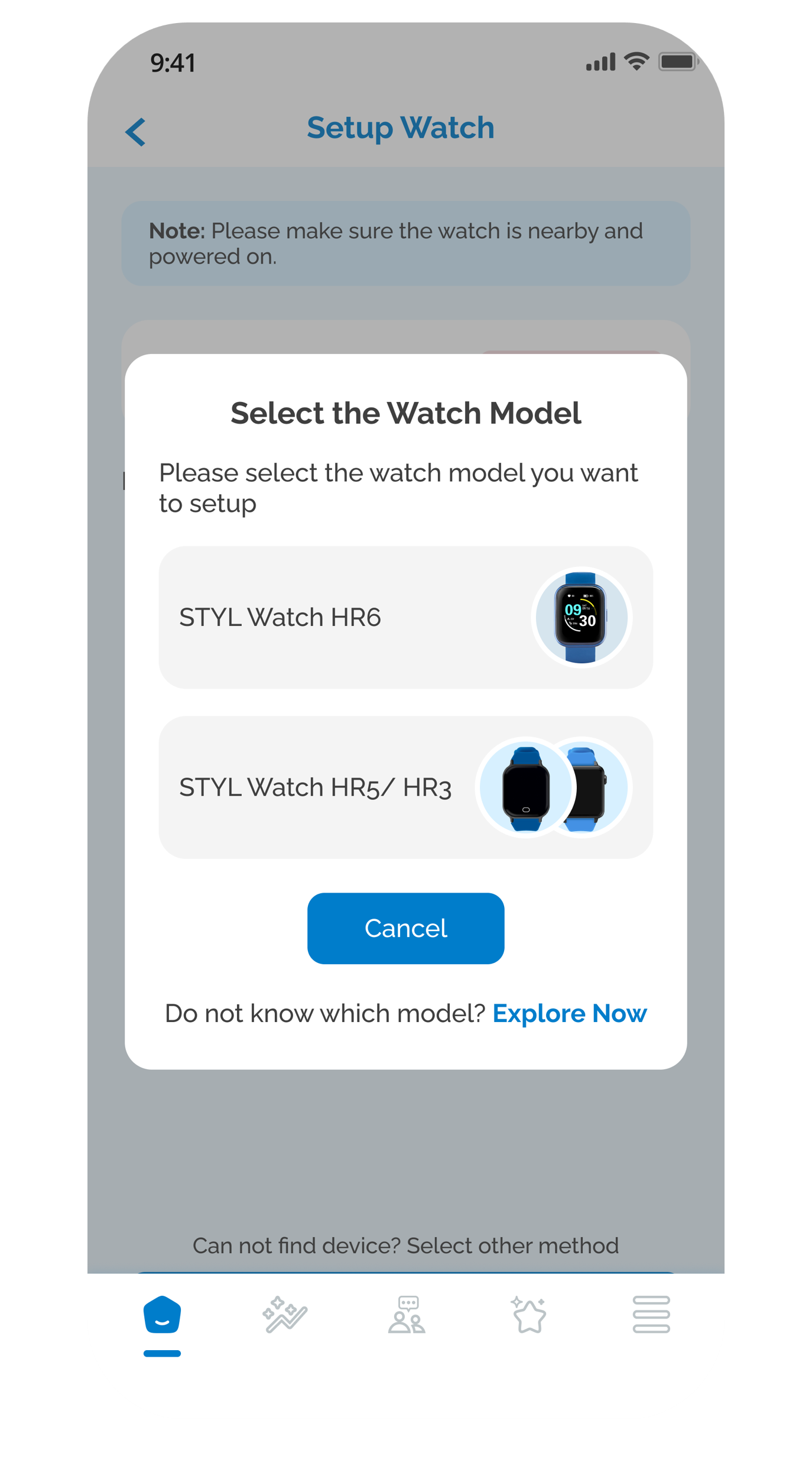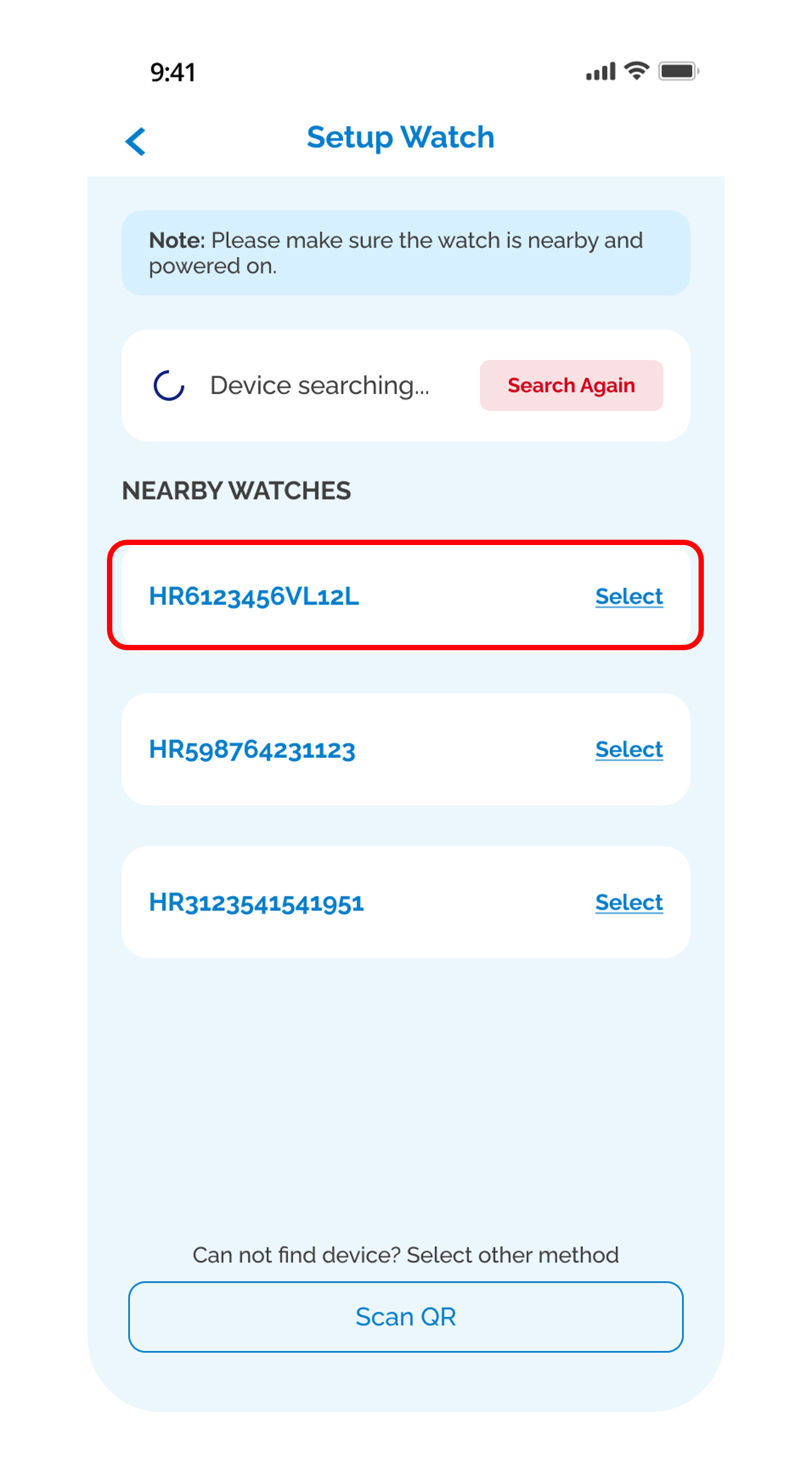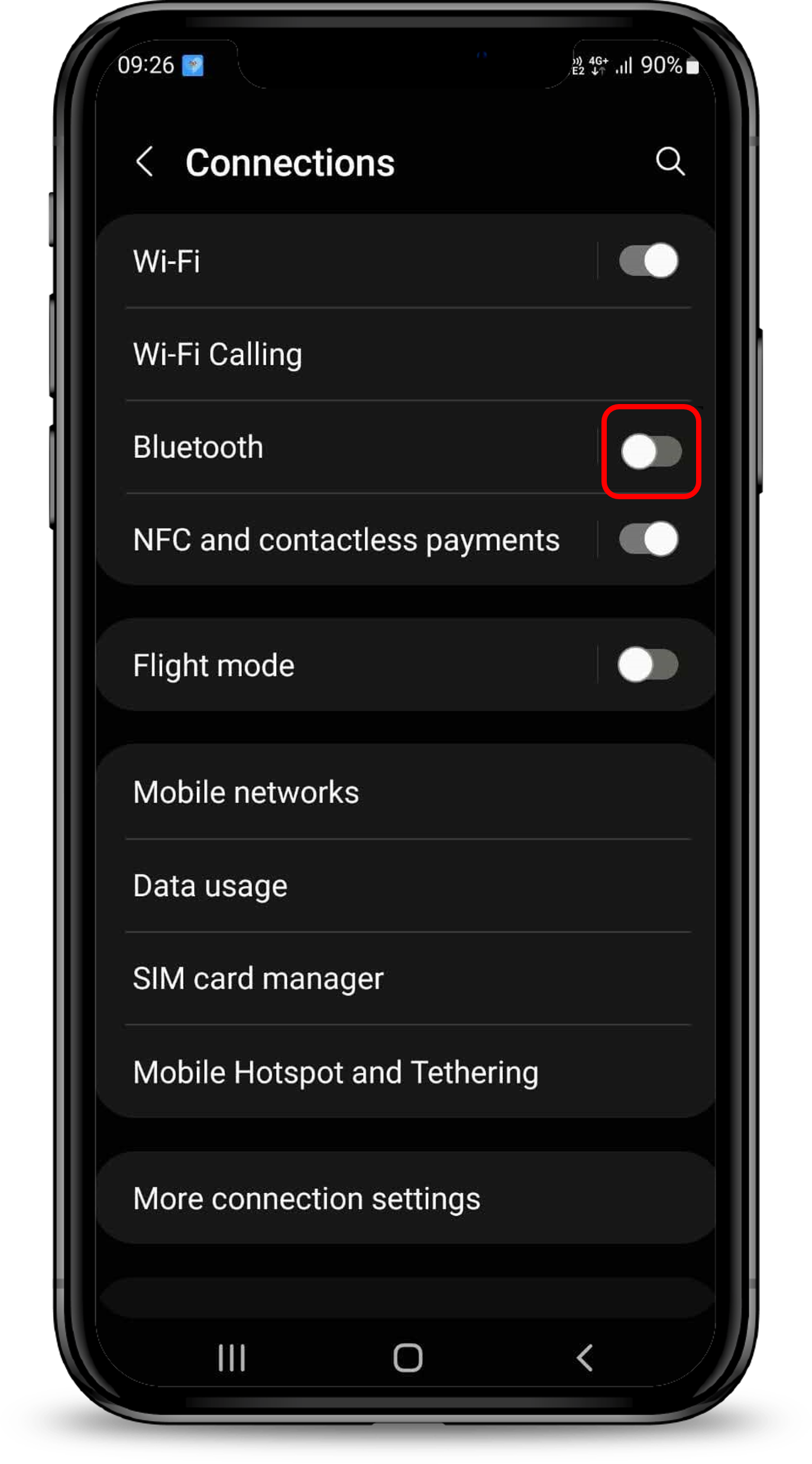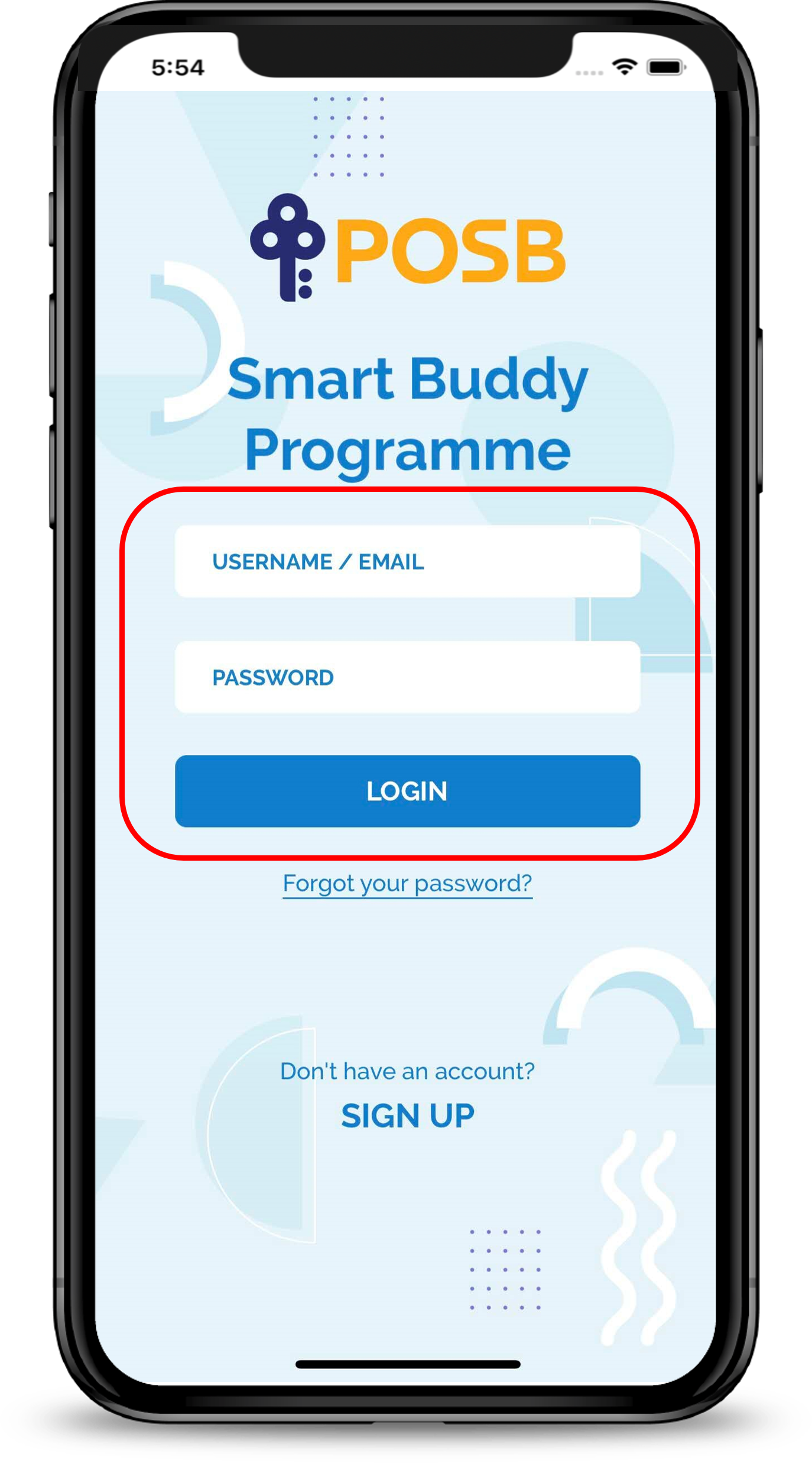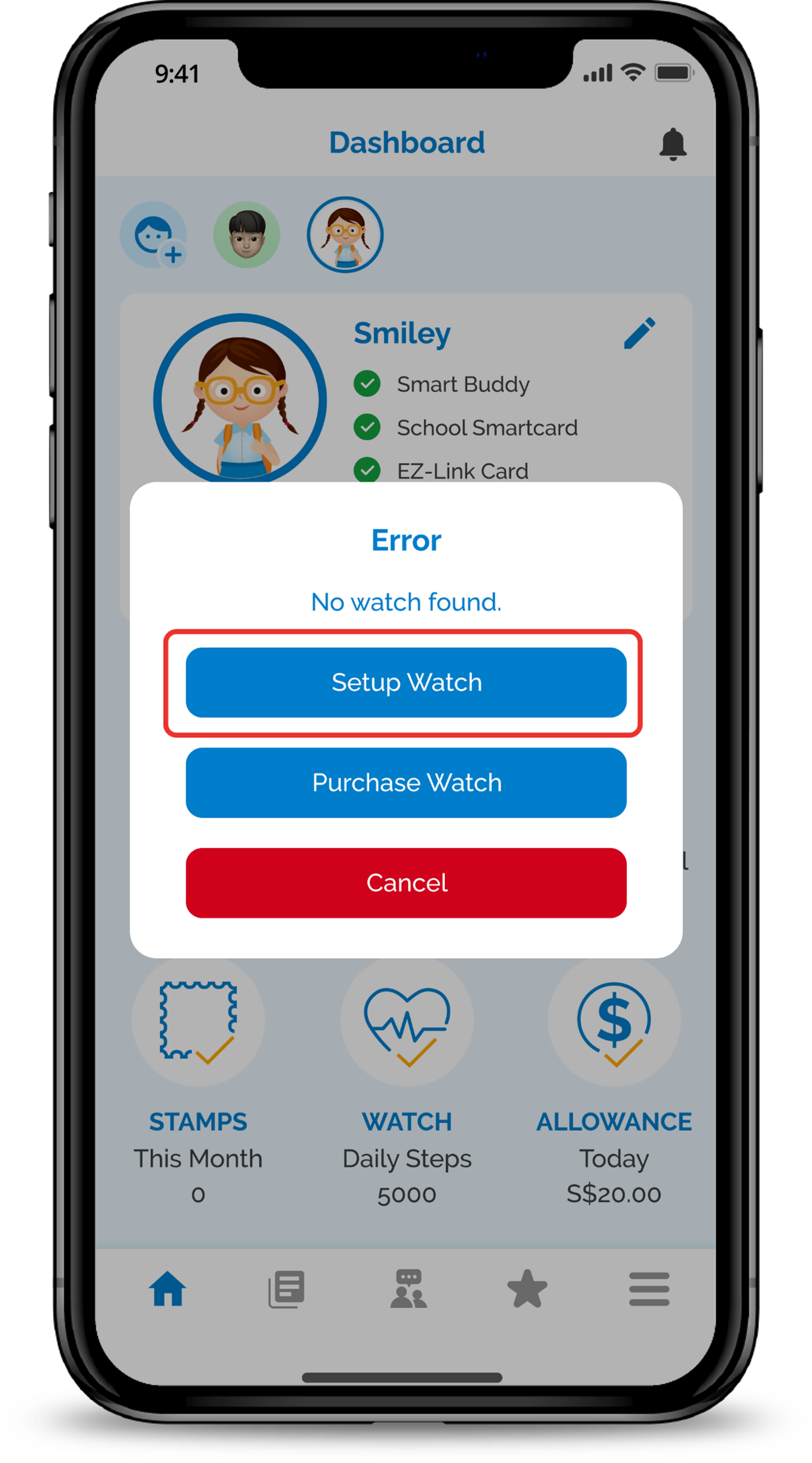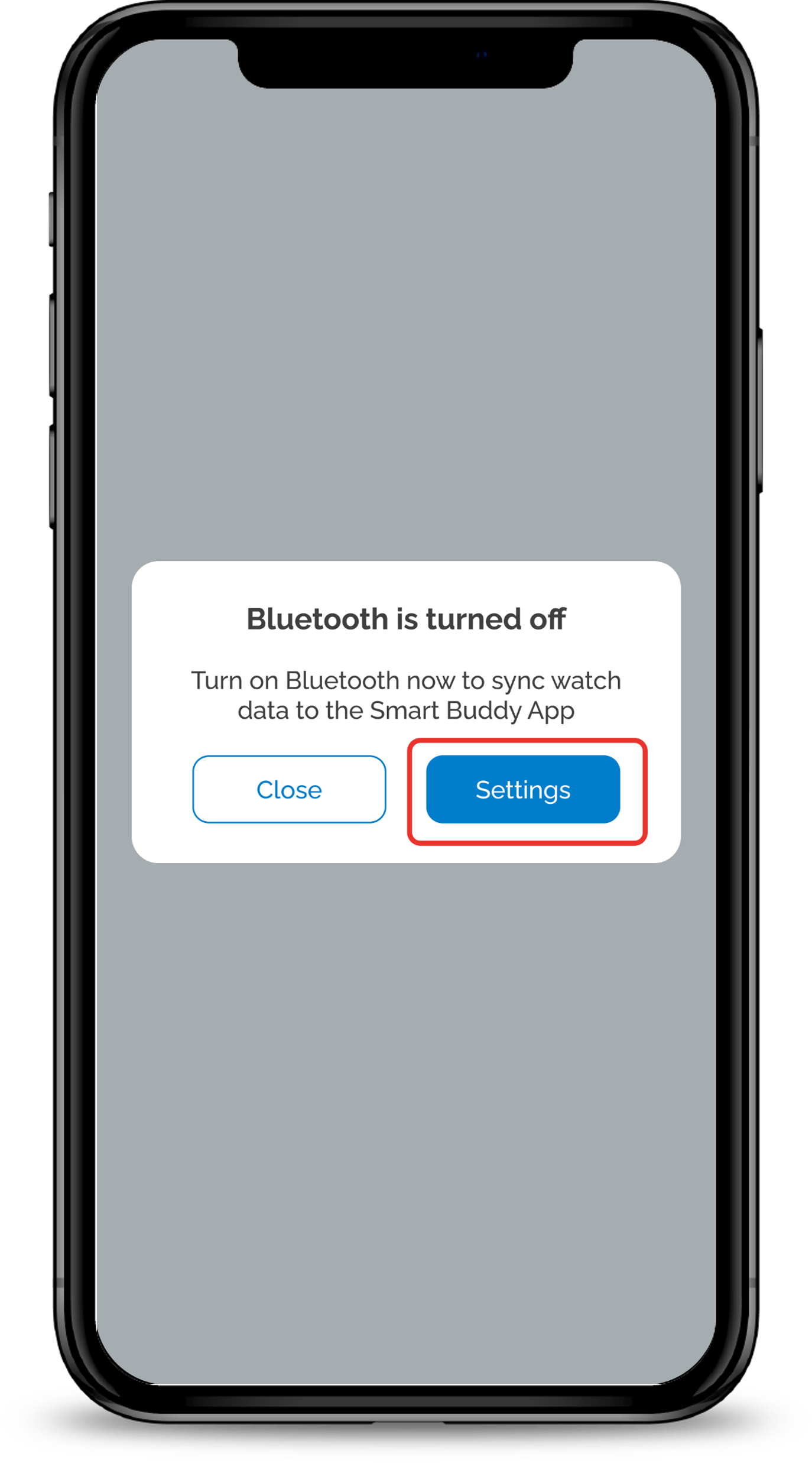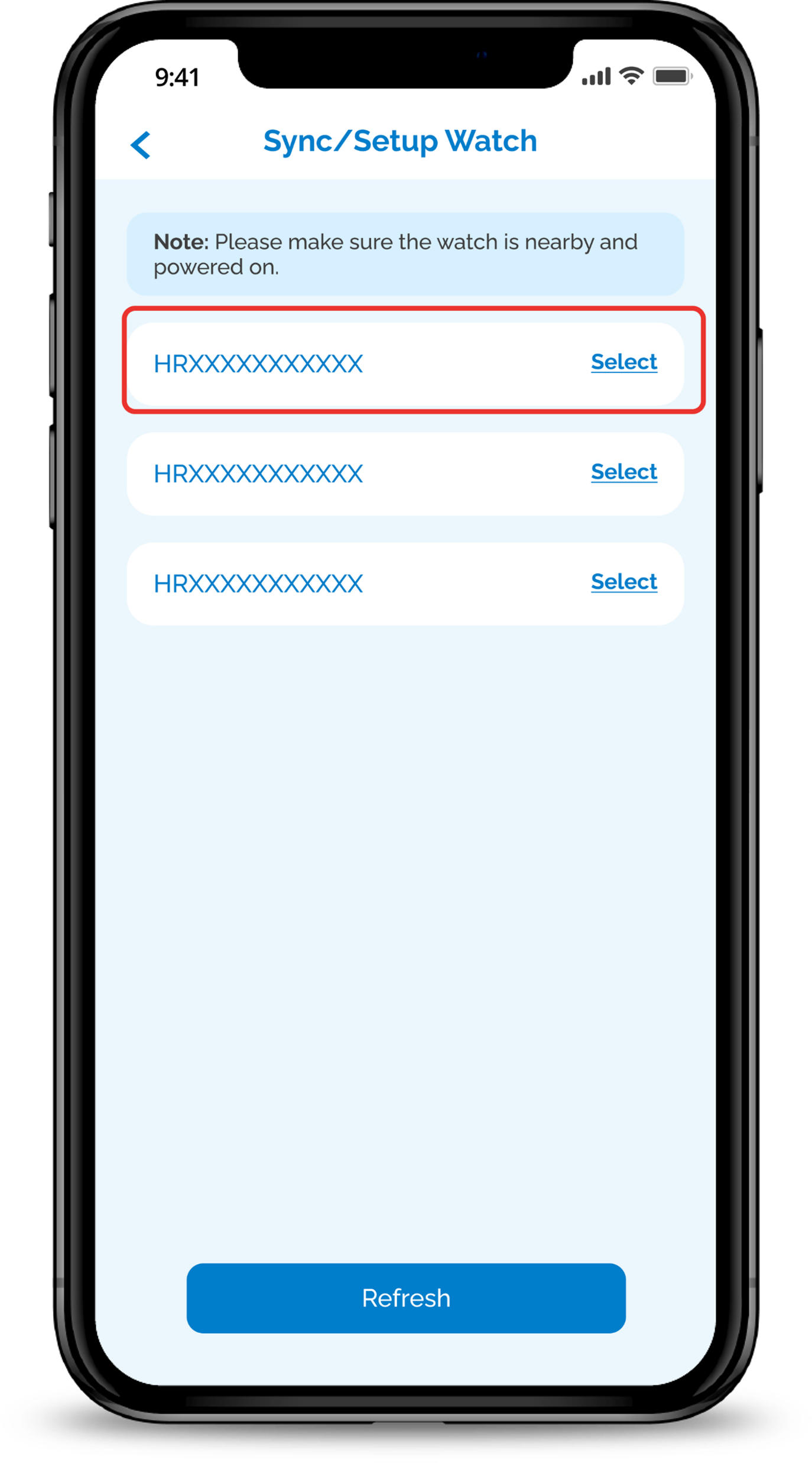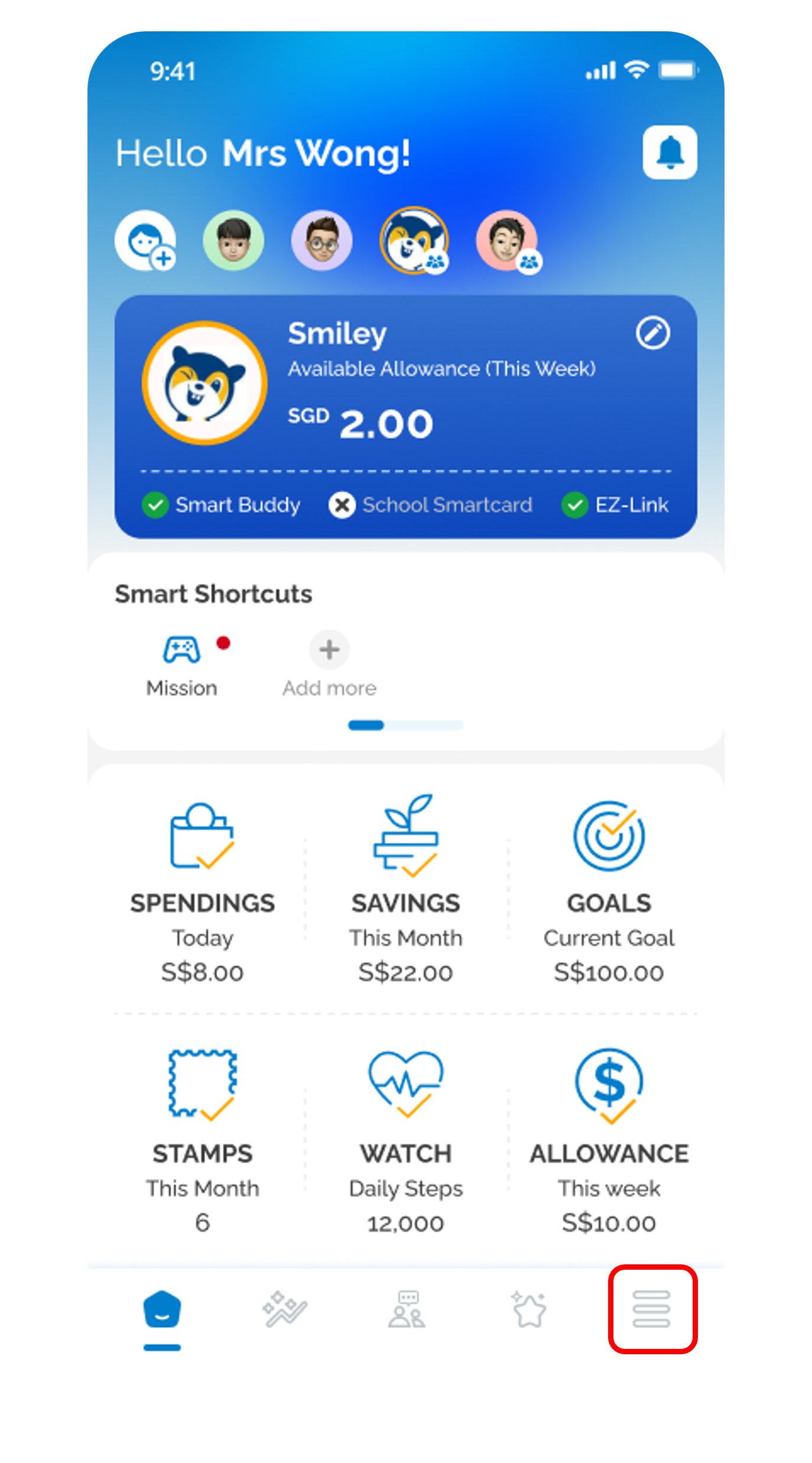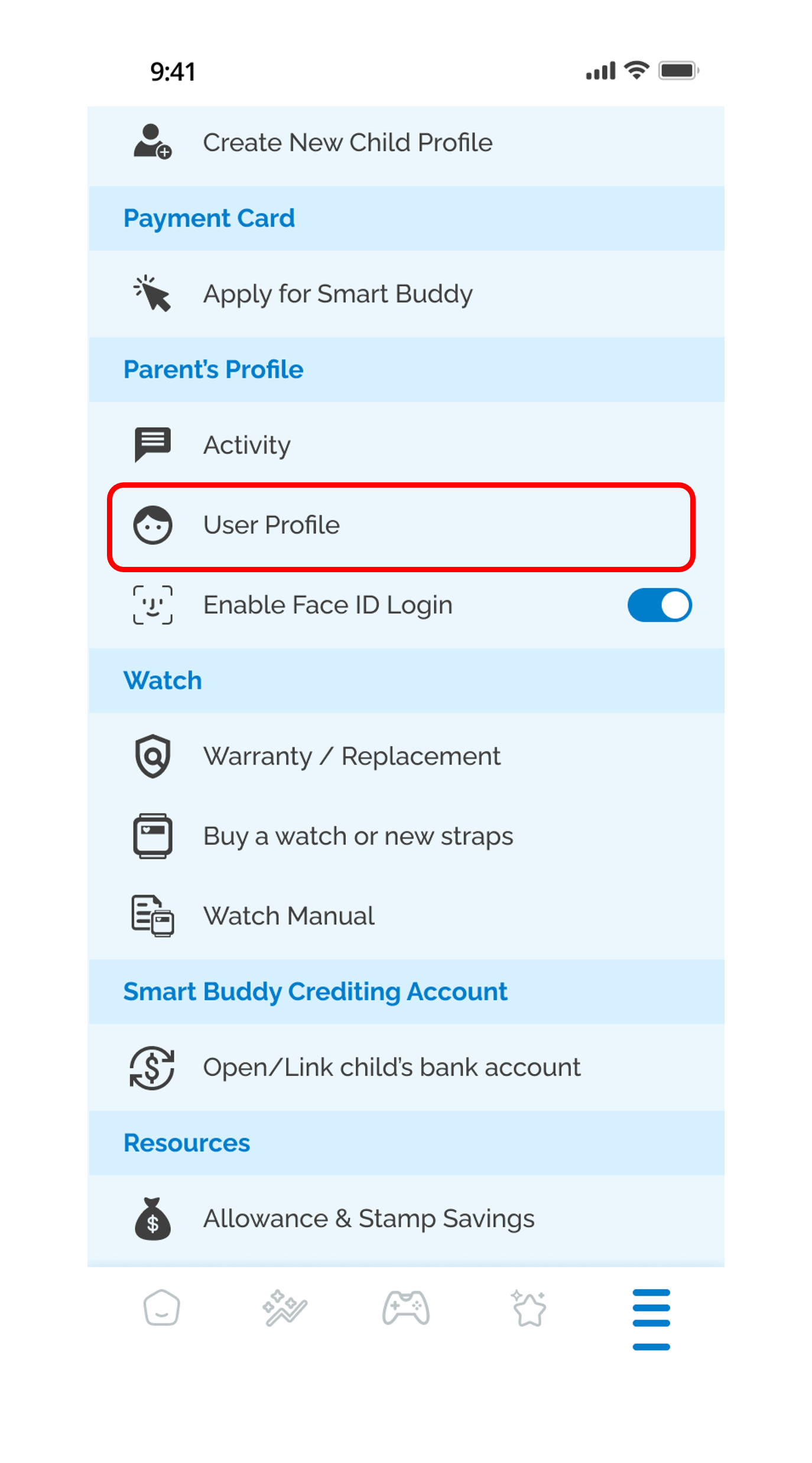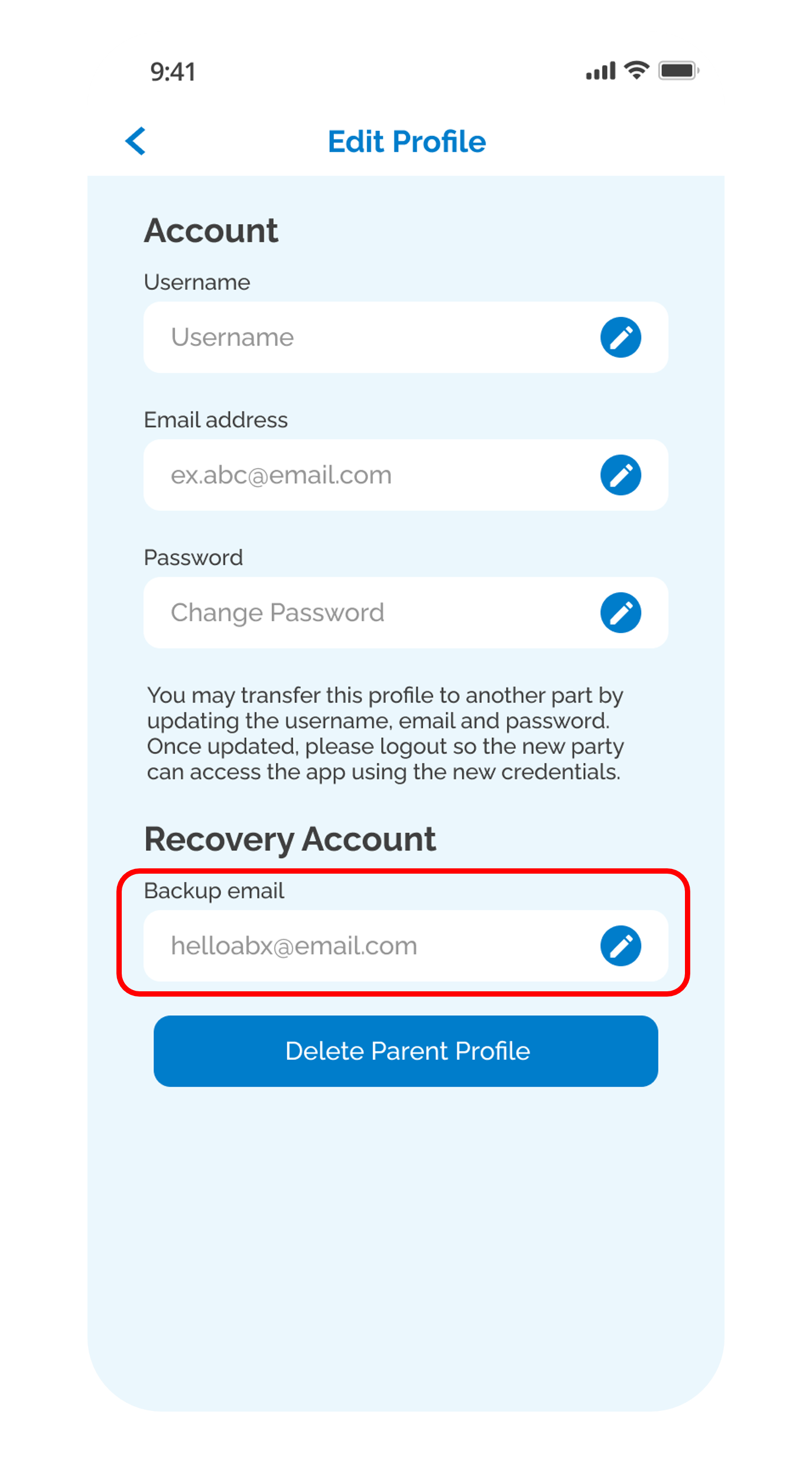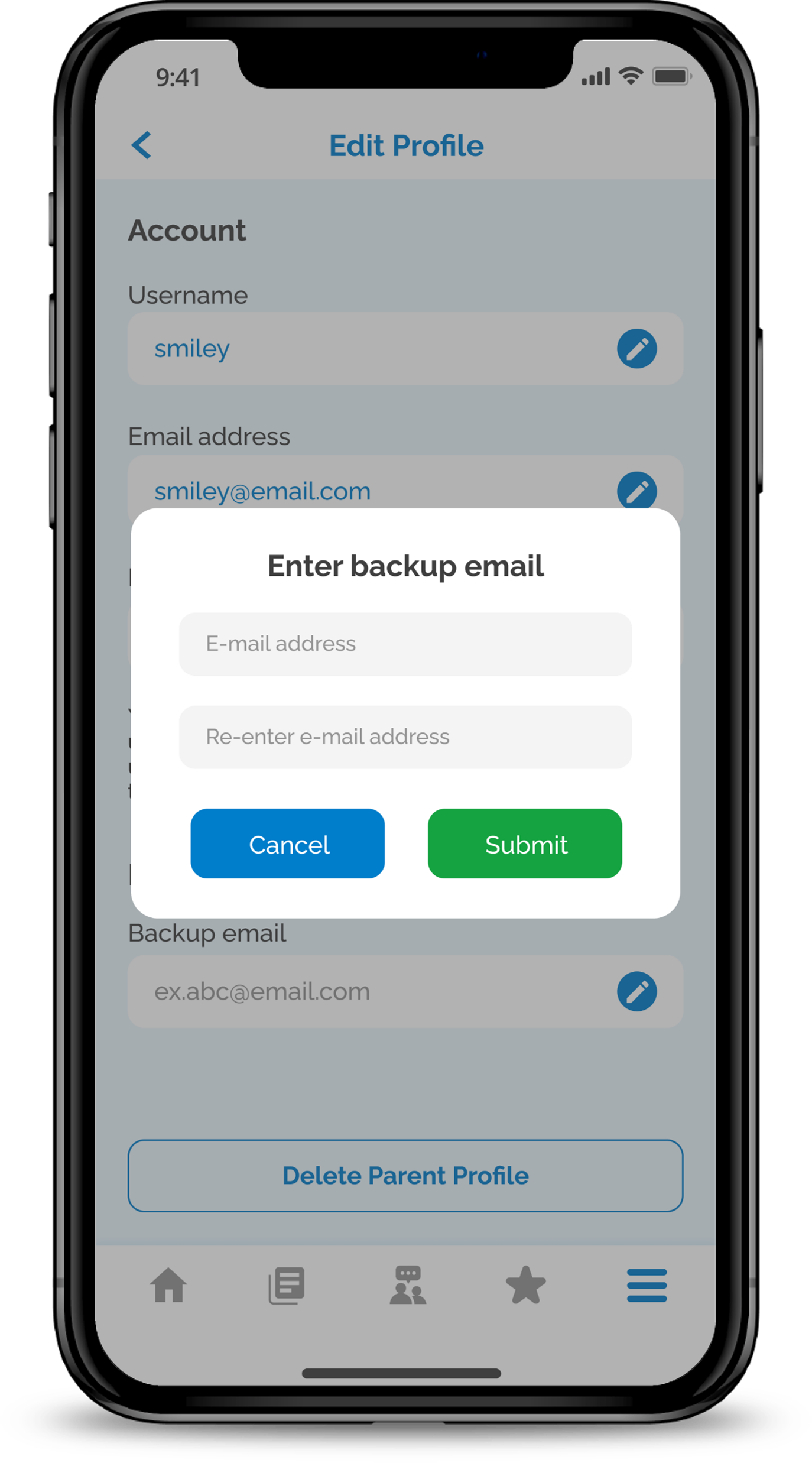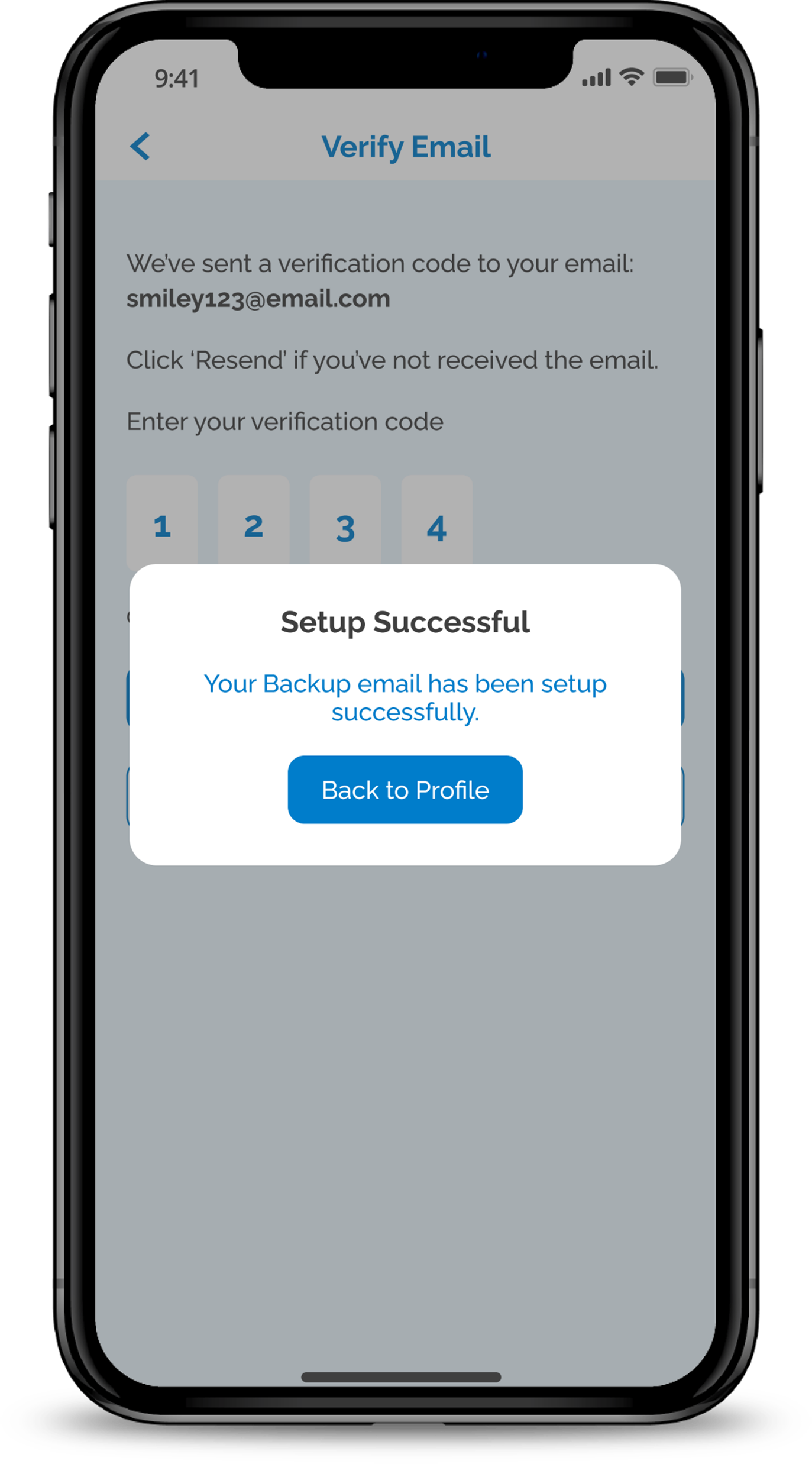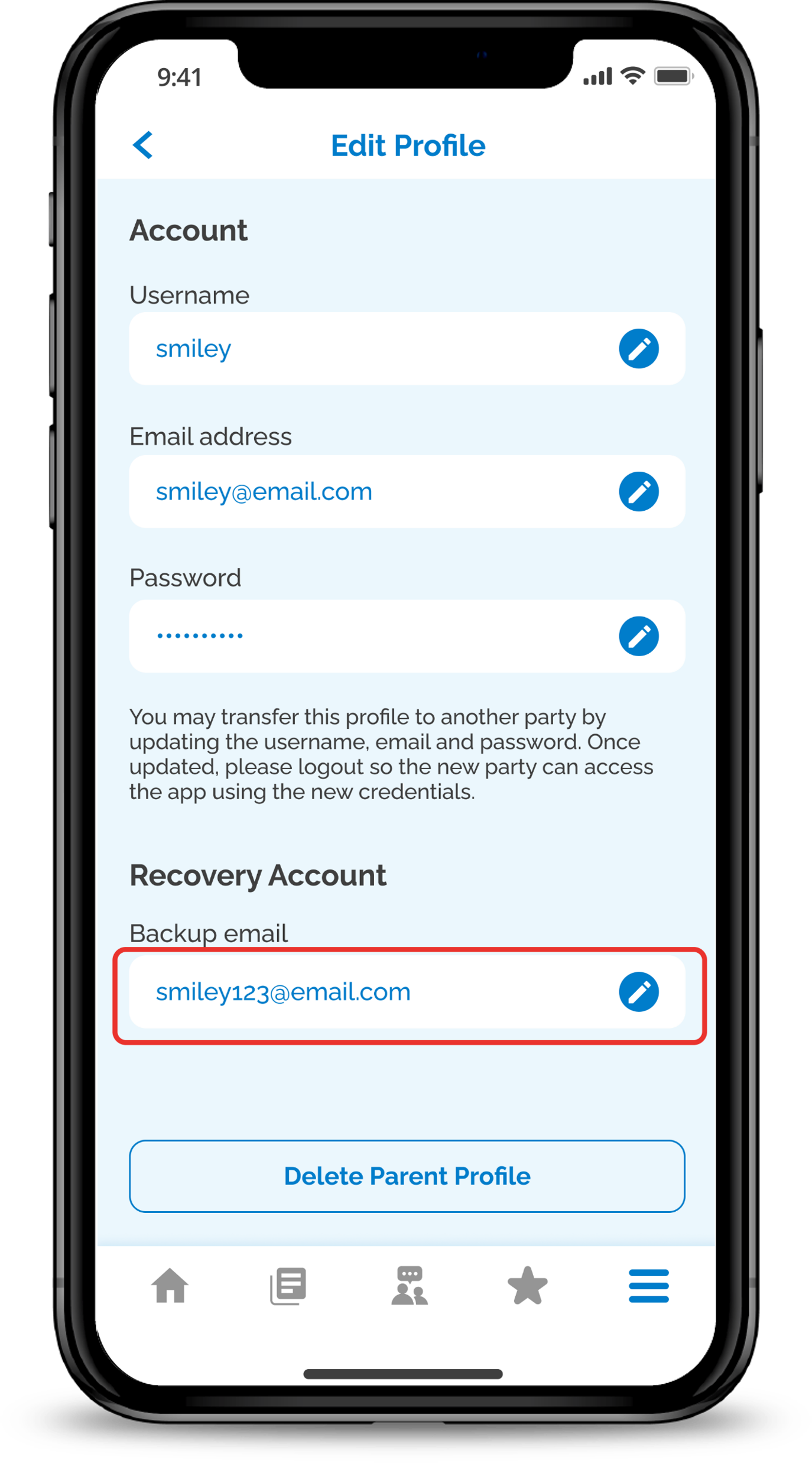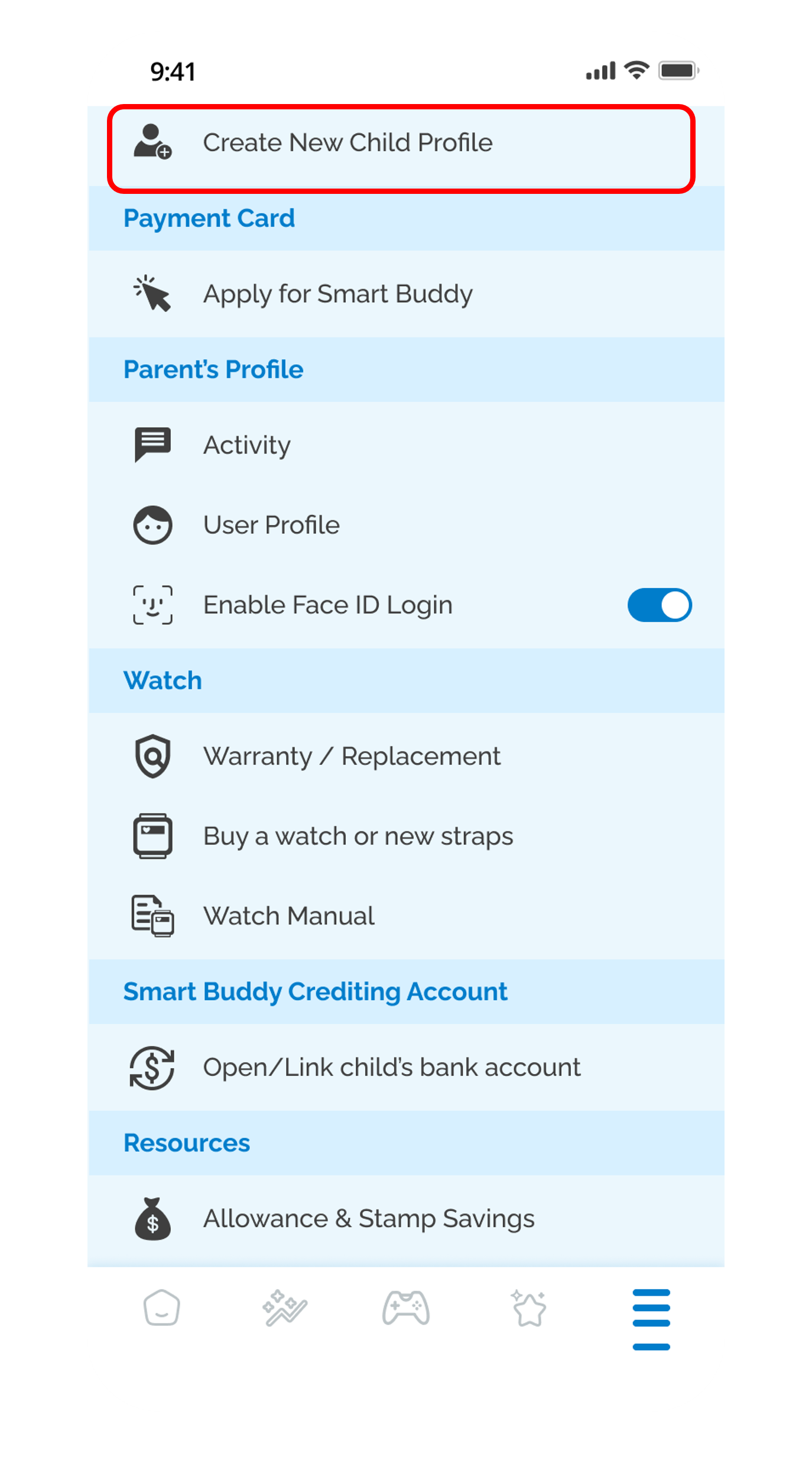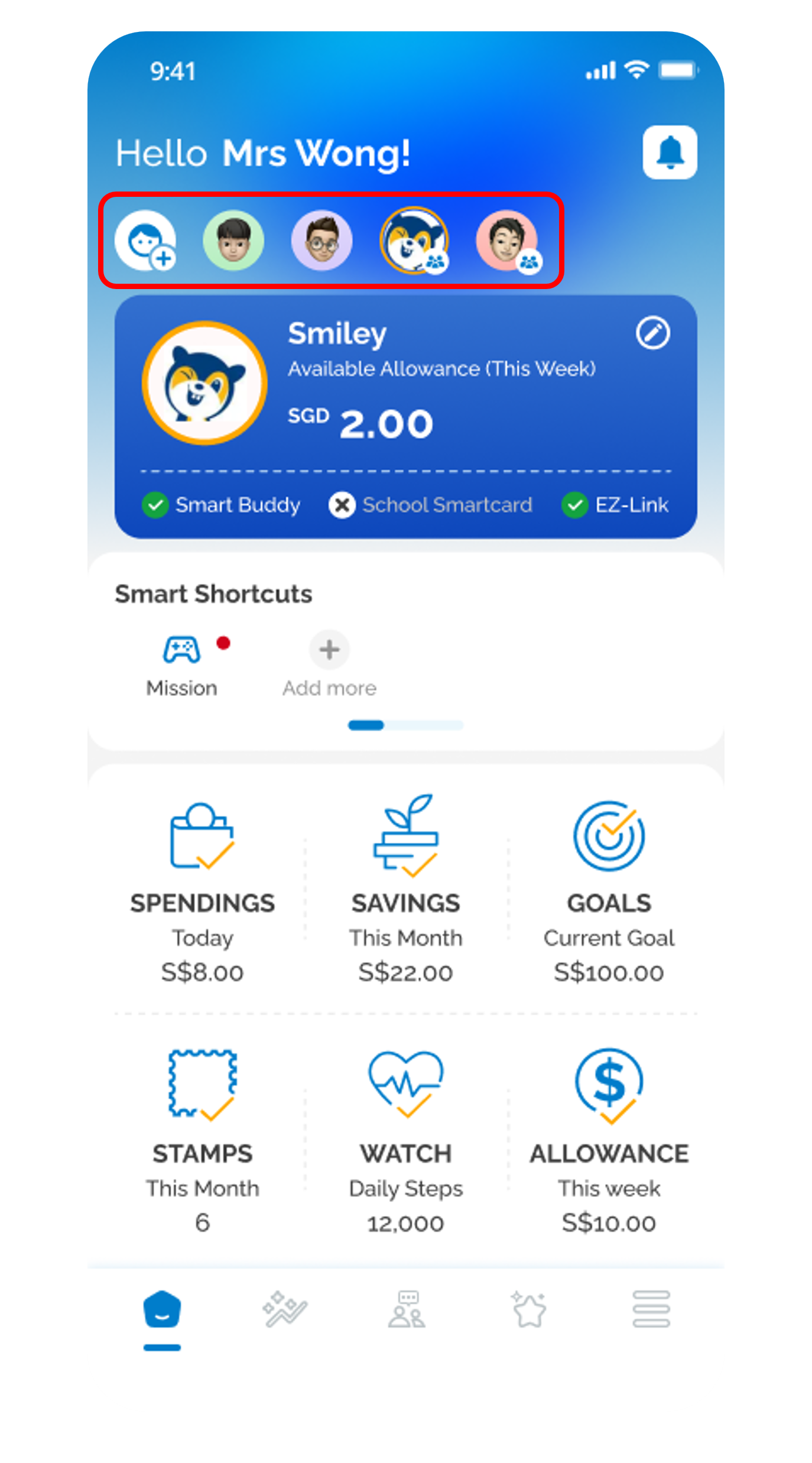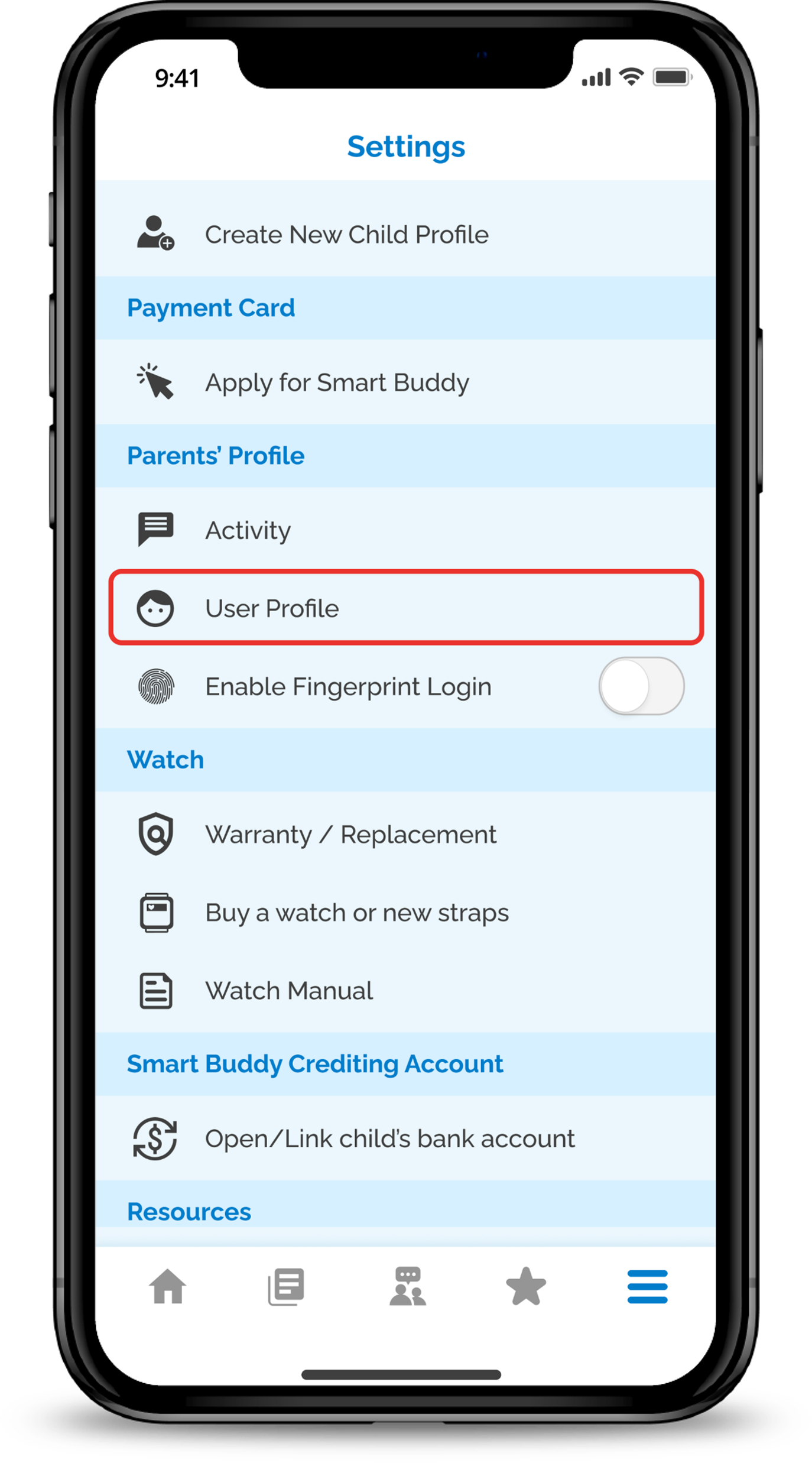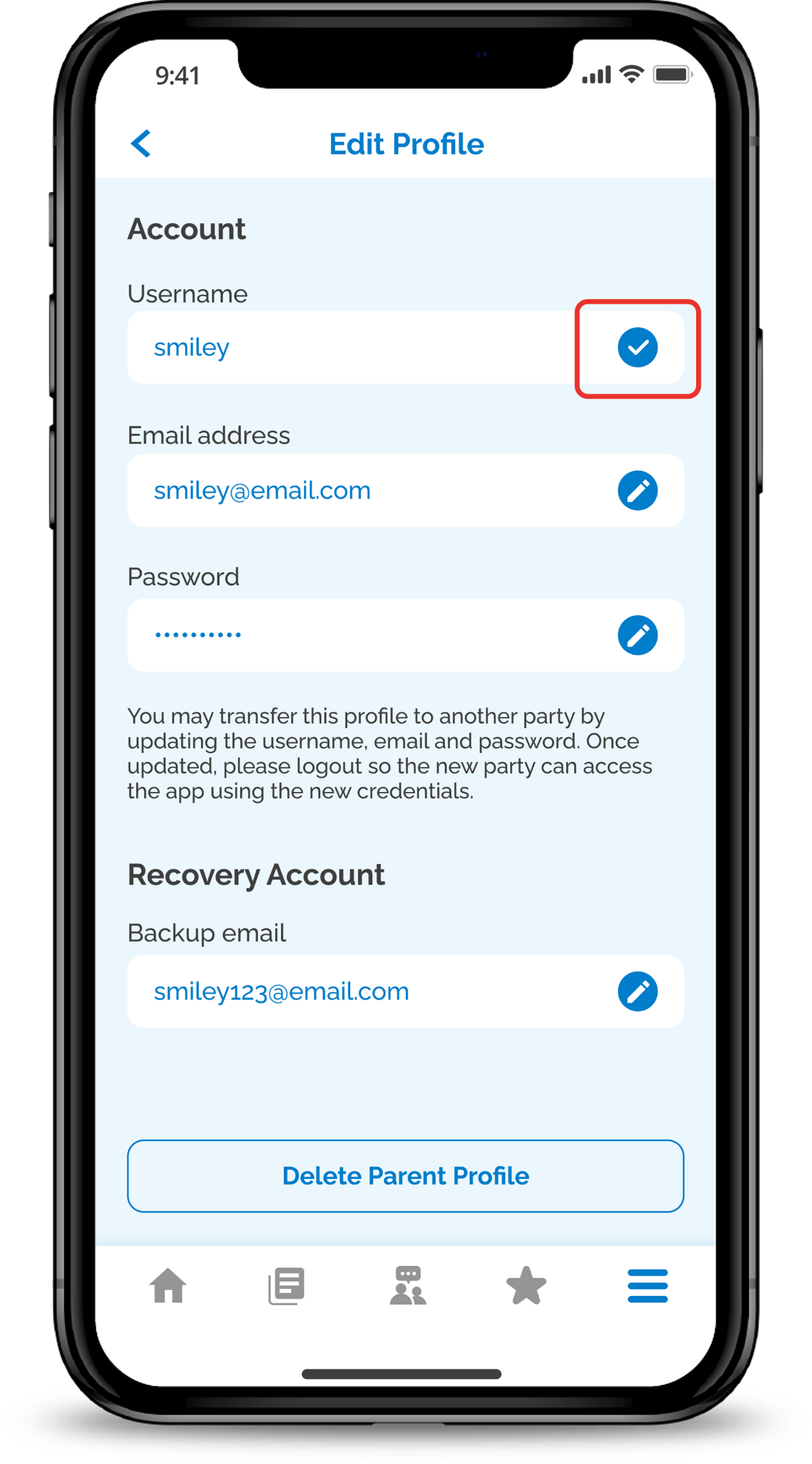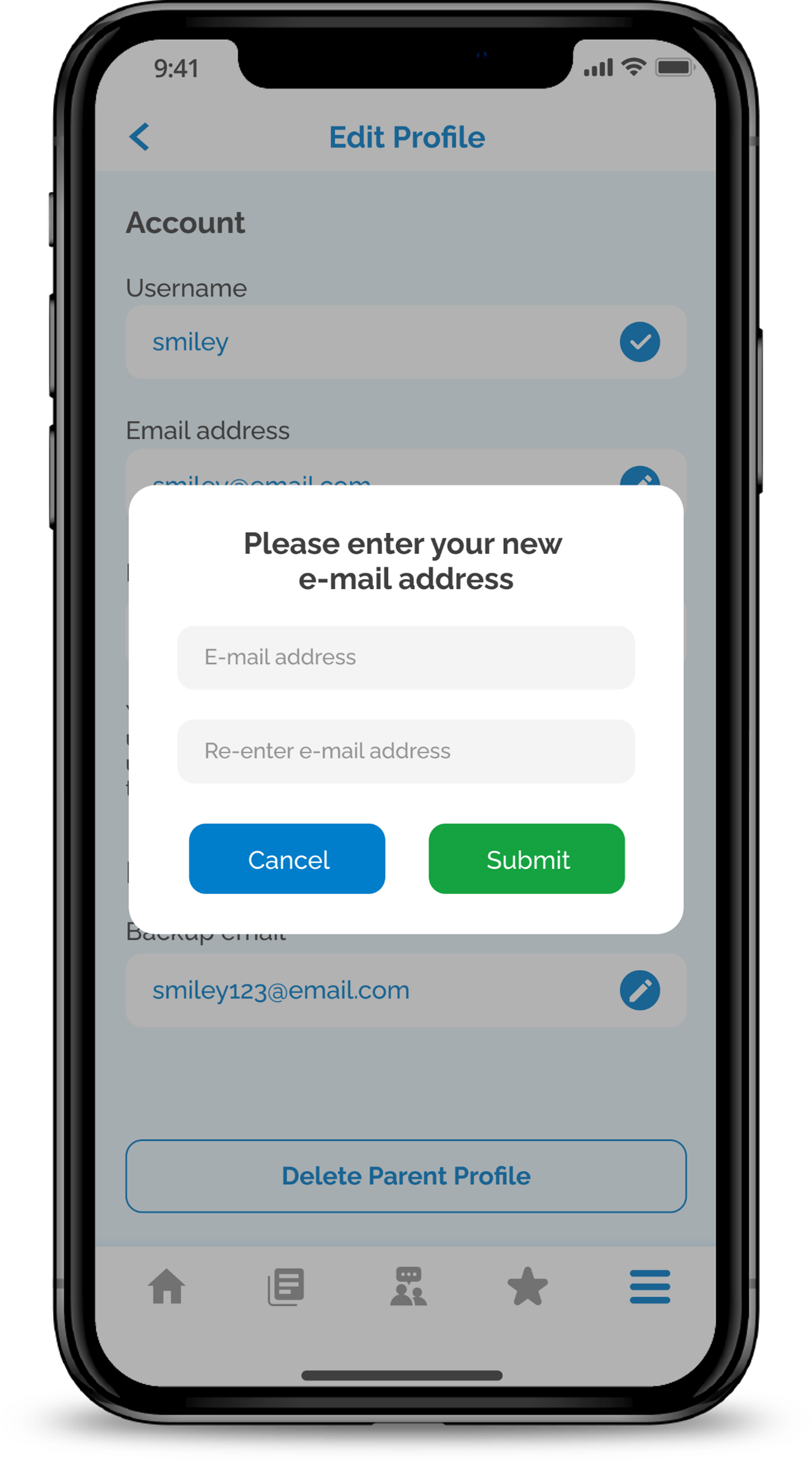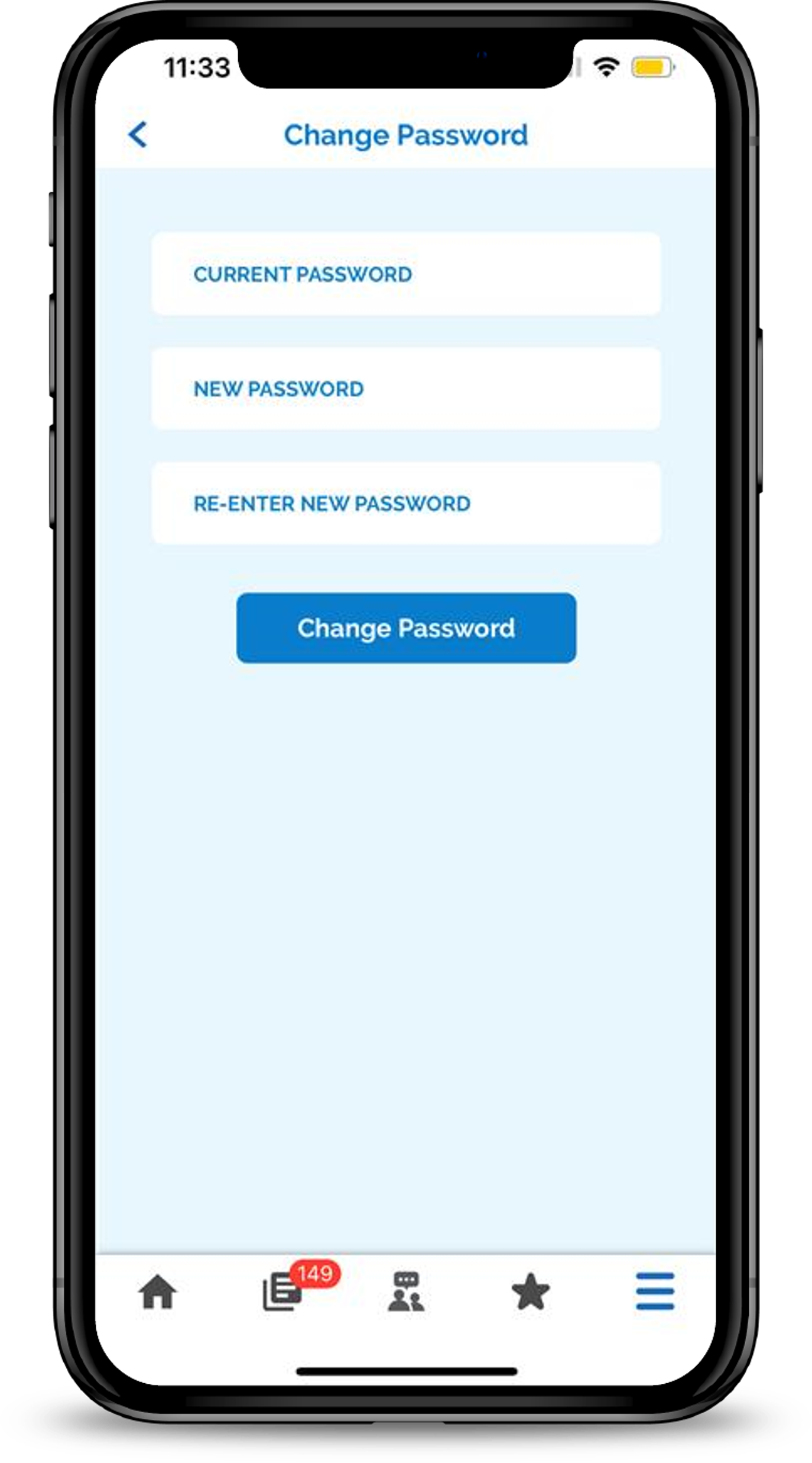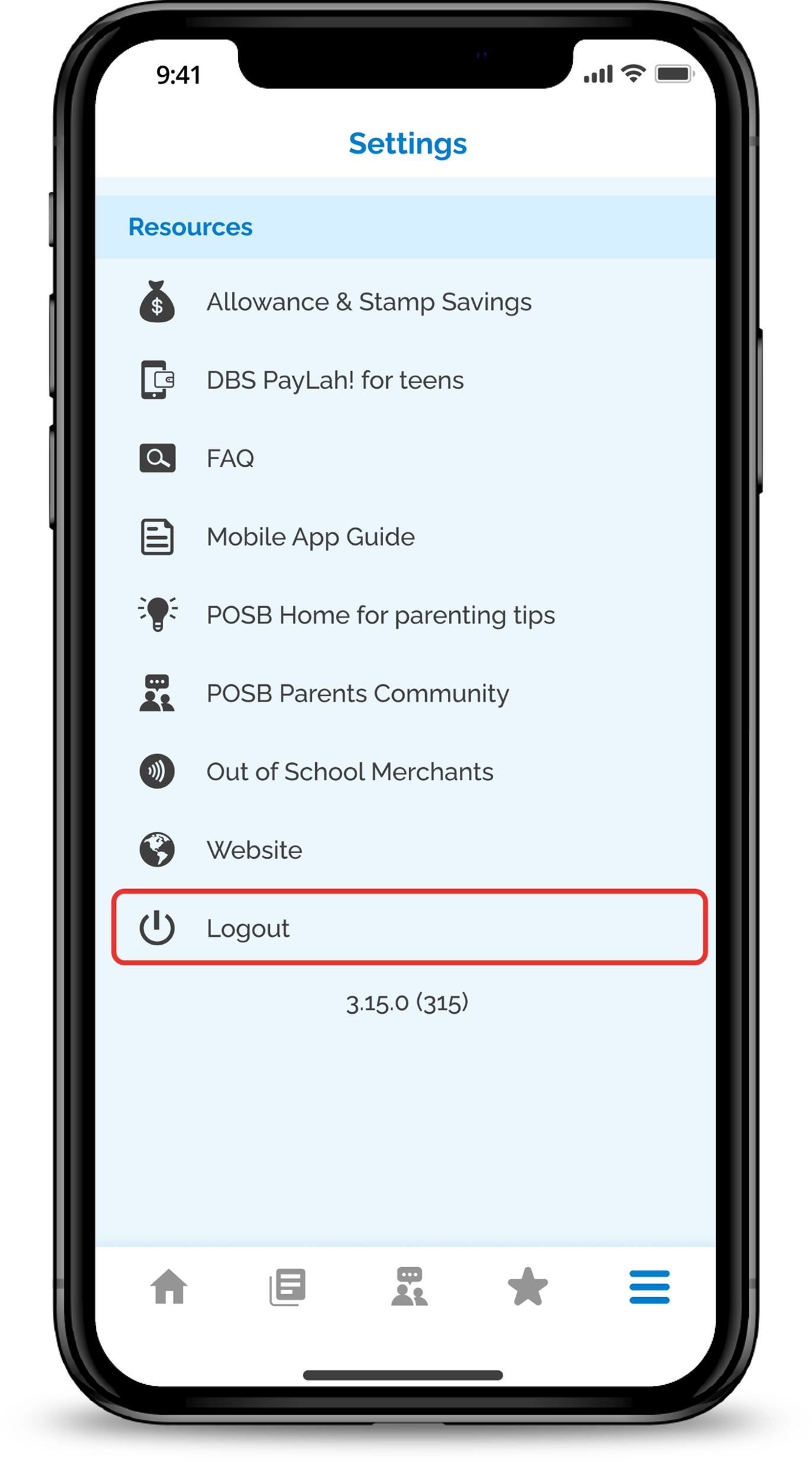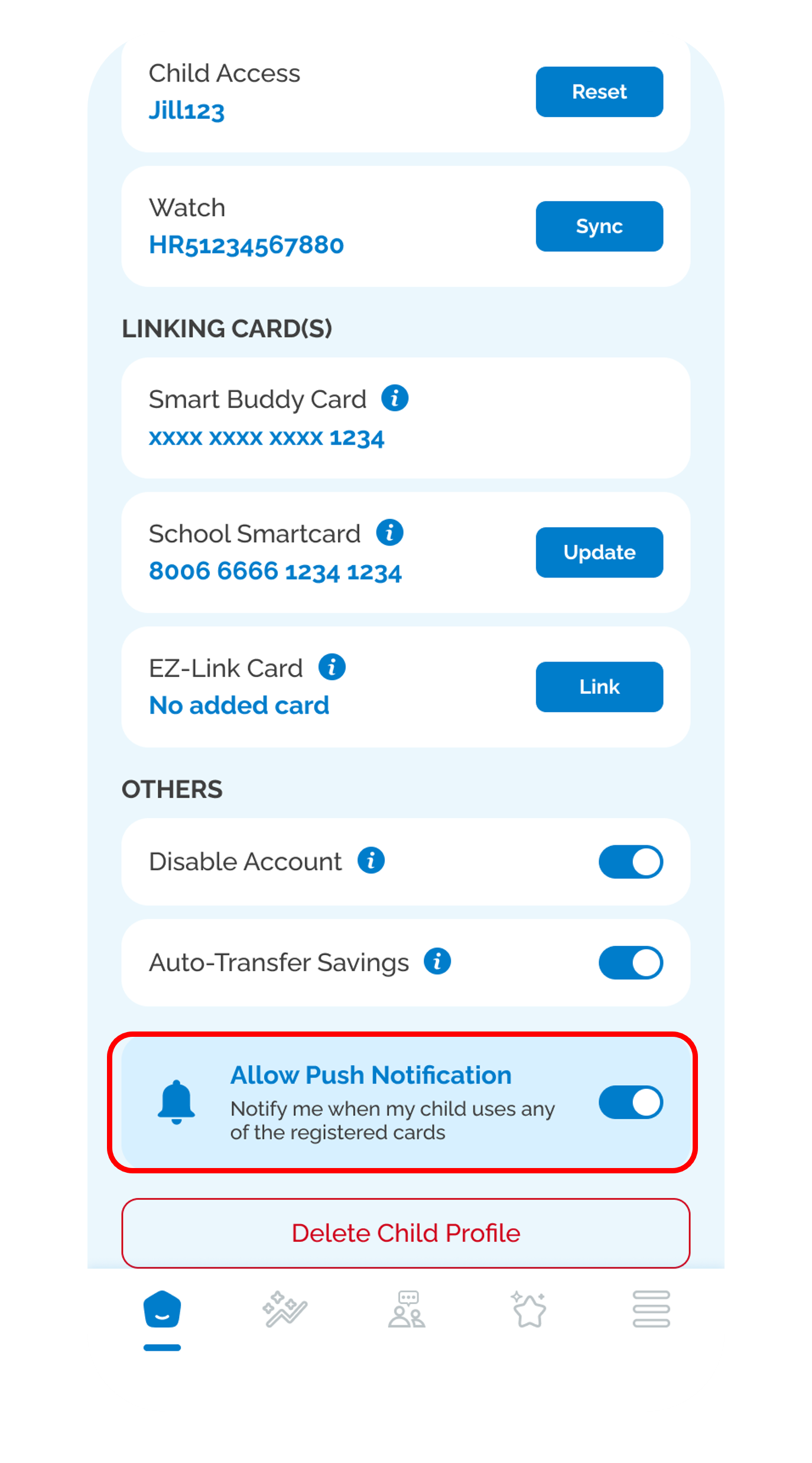Setup / Activate Smart Buddy
Download the app from the Google or Apple app store now to explore the full suite of features as a parent.
How to Setup Smart Buddy
Follow the guides below to setup the Smart Buddy.
Linking of Smart Buddy
Linking of EZ-Link Card or School Smartcard
Auto Transfer Savings Function
Child Access Function
Setting up Smart Buddy Watch (1st time)
Setting a Back Up Email for Recovery
Creating more than one new child profile
Transferring of child profile to another parent profile (New account only)
Enable Push Notification for real time spend on any of the linked card
More information
- Don’t have a Smart Buddy Card? You may download the Smart Buddy App to link your Child’s EZ-Link Card or School Smartcard to track their expenses in school.
Was this information useful?