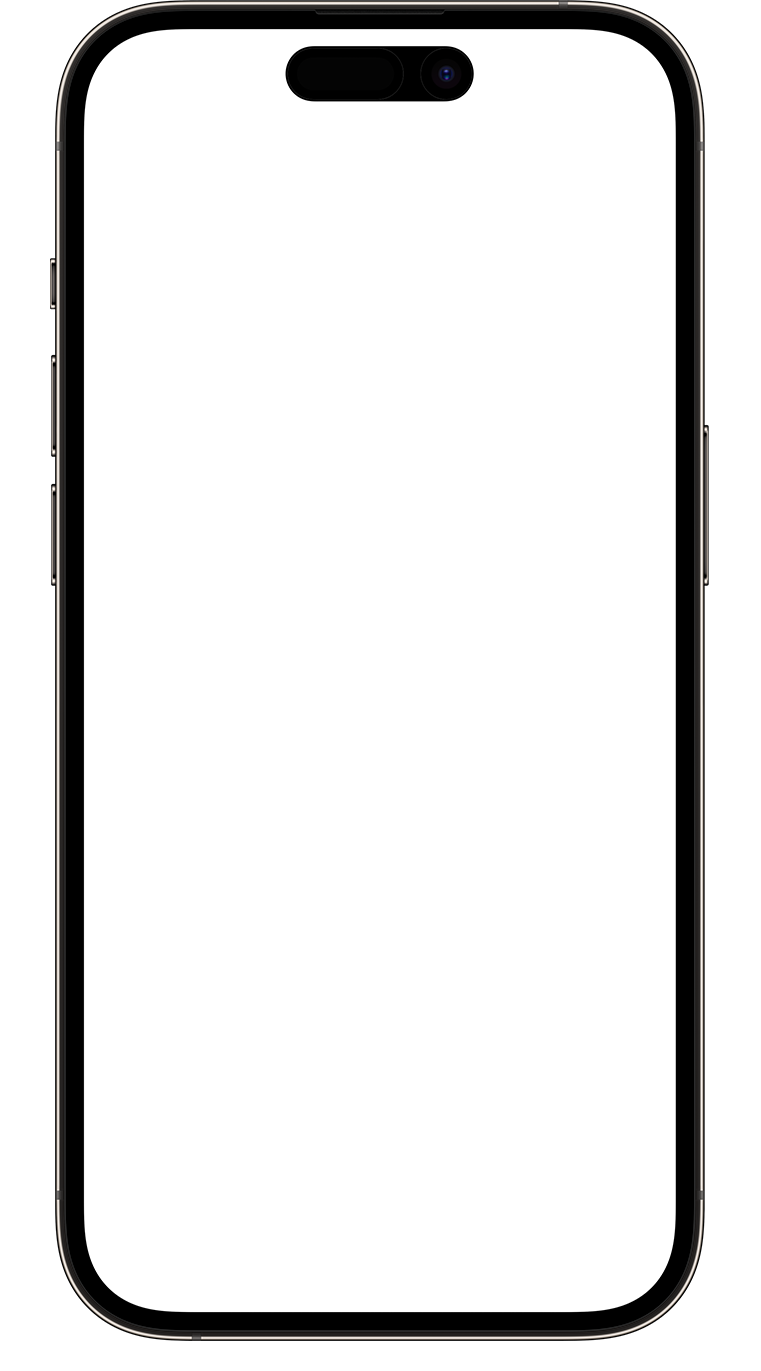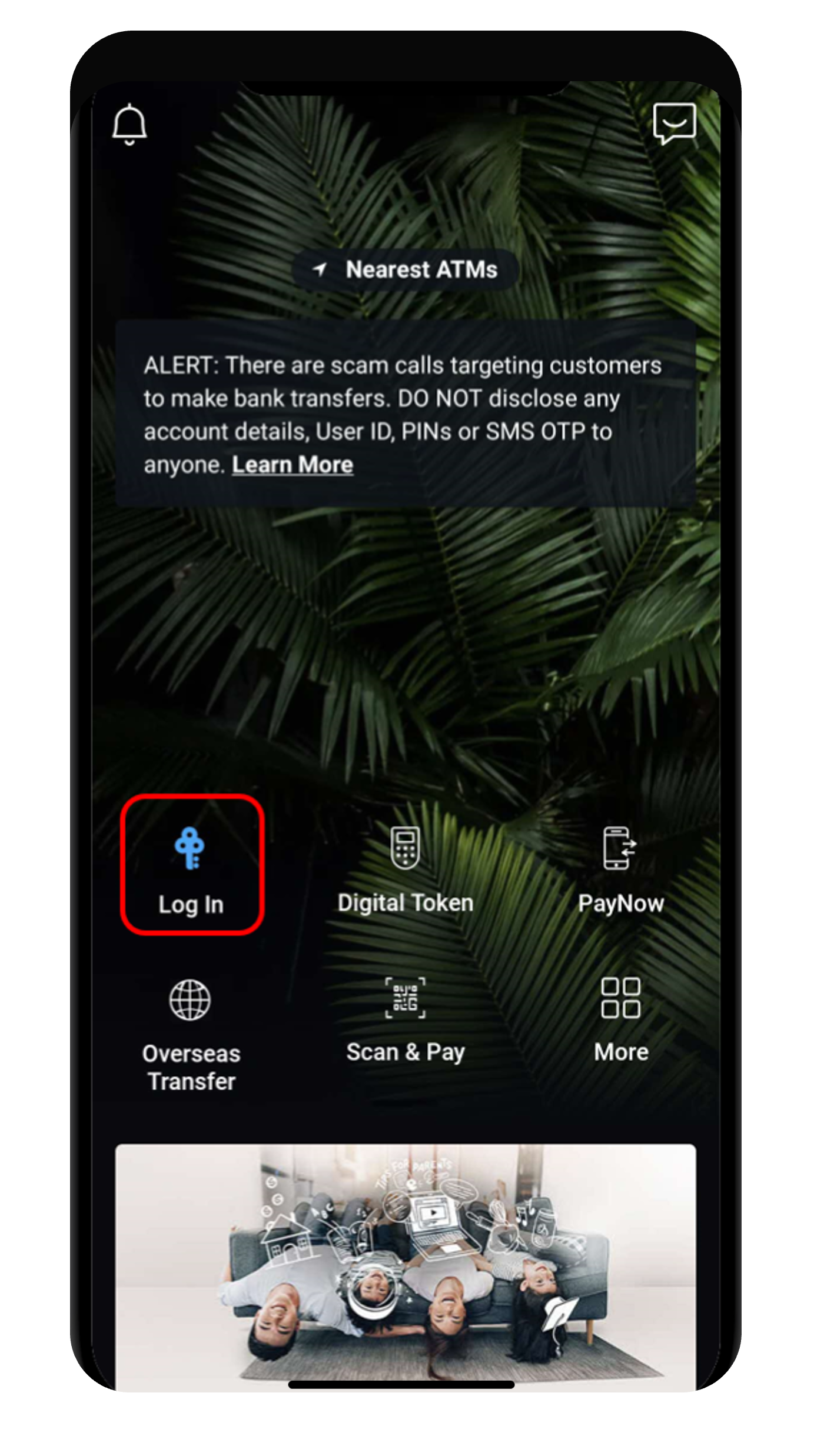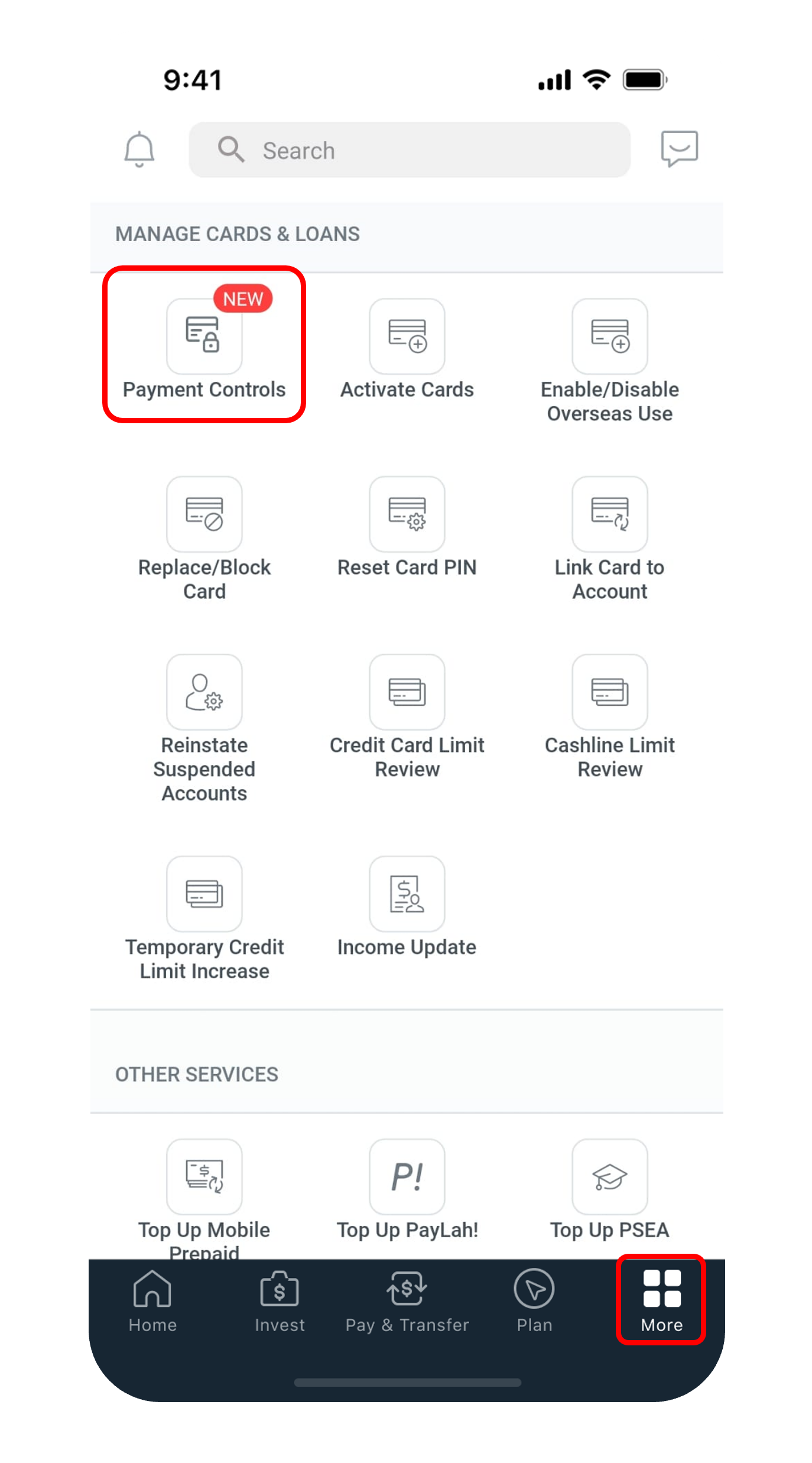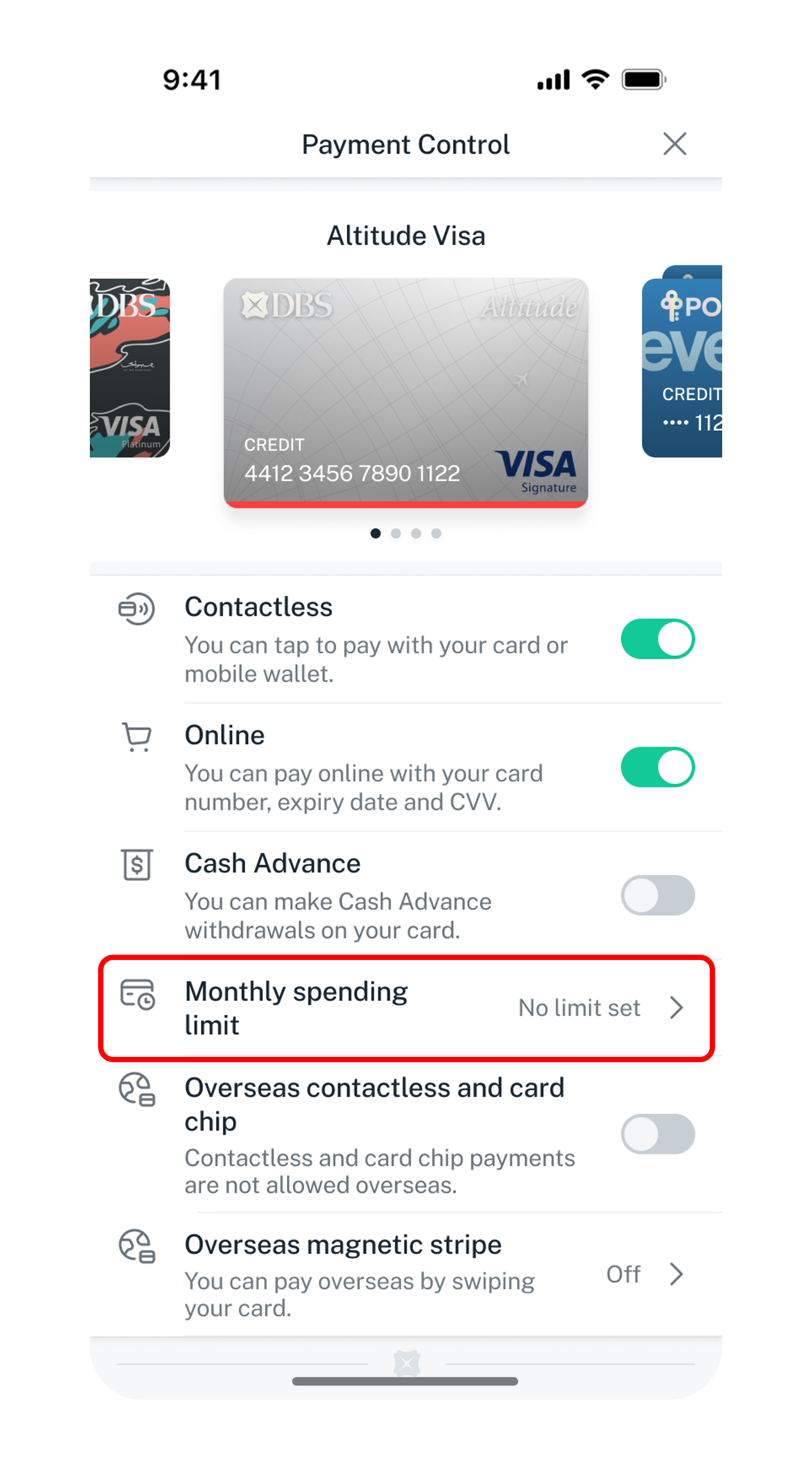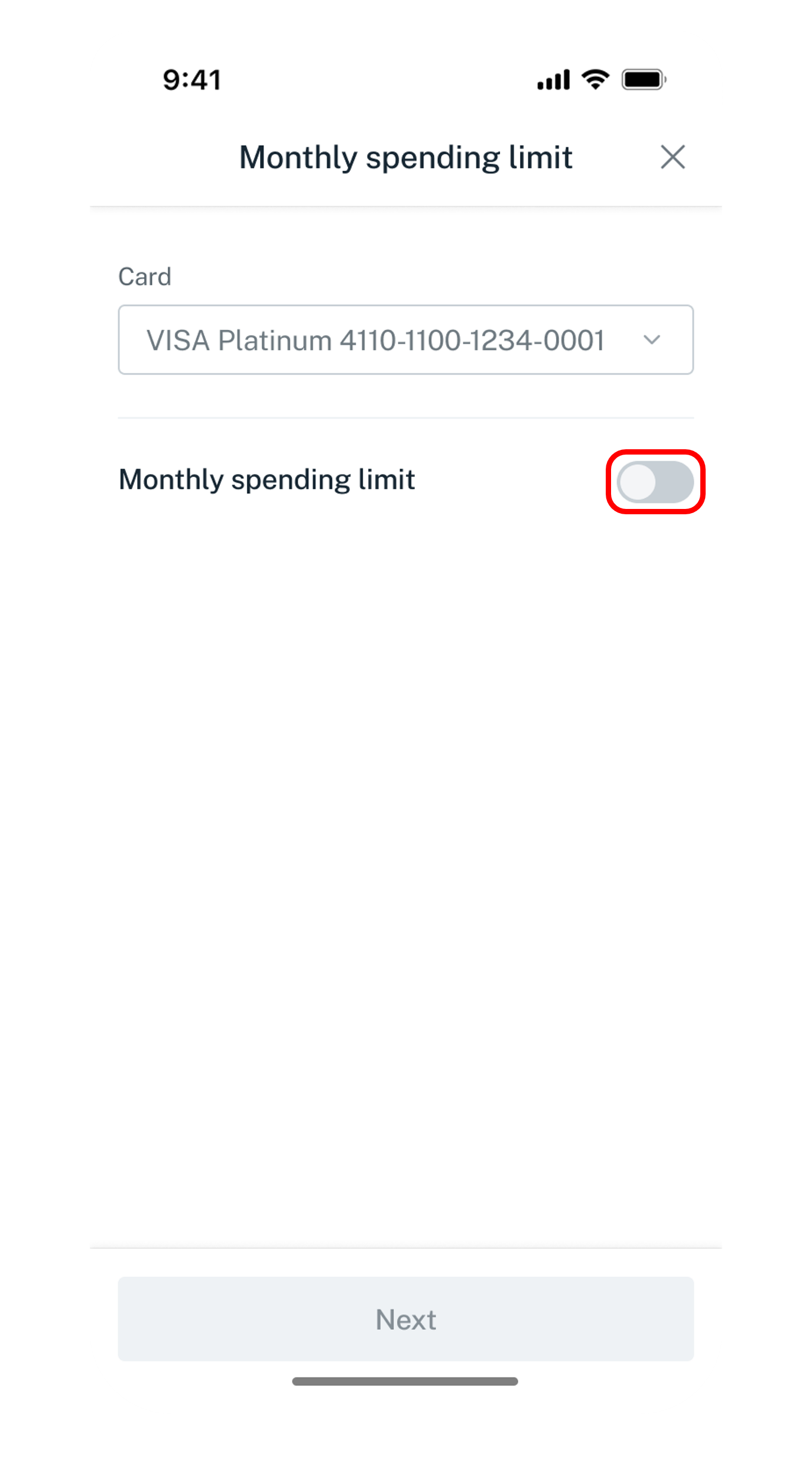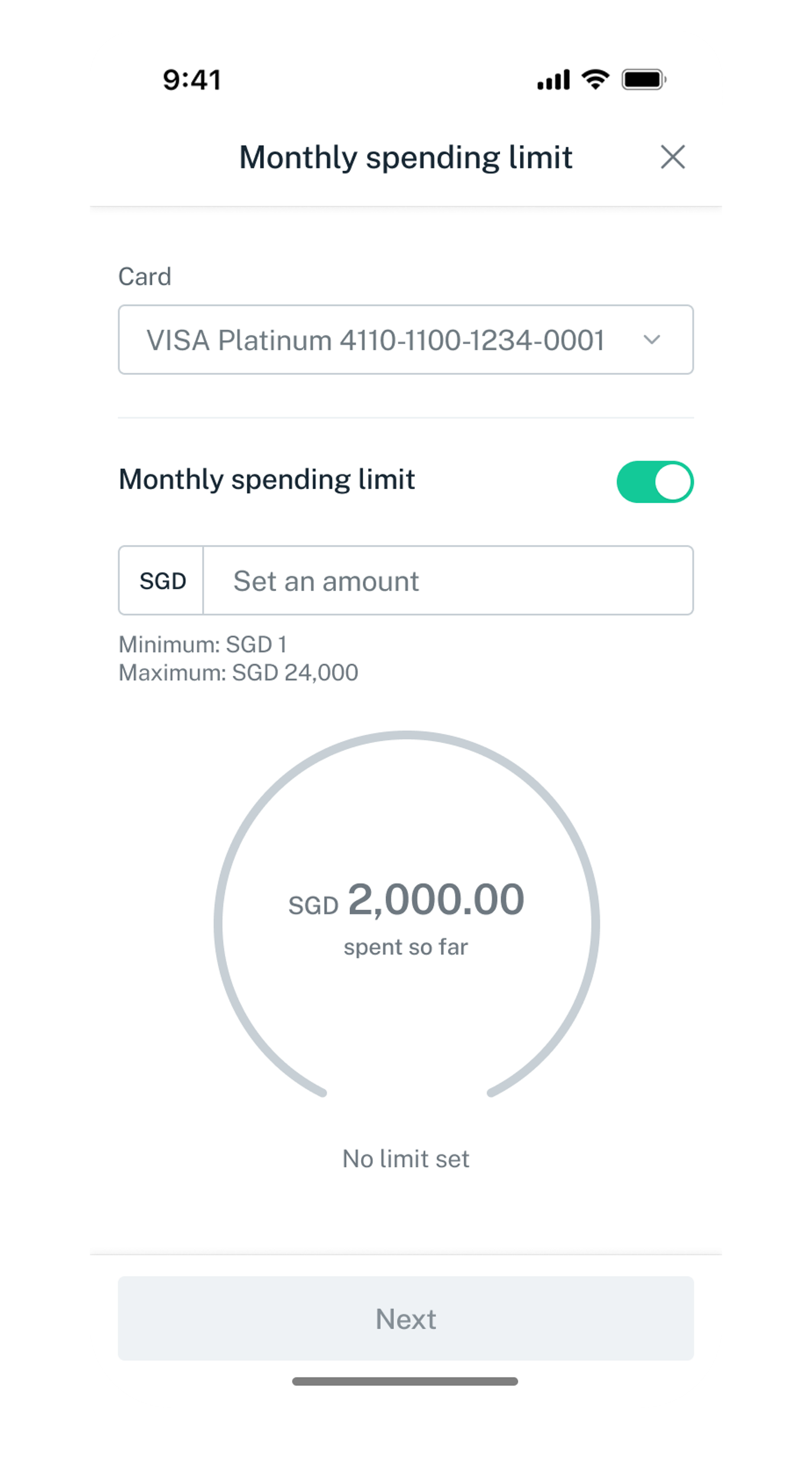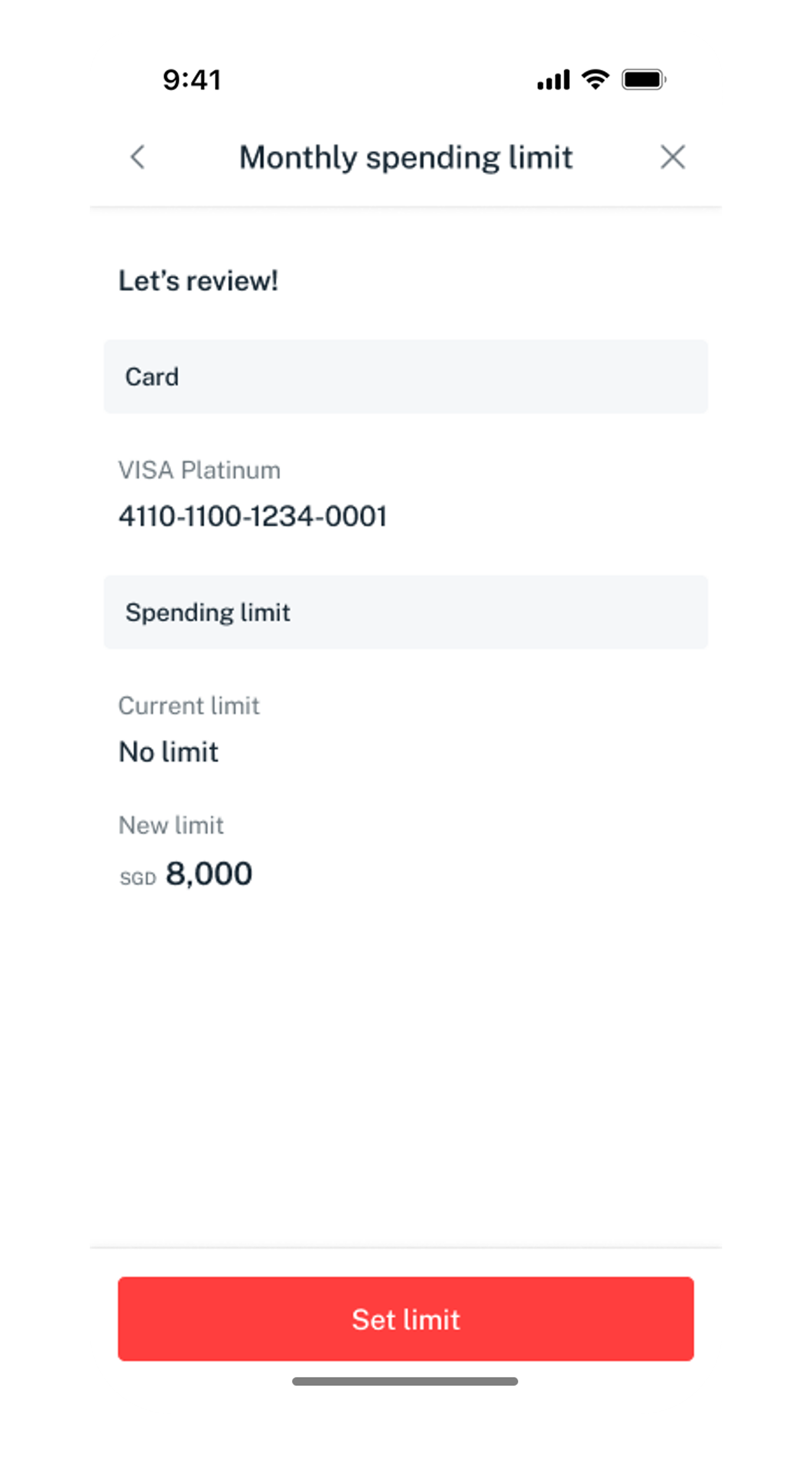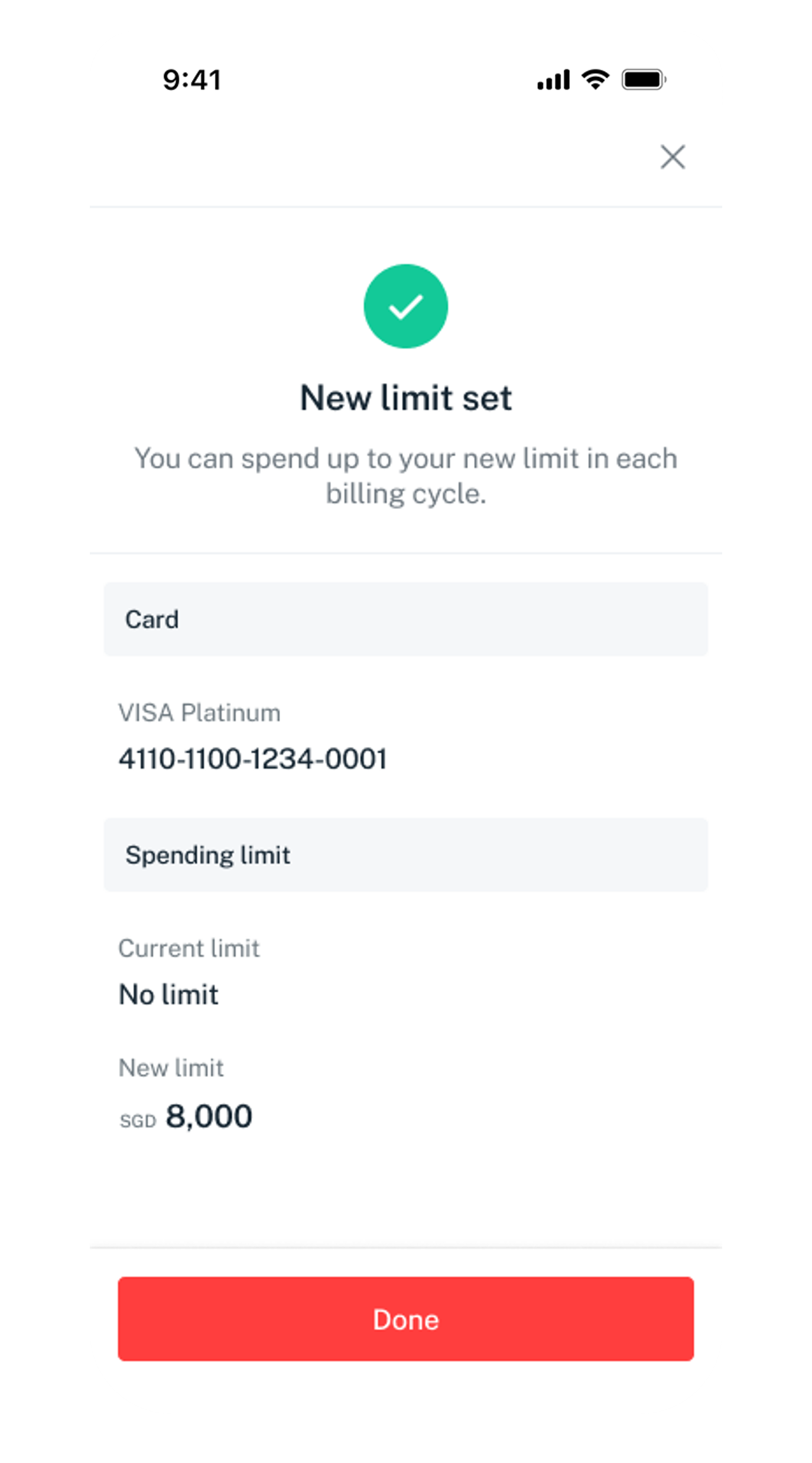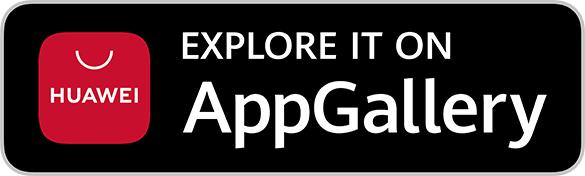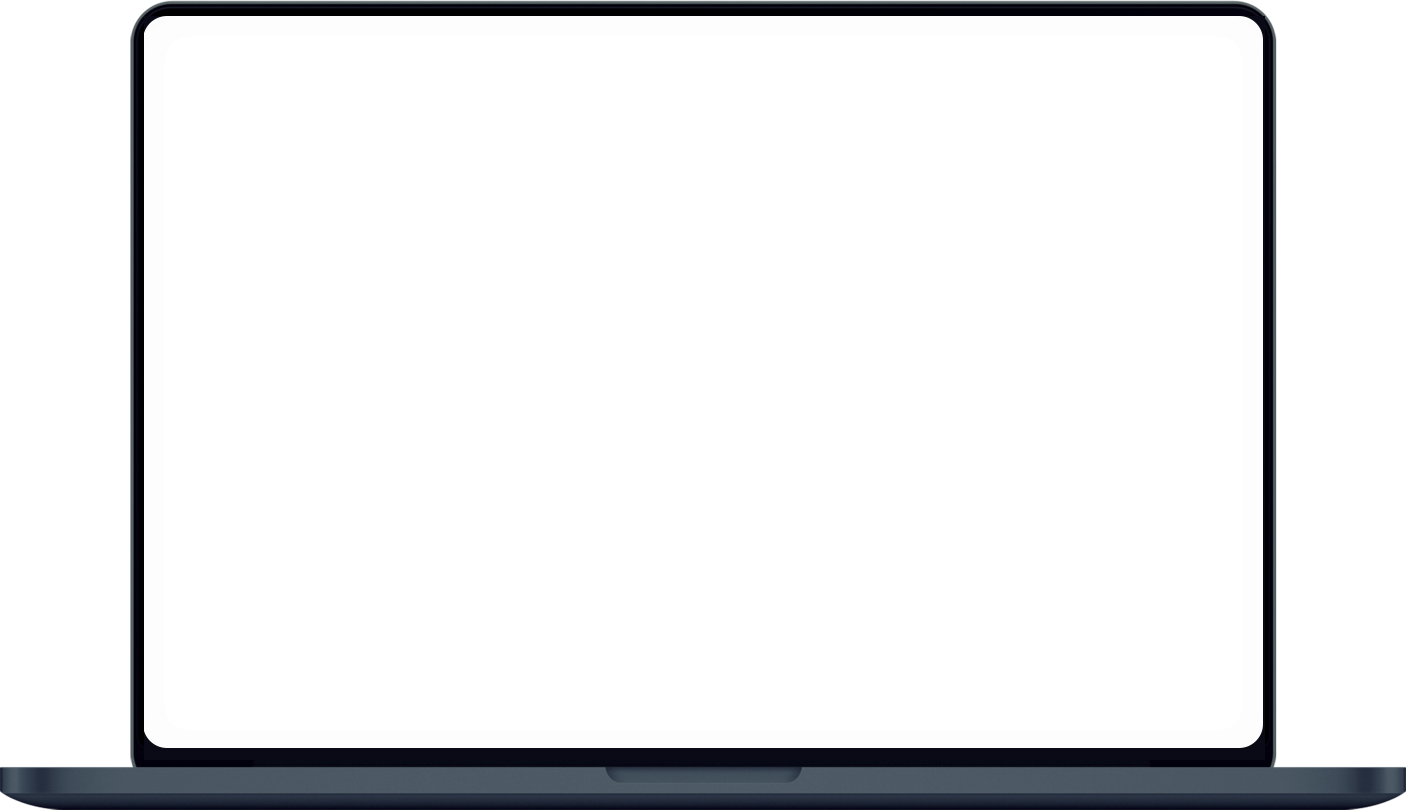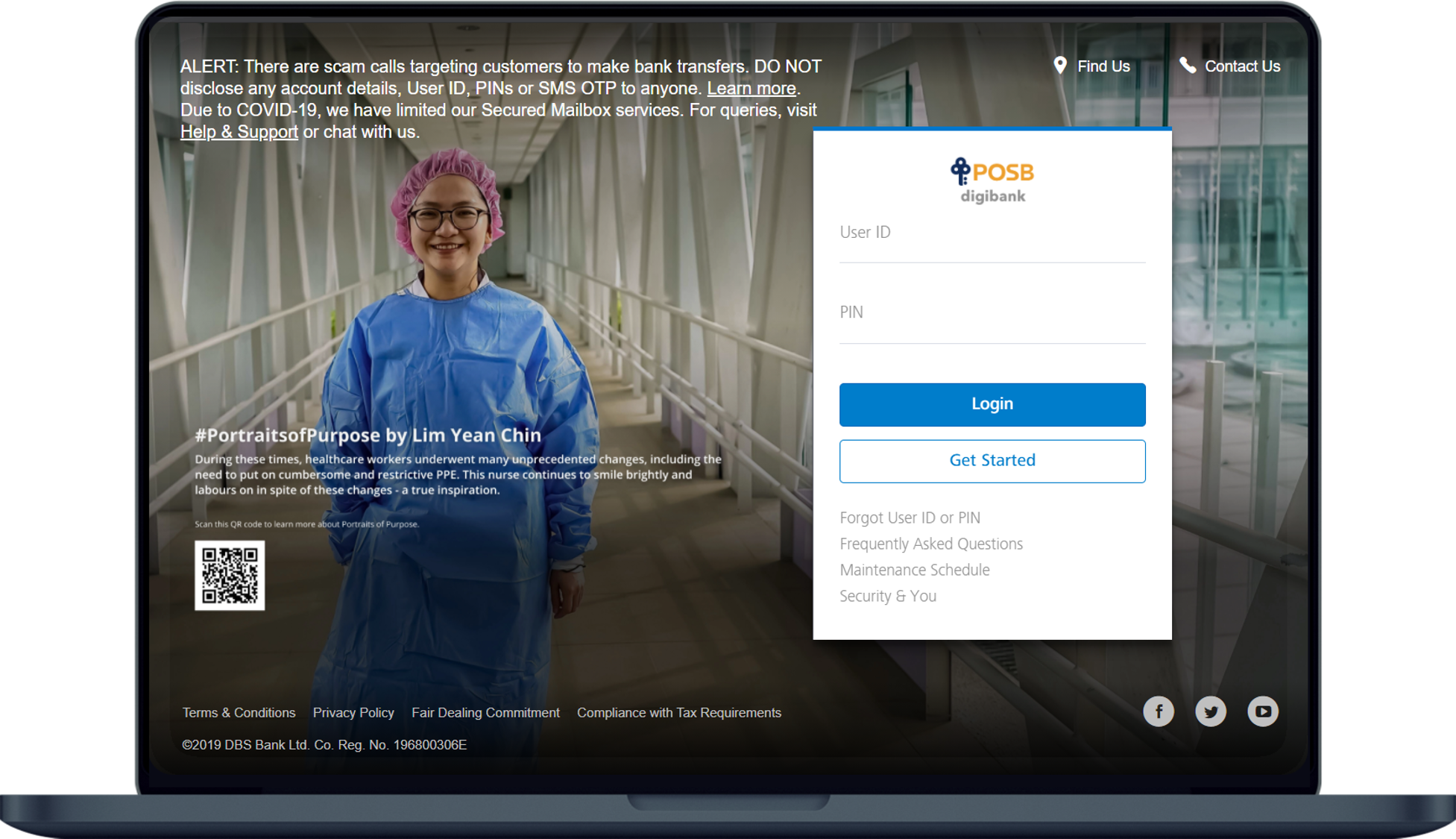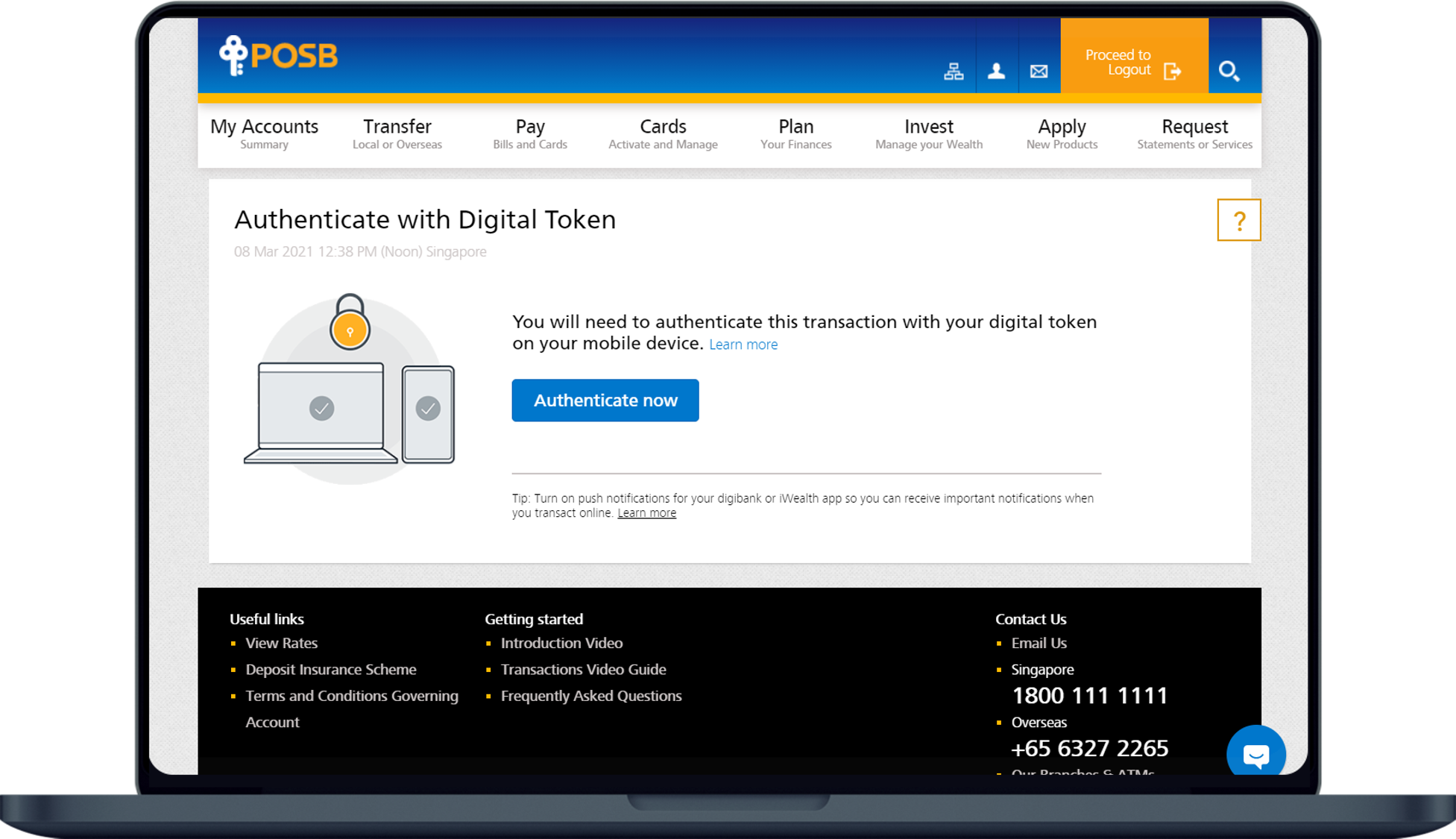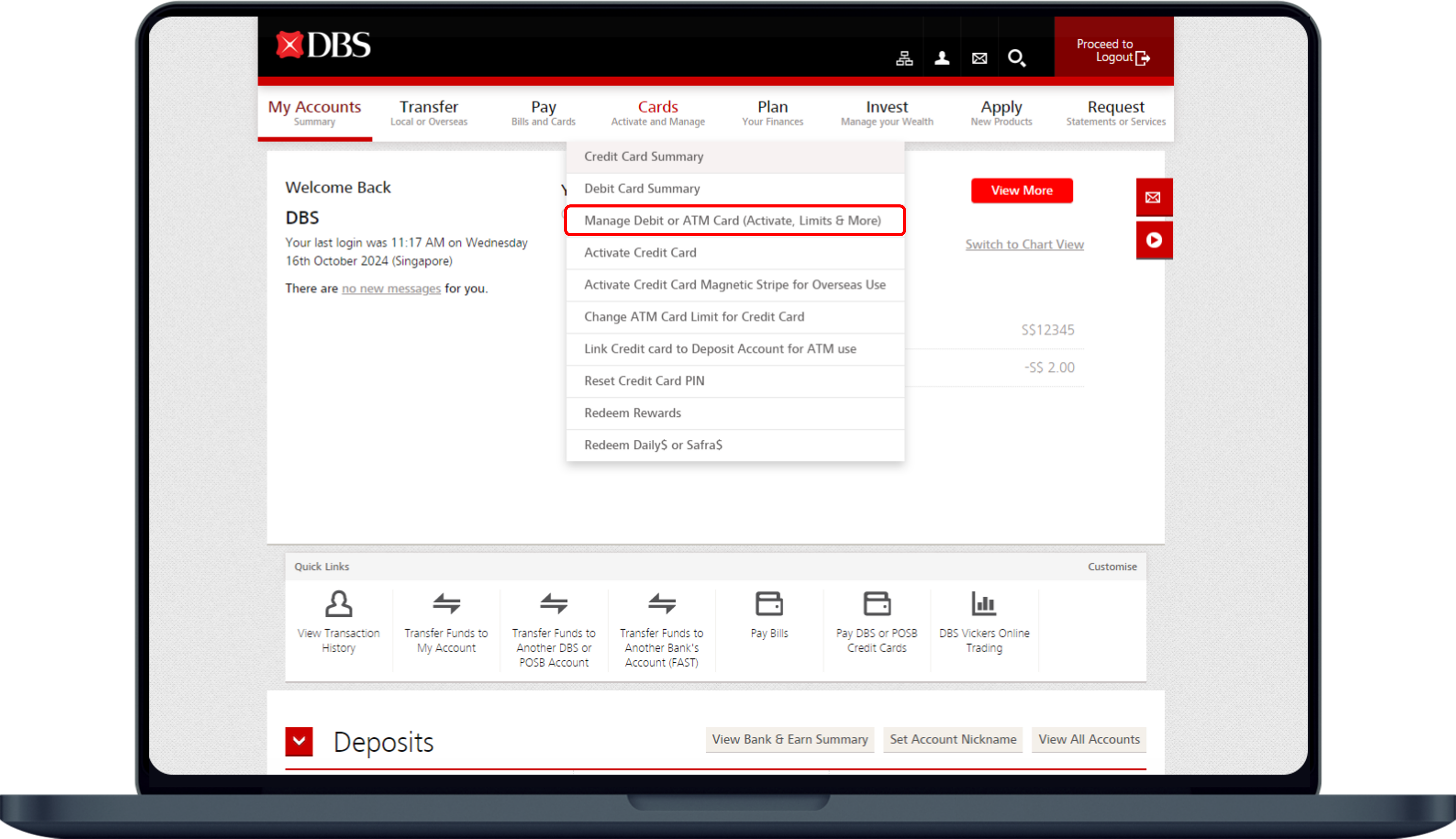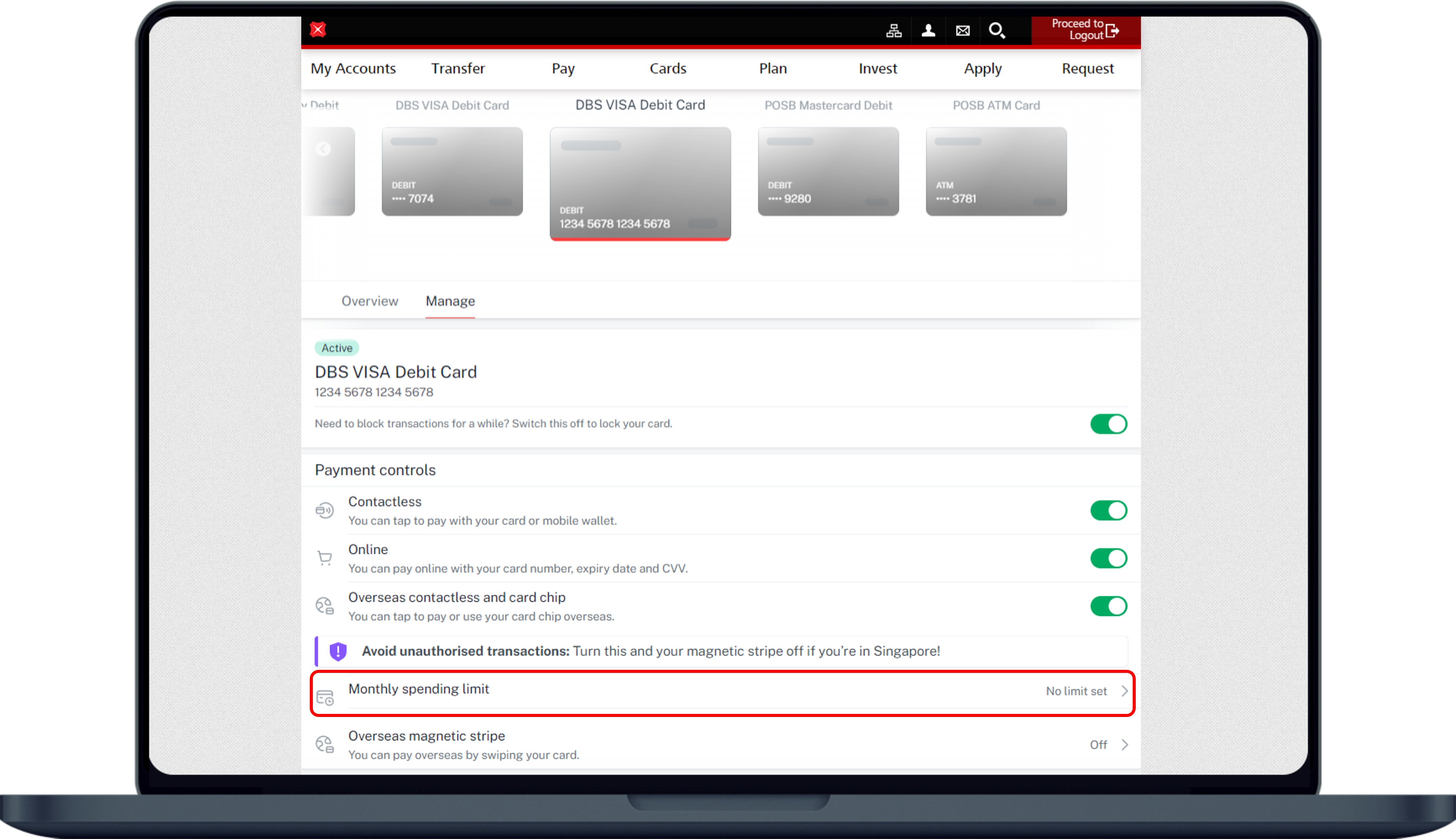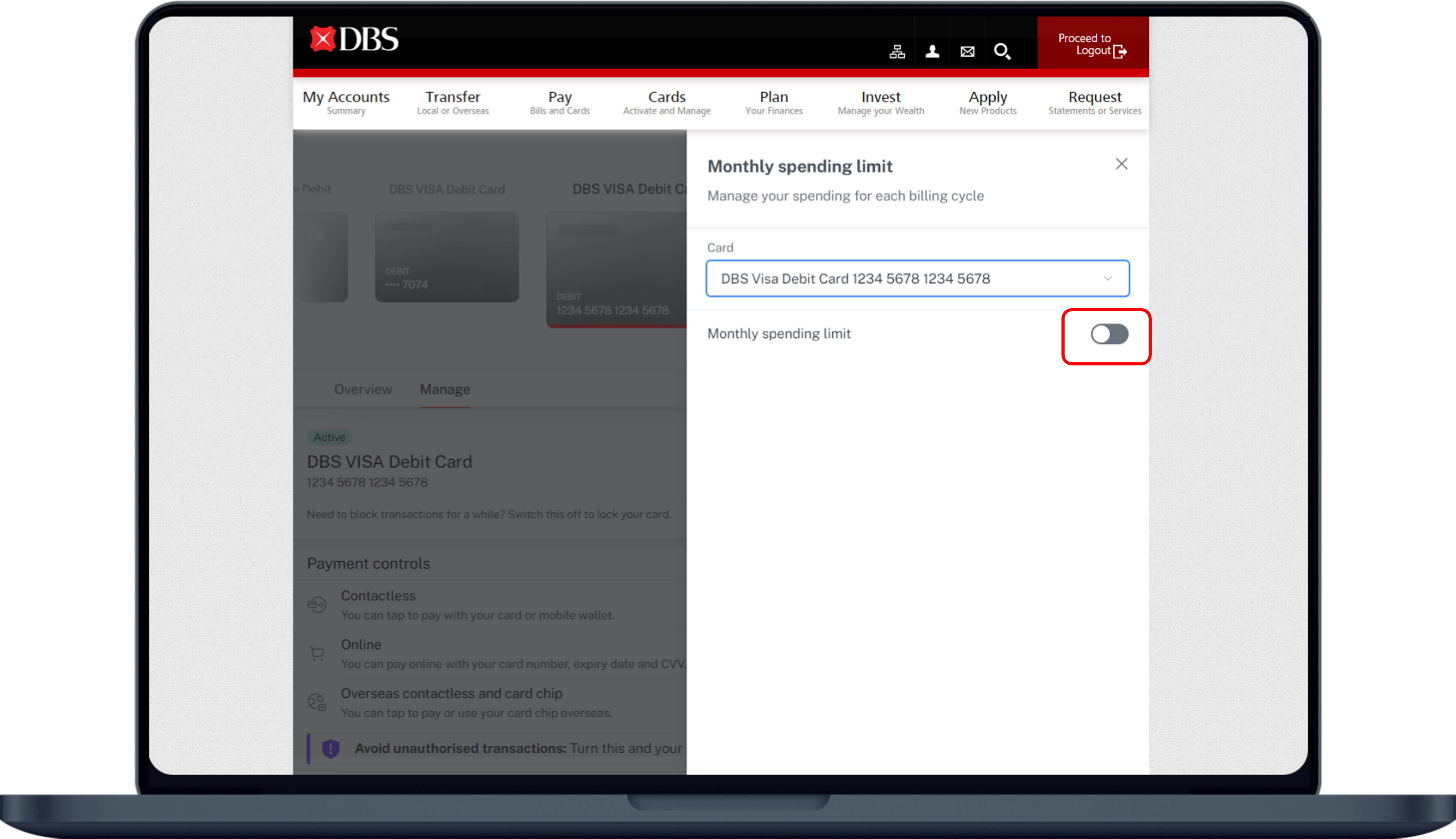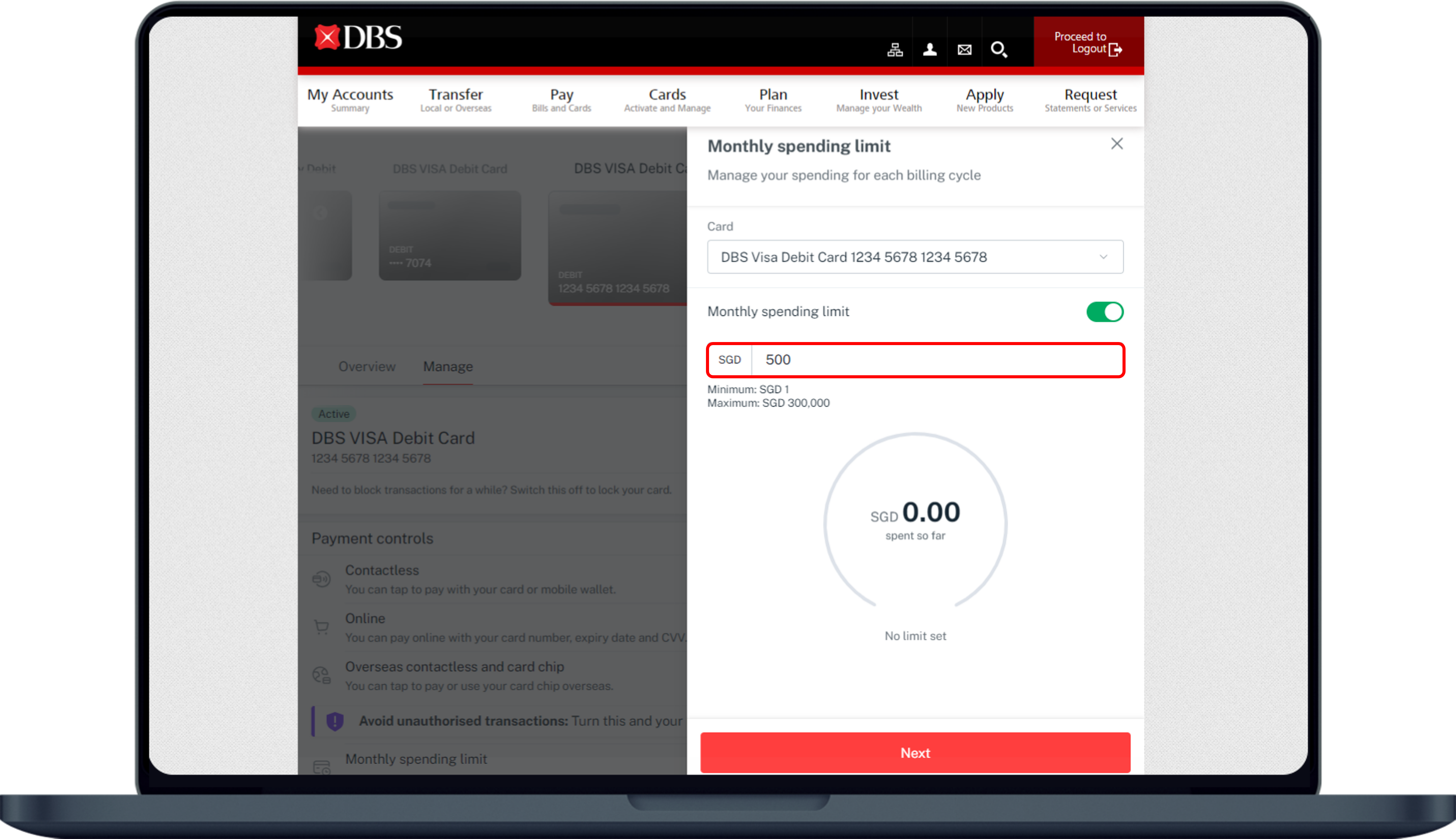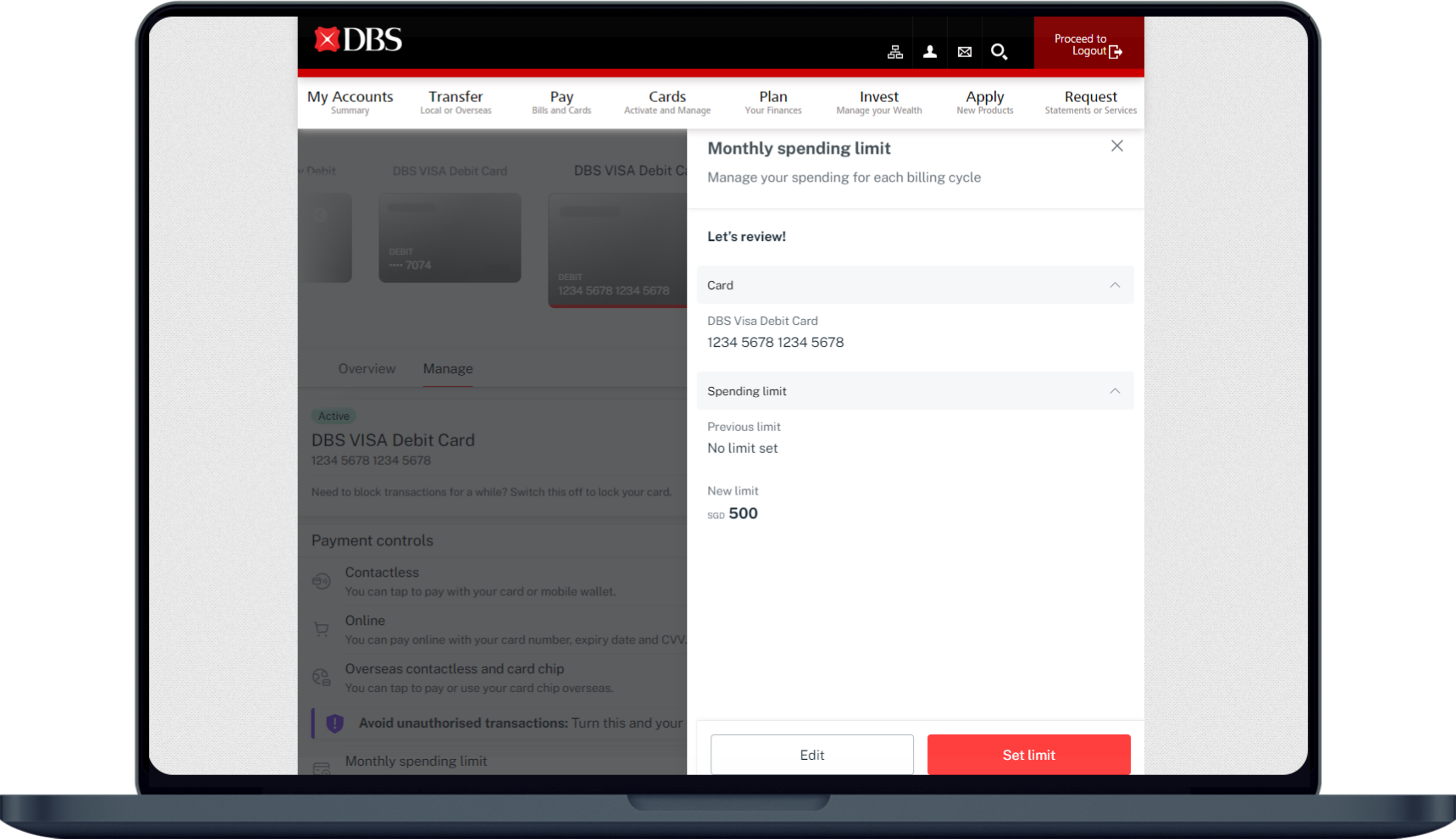Manage your Card Spending Limits using Payment Controls
Learn how you can set monthly spending limits for your credit/debit cards using payment control via digibank.
How to set your Credit/ Debit Card spending limits
digibank mobile
digibank online
Was this information useful?