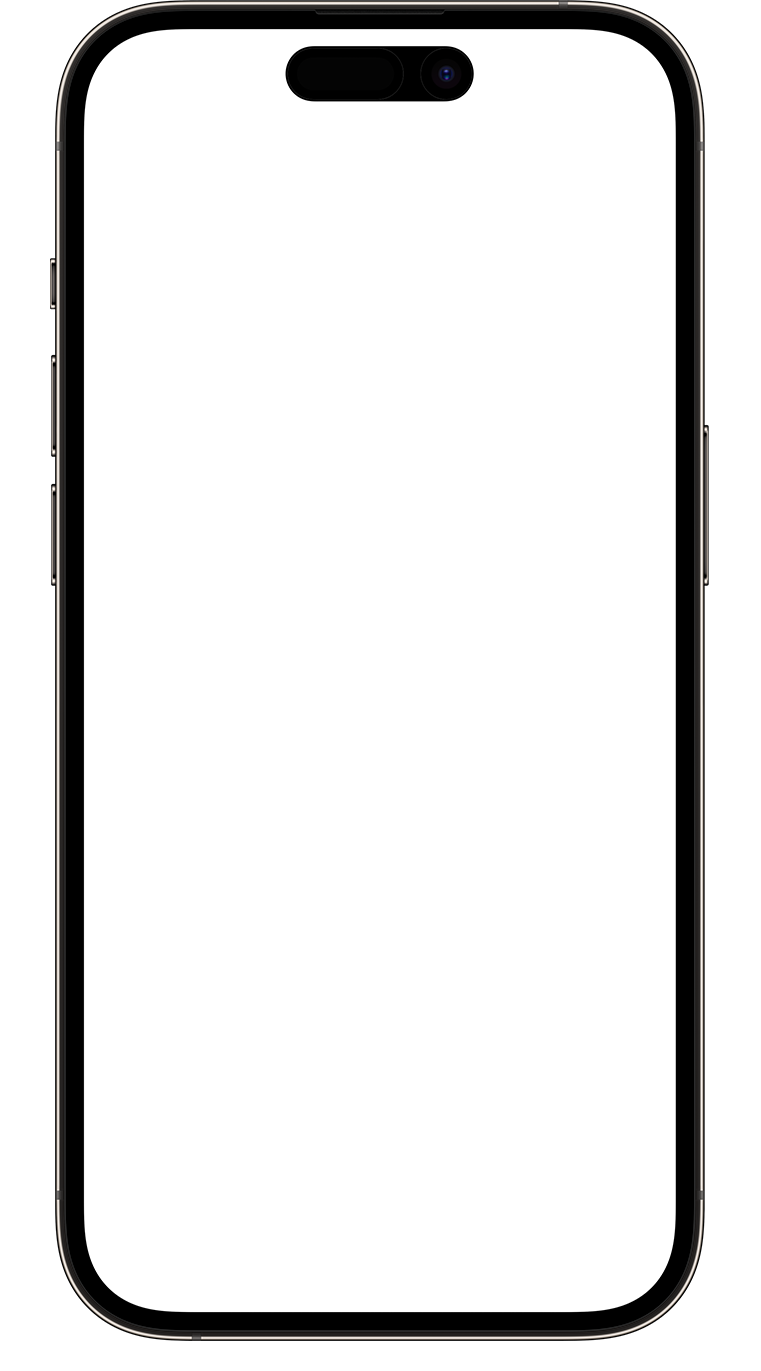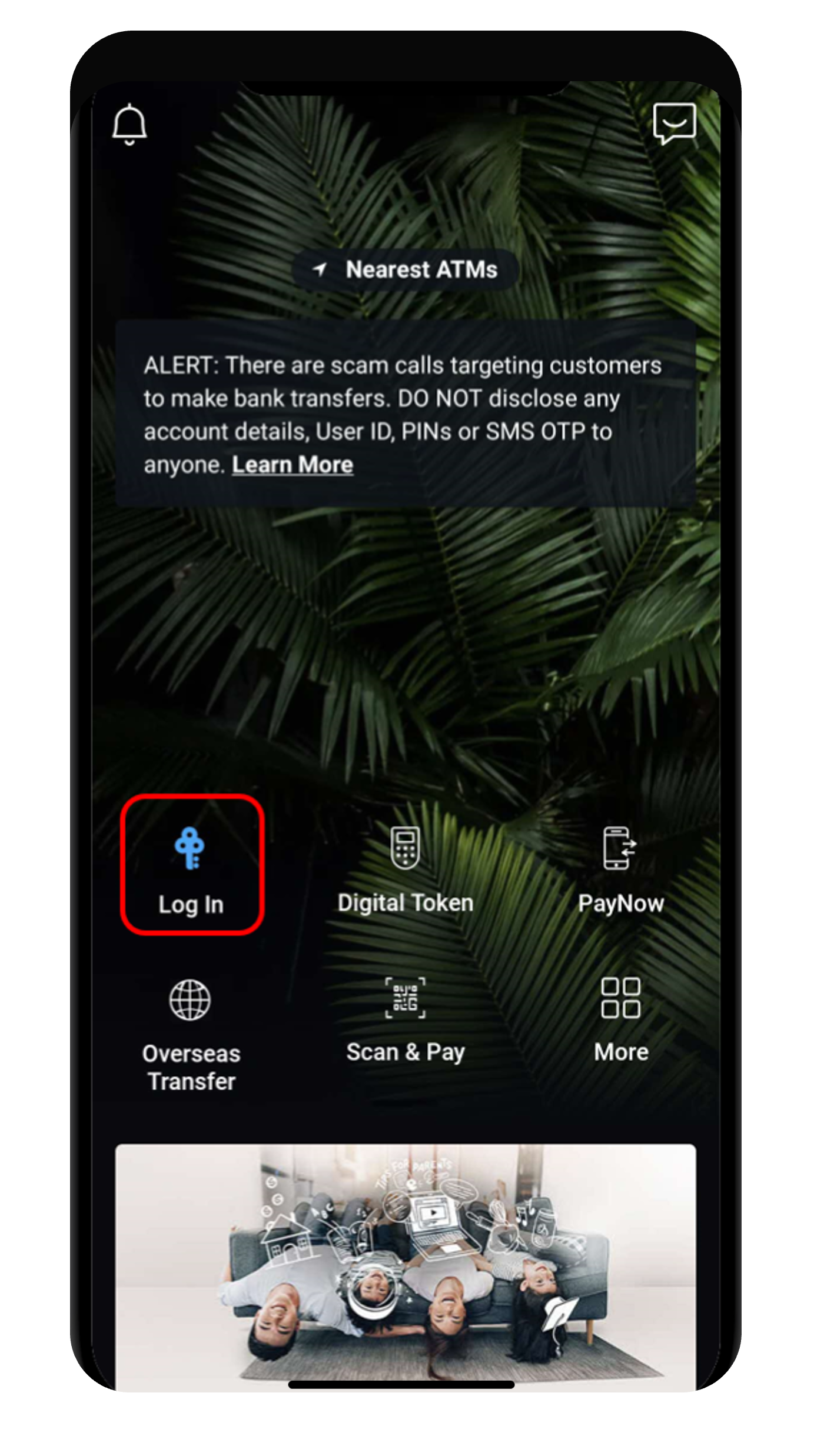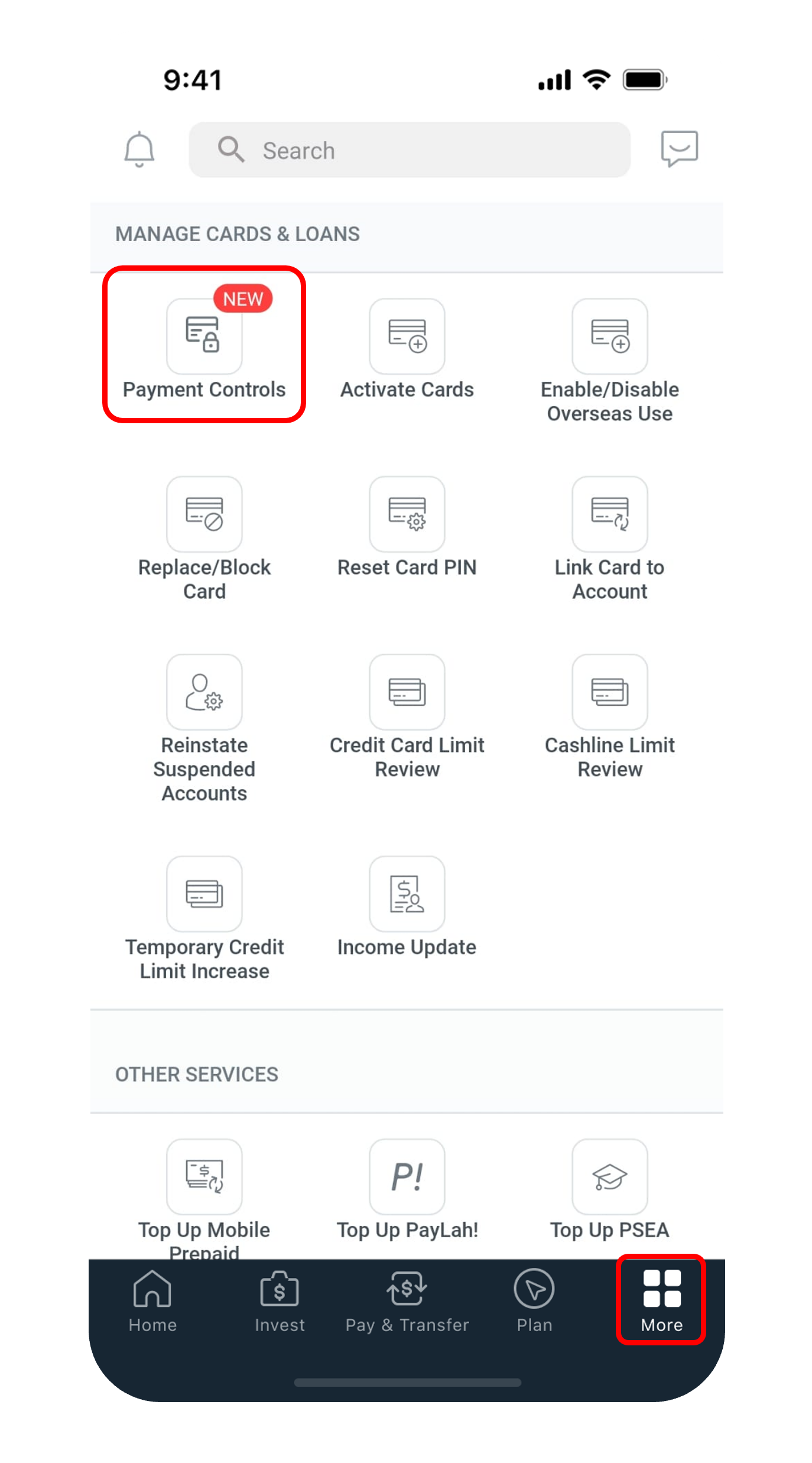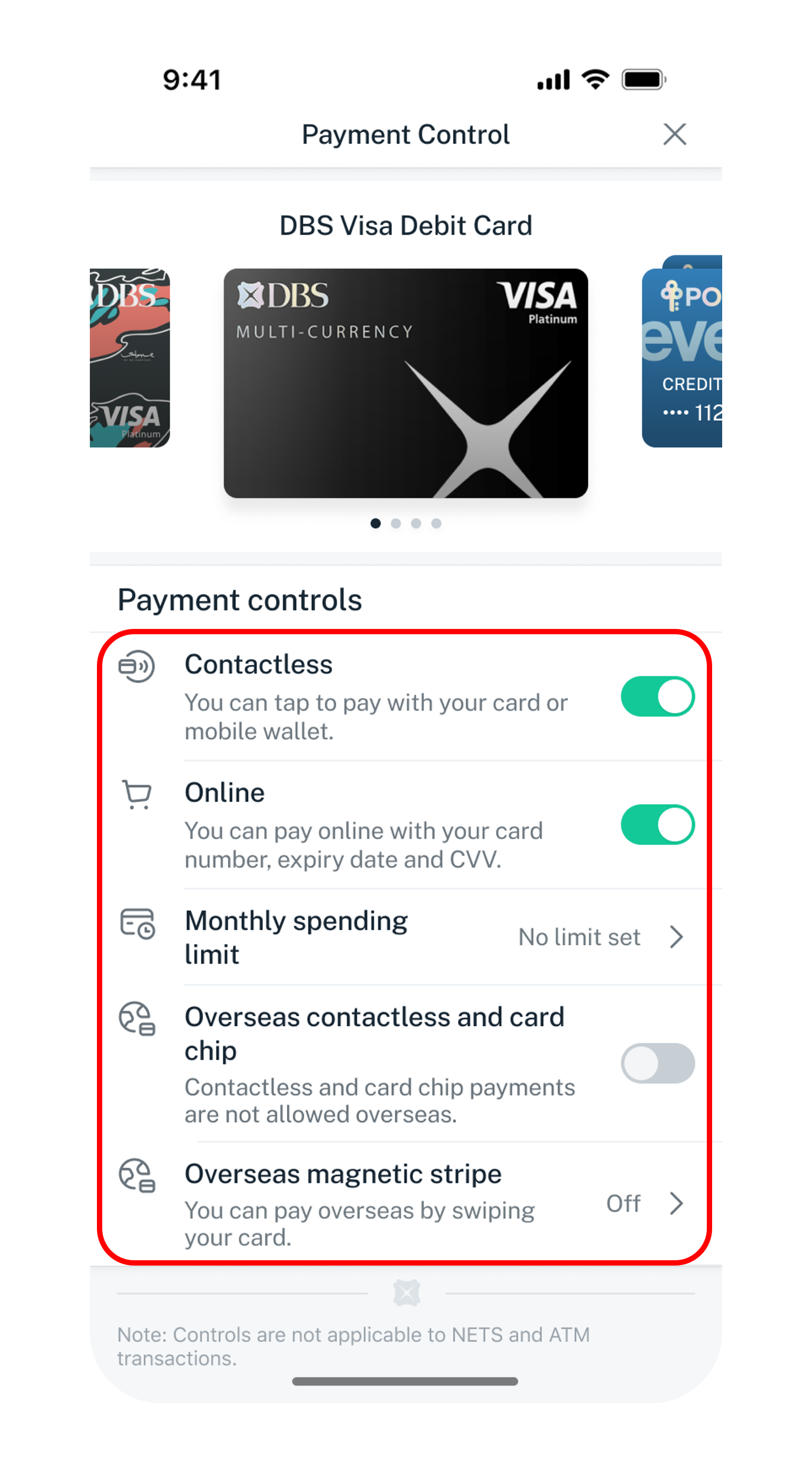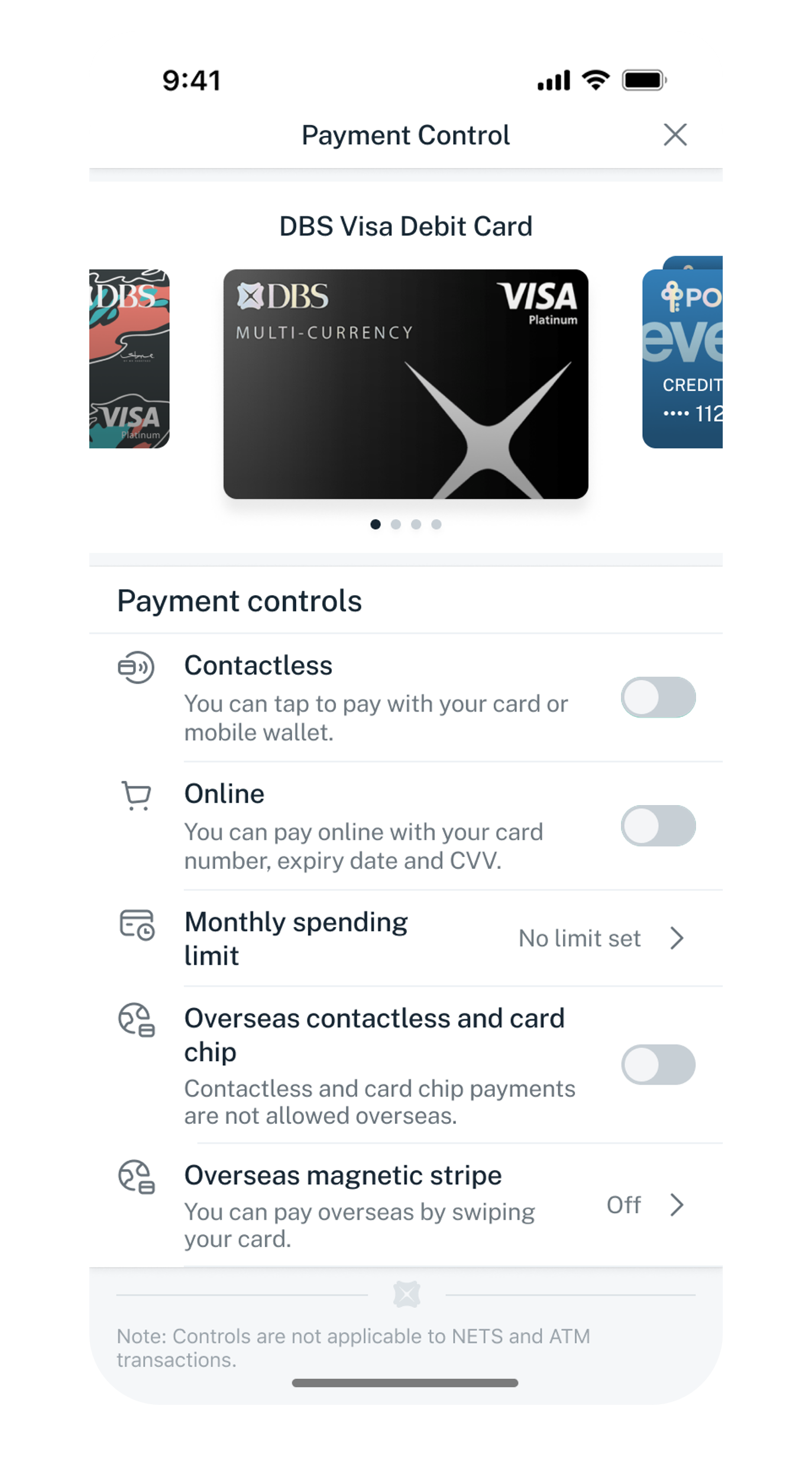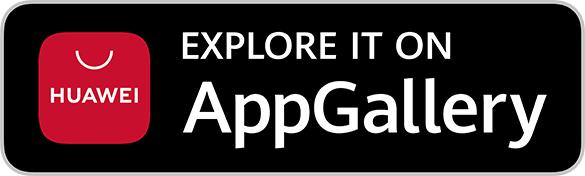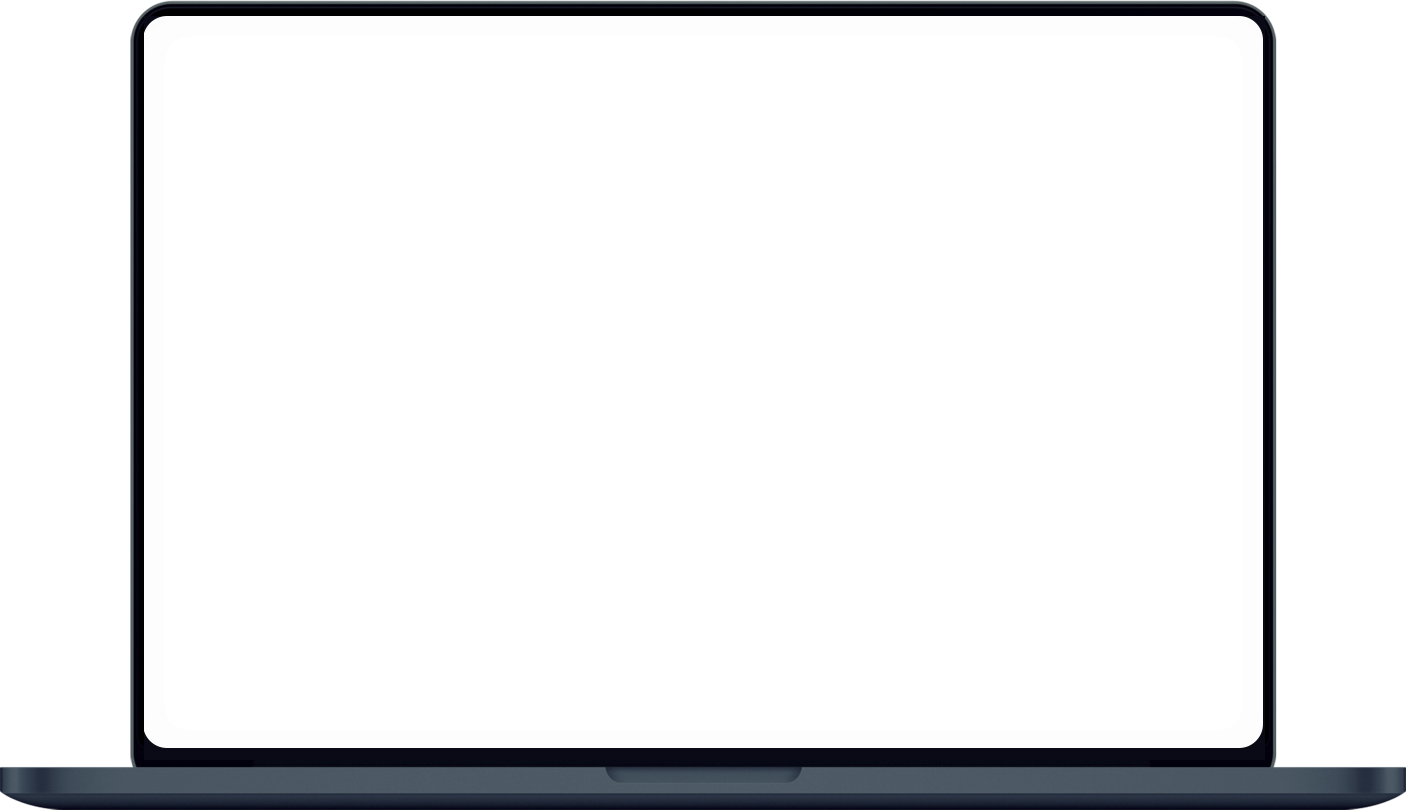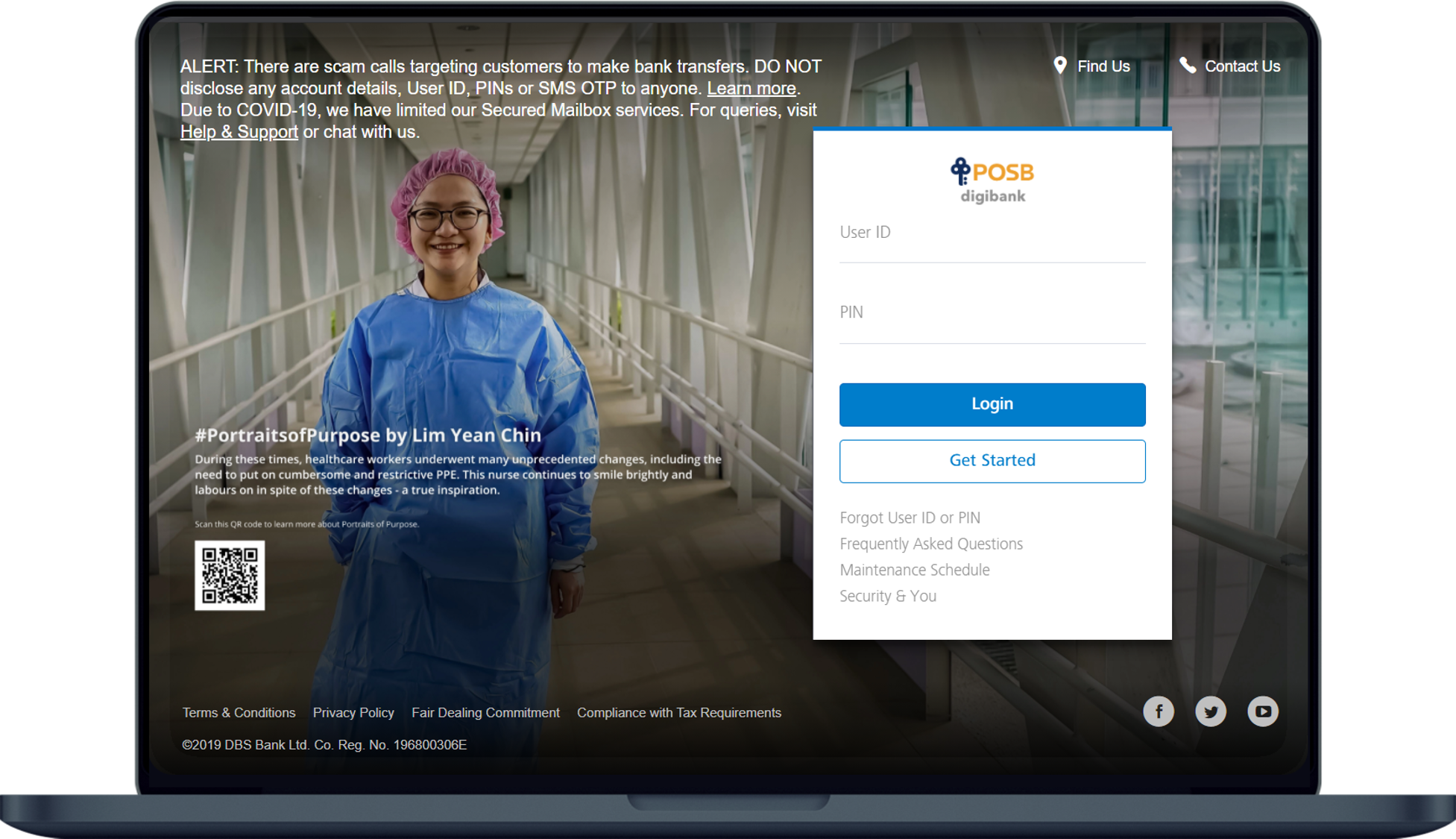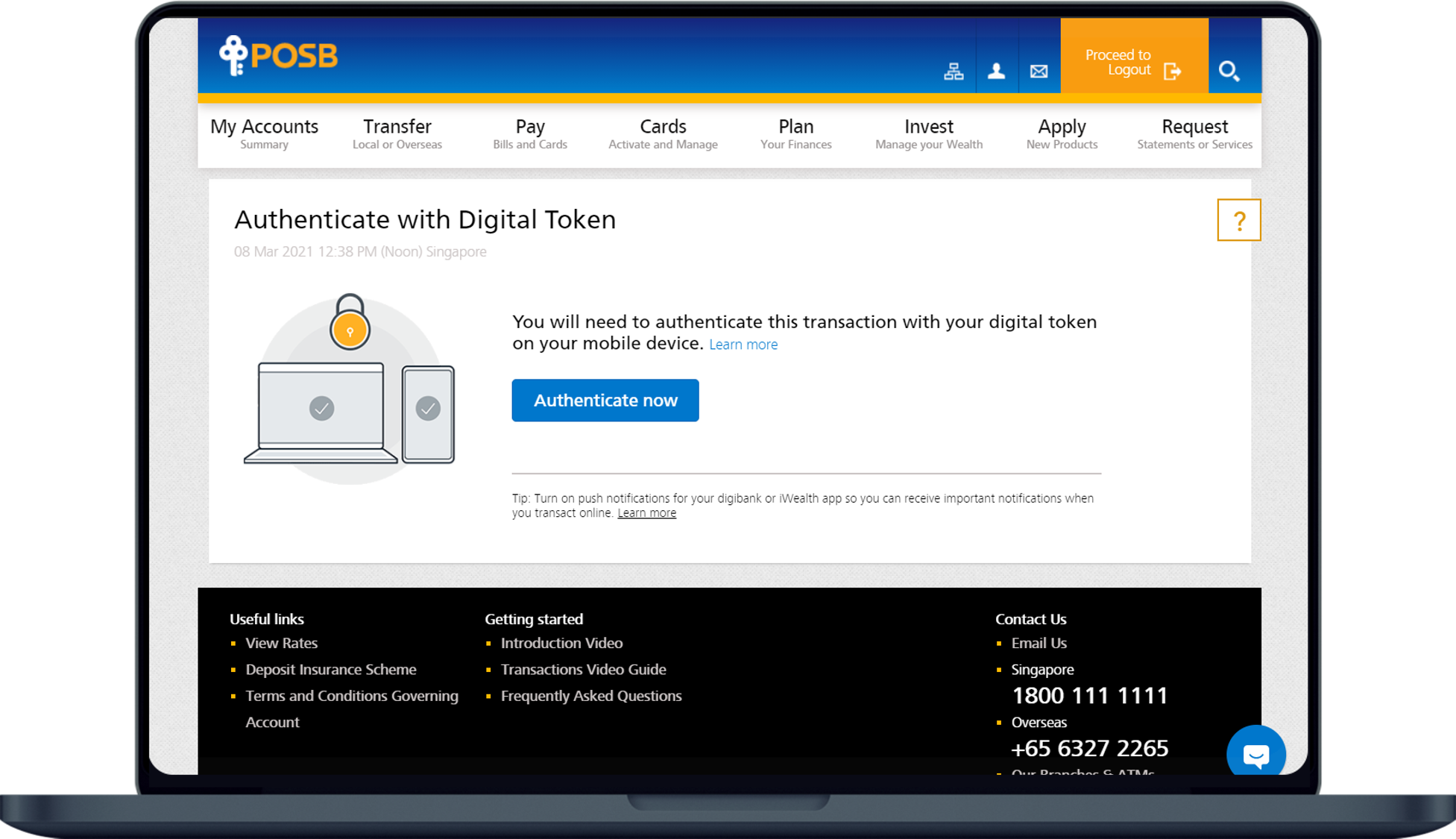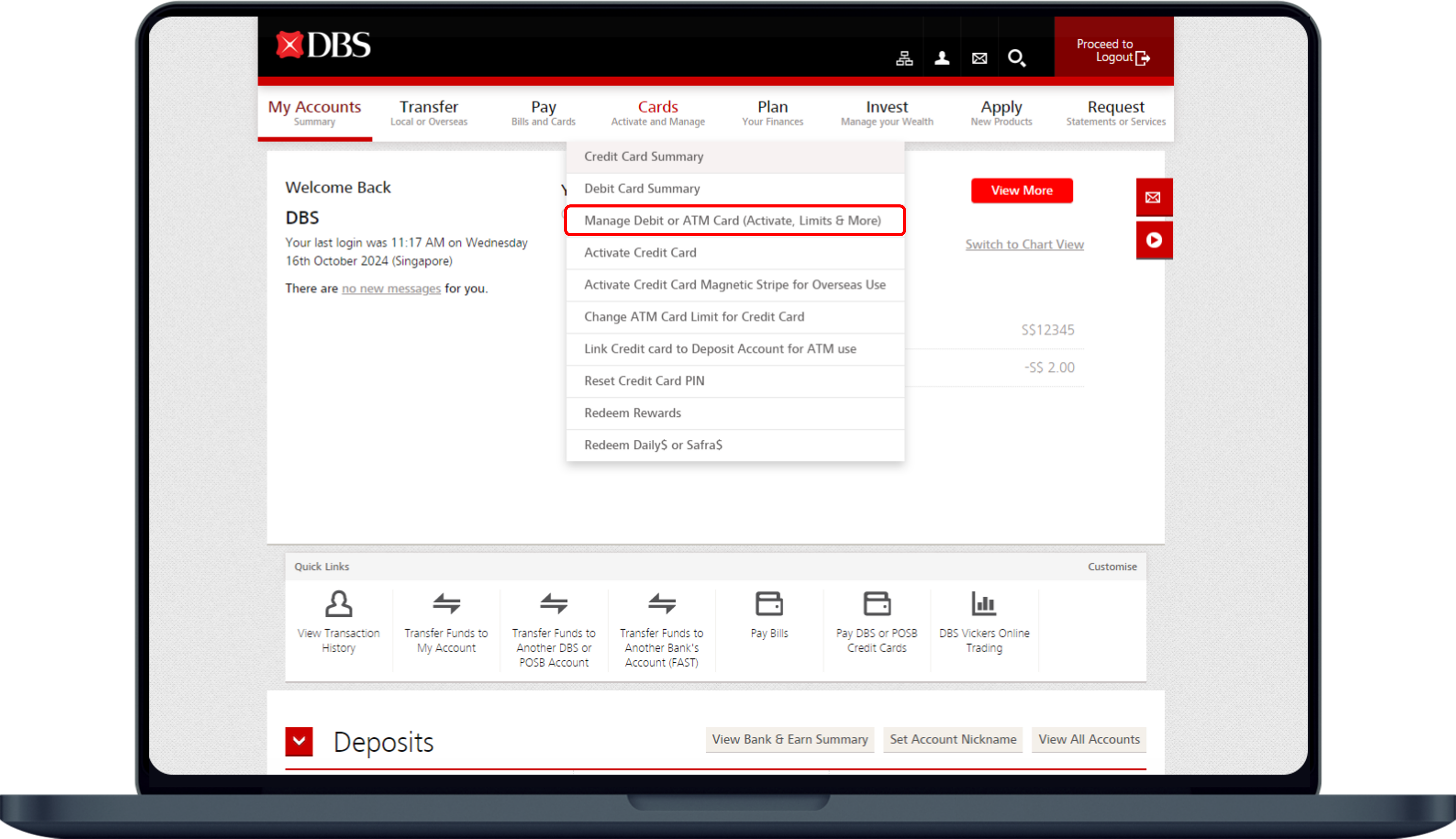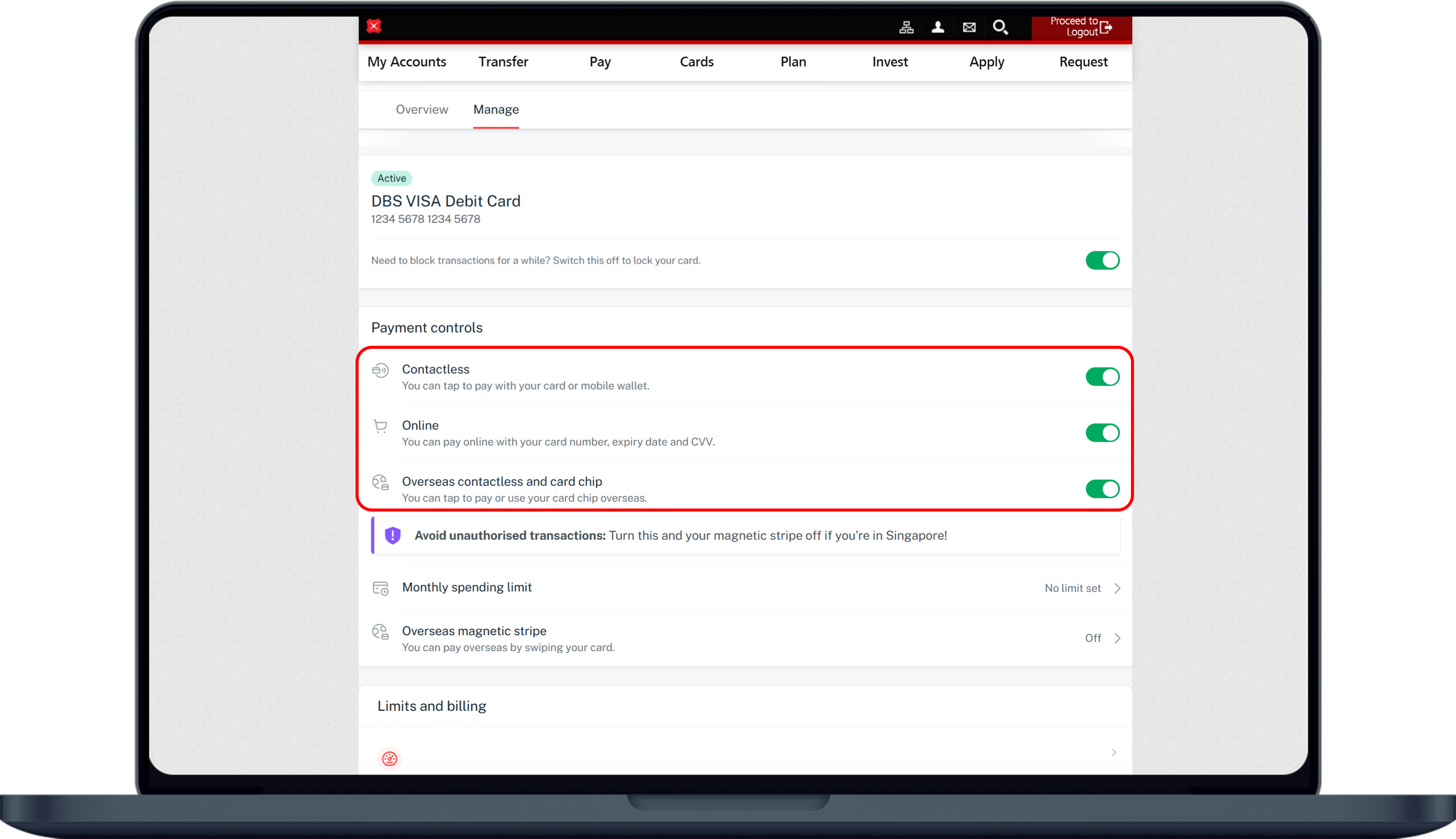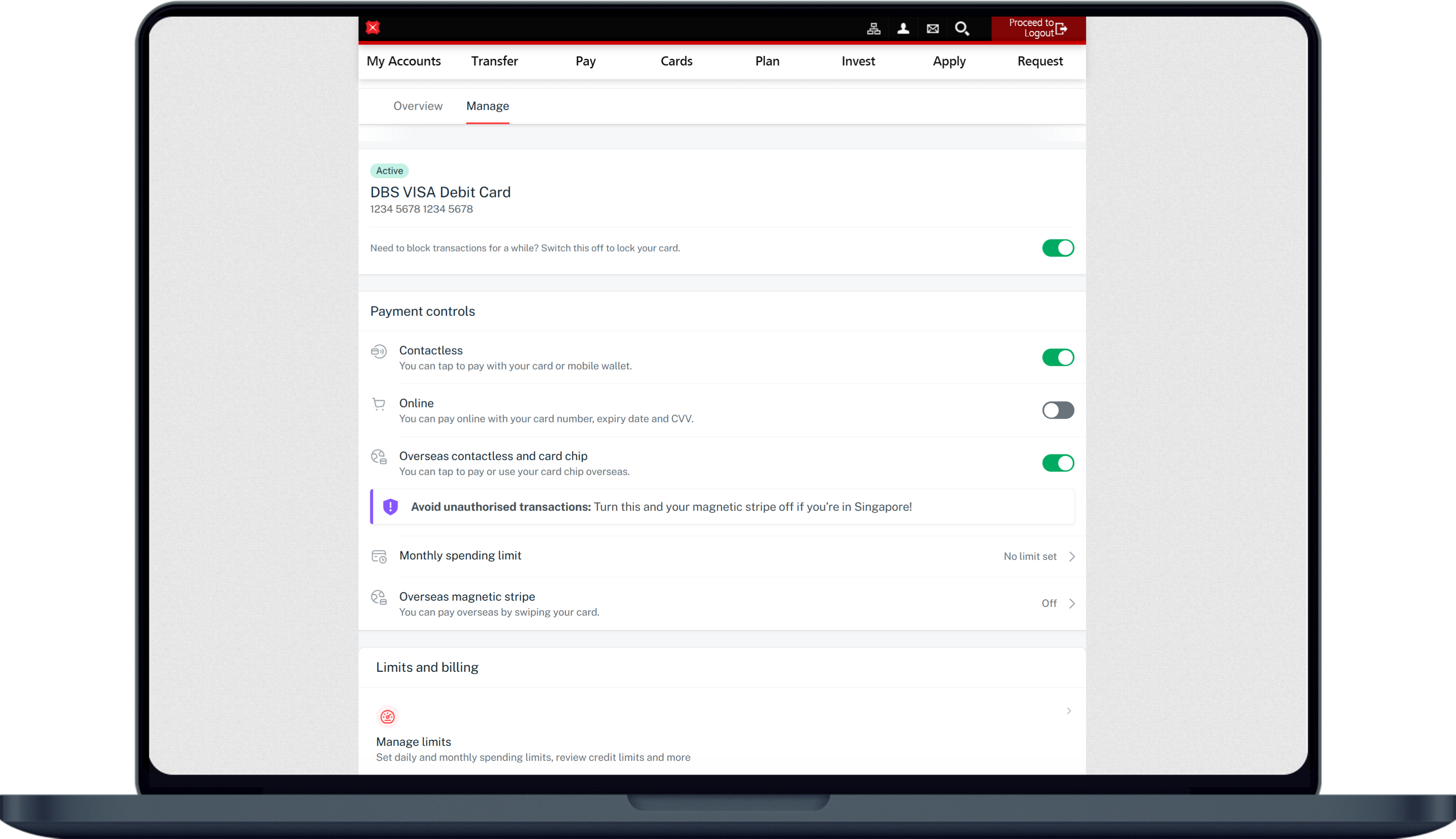Customise your Card Functions with Payment Controls
Payment control allows you to enable the functions that you need and disable what you don't.
Important information
- Controls are not applicable to NETS and ATM transactions
- Cash Advance control on your credit card(s) is disabled by default. Simply follow the steps below to switch on your Cash Advance facility.
- Online transactions are Card-Not-Present payments which are performed via in-app or merchant websites. Depending on system indicator, certain recurring payments or merchant subscriptions may also be considered as online transactions. Learn more on how to identify the payment type for your card transactions.
Examples include: SP Utilities recurring payments, AIA recurring insurance via In-app, Apple subscription. - Any new card replacement will not reset your customised card functions. If required, you may amend the setting once card is activated.
- You may still be charged for SimplyGo transactions made; transit fares will be forced posted to your accounts even if temporary lock function is enabled.
How to customise your card functions
digibank mobile
digibank online
Was this information useful?