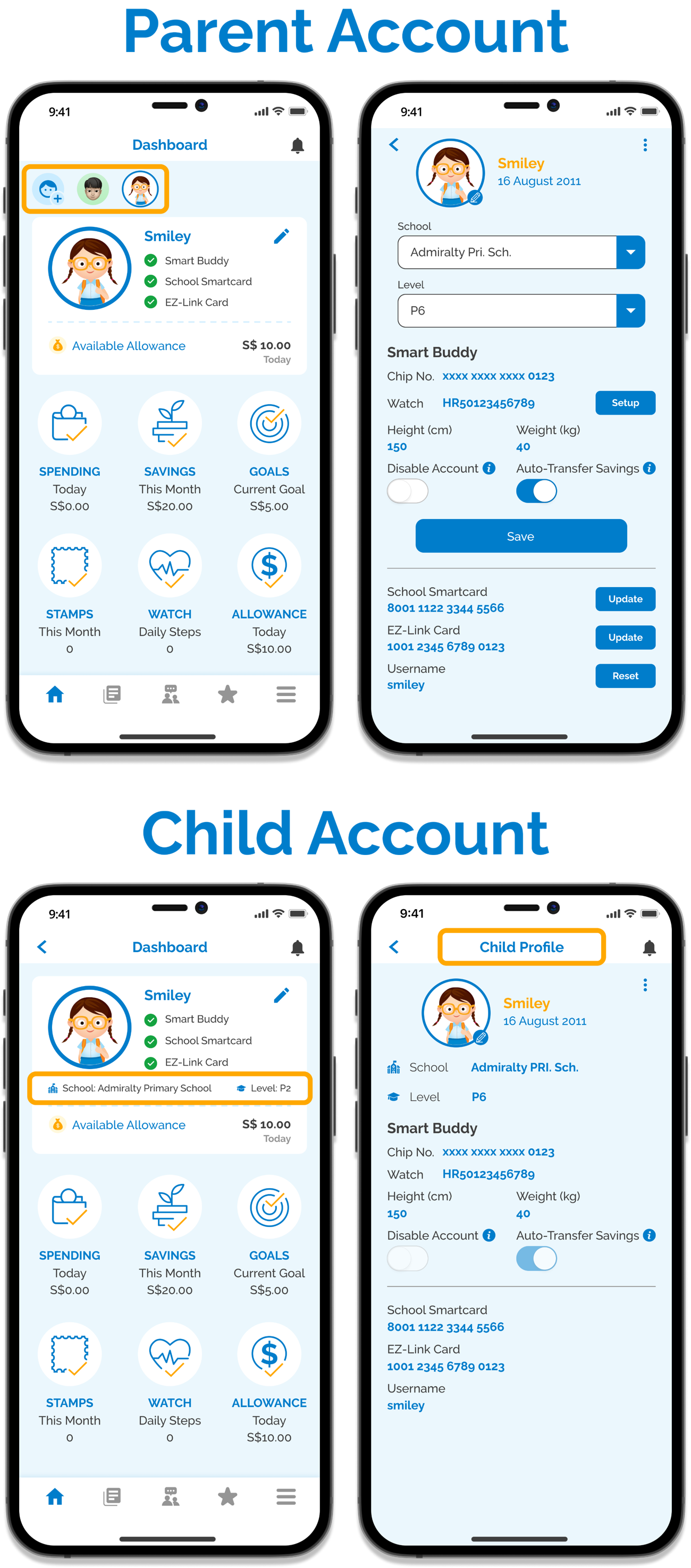Smart Buddy Essentials
Yes, they can. Apply for a Smart Buddy card/watch online, and your child can use it for payments at any NETS retailer outside of school.
Yes, they can. However, the "Auto-transfer Savings" feature won't be available. Those savings will stay in your linked debiting account.
Pro Tip for Existing Users: Open a "My Account" for your child today to unlock automatic transfers. It'll link up with their Smart Buddy instantly.
Managing Your Smart Buddy
Easily submit an online request to link their bank account. Once approved, simply enable "Auto-transfer Savings" in the Smart Buddy app, and watch their savings grow.
Accepted Accounts for Auto-transfer:
- Joint Accounts: Between you (the parent who applied for Smart Buddy) or a 3rd party and your child.
- Solo/Personal Accounts: Exclusively for your child.
Remember: Your child's crediting account cannot be the same as your Smart Buddy debiting account.
You have two quick ways to update it:
- digibank Online: Go to "Cards," select "Link Card to Deposit Account for ATM Use," pick your Smart Buddy card, and change the debiting account.
- digibank Mobile: Tap "More," then "Manage Cards & Loans," select "Link Card to Account," find your Smart Buddy card under "POSB ATM Card," and update.
Crucial Note: Never choose a digiVault account for deductions. It will not work.
Pro-Tip: Your Smart Buddy card/payment chip shows up as a "POSB ATM card" in digibank. To find yours, match the 9th to 15th digits of your physical card number with what you see in the app (e.g., XXXXXXXX 00428675 on your card matches POSB ATM CARD 00428670 in digibank).
Making Payments Fun & Easy
Yes, they can. They can pay with their Smart Buddy at over 10,000 NETS retailers island wide. Just tell the cashier "Pay via NETS" or select the NETS option at self-service kiosks.
No. Smart Buddy isn't designed for public transport.
- All rides will be charged at full adult fare.
- You might experience intermittent performance.
- Transit transactions won't show up in the Smart Buddy app.
- Charges pile up for up to 5 days or until $15 is spent, then they're posted to your account as 'MRT/BUS' transactions a few days later.
For full details or to check transit history, visit the TransitLink website.
This happens when canteen terminals are temporarily offline. Purchases still go through, but the deduction from your account only happens once the terminals are back online. Sometimes, this might make it look like your child overspent their daily allowance.
It's likely an "[OFFLINE $]" transaction. Your child probably made a purchase when the terminal was down. The payment went through, but the deduction was delayed until the terminal reconnected. Check your Smart Buddy app transaction history against your bank statement – you'll usually find the matching transaction.
Let's troubleshoot this. Check these 5 things:
- Is it activated? Make sure the card/chip is activated (and inserted correctly into the watch).
- Enough allowance? Has enough allowance been allocated via the Smart Buddy app?
- Sufficient funds? Is there enough money in your linked debiting account?
- ATM Card limit $2000? Ensure your ATM Card limit is set to the default $2000.
- Paying via NETS (outside school)? If at a NETS retailer, remind them "Pay via NETS" or select the NETS option at self-service kiosks.
Still having trouble after these checks? Contact us for further assistance.
Allowance and Smiley Stamp Sav
They might. Students purchasing digital Smiley Stamps may receive physical ones (while stocks last). Just remember, only digital Smiley Stamps are worth S$0.50 each – physical ones are just for fun.
No worries. If there's no child's account linked, all Stamp Savings will be credited back to your (the parent's) linked Smart Buddy debiting account by the 10th of the next month.
Yes, it's instant. Your child can use their updated allowance right away.
No, your account is only debited when your child makes a purchase. Example: If your child spends S$1.50 on chicken rice, only S$1.50 is deducted. The remaining S$3.50 allowance becomes "Allowance Savings" in the Smart Buddy app's "Savings" section.
No. Once the allowance is gone, no more transactions can be made with their Smart Buddy card/watch until you top it up via the app.
Quick Tip: Sometimes you might see "[OFFLINE $]" and "Daily/Weekly allowance limit exceeded" in their transaction history. This happens when purchases are made while canteen terminals are offline, and the system catches up later.
It's simple to help your child save:
- Link your child's bank account with Smart Buddy first.
- Then, just switch on “Auto-transfer Savings” under their profile in the Smart Buddy mobile app.
You can easily track their total monthly savings from the "Savings" screen in the app.
Once activated, your child's monthly savings will automatically transfer from your account to theirs by the 10th of the following month. Just make sure you have enough balance in your debiting account during those first 10 days for a smooth transfer.
Yes, you can create a special access for them. Just follow our guide.
Heads Up: Your child won't be able to change their allowance settings with their access.
Yes, you can. All linked Smart Buddy card, School Smartcard, and EZ-Link card transactions show up right in the app.
Important Exception: If your child is on the Financial Assistance Scheme (FAS) and uses one of these cards as their School Subsidy System (SSS) card, those specific transactions won't appear.
No worries. You can temporarily disable the watch by toggling "Disable Account" to "On" in your child's profile. Found it? Just switch it back "Off."
Note: Disabling only stops school and NETS retailer usage. MRT/Bus rides won't be disabled. Check our help page for more details on lost items.
Your watch has a one-year warranty against manufacturing defects. (But rough play voids it, and straps aren't covered).
- Under Warranty? Request a replacement right through your Smart Buddy mobile app. The app guide will show you how.
- Warranty Expired? No problem. You can purchase a brand new Smart Buddy watch from eShoppeNow.
If your child has a Smart Buddy Watch, the card number is on the back of the payment chip inside the watch.
It's easy.
- 3rd Gen Watch: Use the provided pin, insert it into the side hole, gently push up, and pull out the SIM tray.
- 5th Gen & 6th Gen Watches: Use a flat tool (like a fingernail) to pull out the SIM tray.
Place the payment chip on the tray and carefully slide it back in. Not sure which generation you have? Find out here.
Yes, it's free for all Smart Buddy applicants who choose the watch with chip option. Use it at Smart Buddy schools or any NETS merchant (like Popular, Koufu, Cold Storage). Find a list of enabled schools here.
It's only splash and water-resistant. Please tell your child to keep it out of the shower and swimming pool.
You have two responsible options:
- Drop it off at our Service Centre:
- Smart Buddy Watch Service Centre (c/o STYL Solutions Pte Ltd)
- Address: 3015A Ubi Road 1, #06-02, Singapore 408705
- Hours: Mon-Fri, 9:30 AM - 5:30 PM | Sat, 9:00 AM - 12:30 PM (Closed on Public Holidays)
- Important: If you're getting a new watch, remember to remove the payment chip from the old one and insert it into the new watch, then set it up in the app.
- Use an e-waste bin: Find the nearest e-waste bin and drop it there.