POSB Payroll Account For Work Permit Holders
Remember: Wait for your PIN mailer before heading to the ATM!
Locate the nearest DBS/POSB ATM.
Steps for account/card activation
- Insert your New ATM/Debit Card into the ATM.
- Enter your Card PIN2.
- Select More Services.
- Select Cards/PIN/iBanking/Phonebanking.
- Select Activate Card.
- Follow instructions on the ATM screen to complete activation.
2 Note: The Card PIN can be found in a separate letter sent to you.
Note: The Identity Number refers to the Malaysian IC number for Malaysian citizens, and the passport Number registered with the bank for all others.
 | Step 1 Step 2 Step 3 Step 4 Step 5 Step 6 Step 7 Step 8 Note: Please ensure that your personal details, including your contact information (mobile and email), are updated with Singpass before proceeding to update your record with us. |
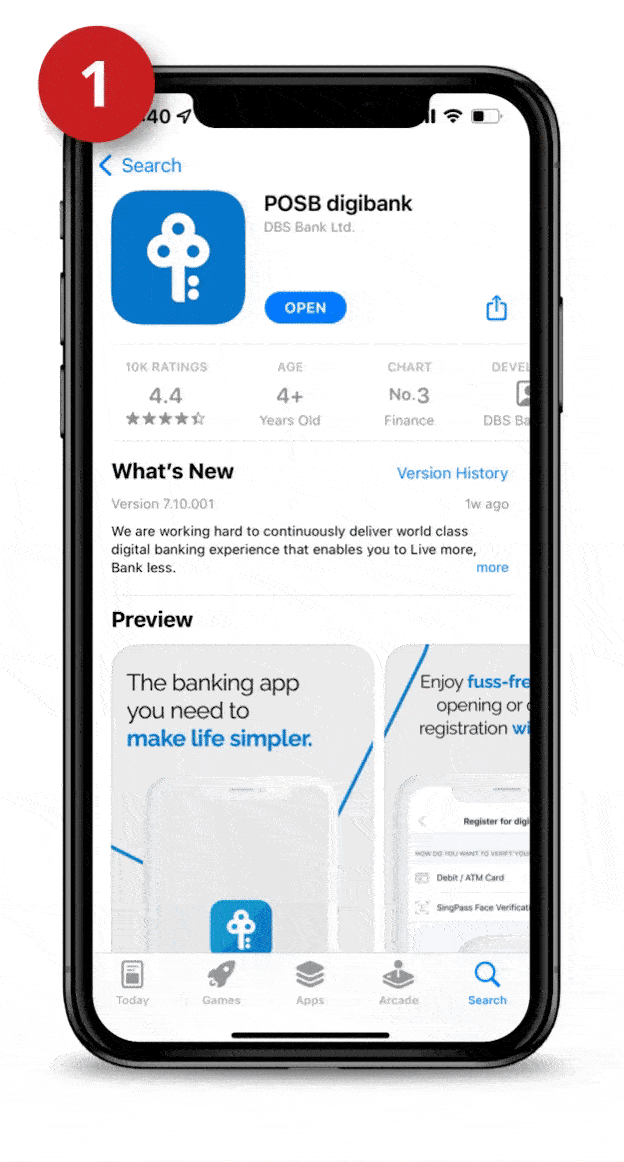 | Step 1 Step 2 Step 3 Step 4 Step 5 Step 6 Step 7 Step 8 |
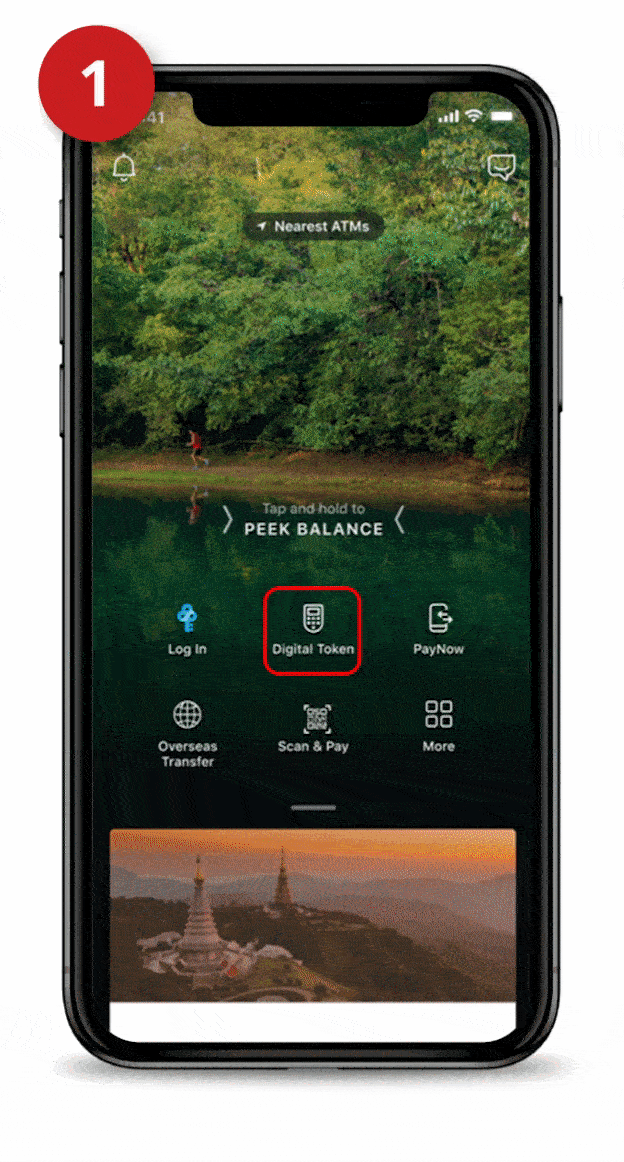 | Use your registered Email Address and SMS OTP Step 1 Step 2 Step 3 Step 4 Step 5 Step 6 Step 7 |
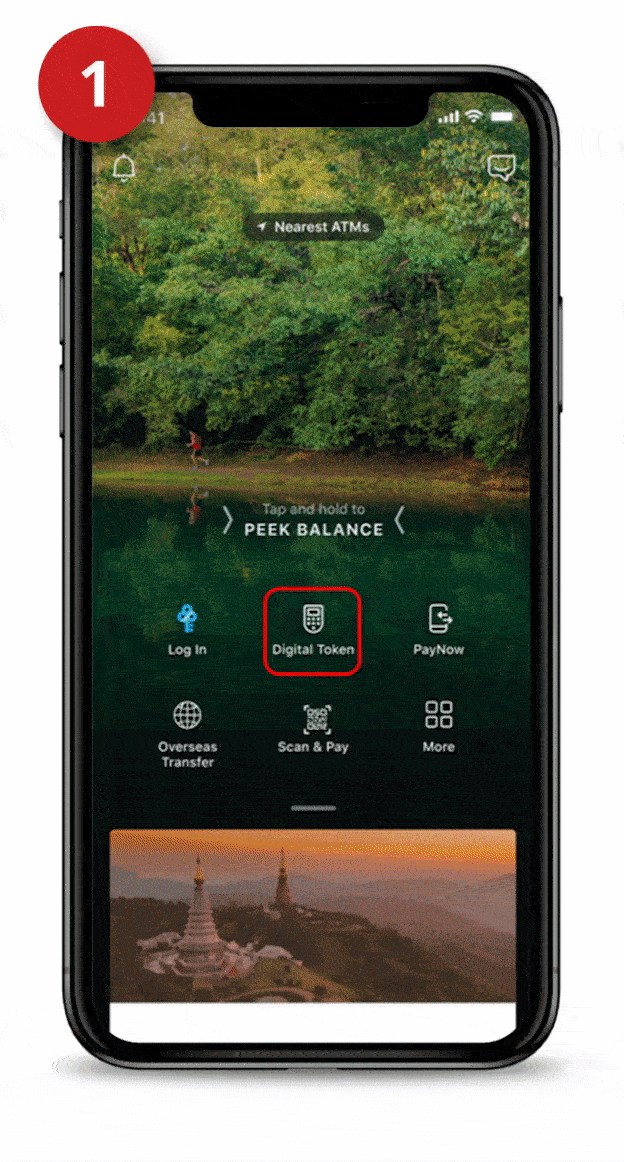 | Use your DBS Secure Device (Physical Token) Step 1 Step 2 Step 3 Step 4 Step 5 Step 6 |
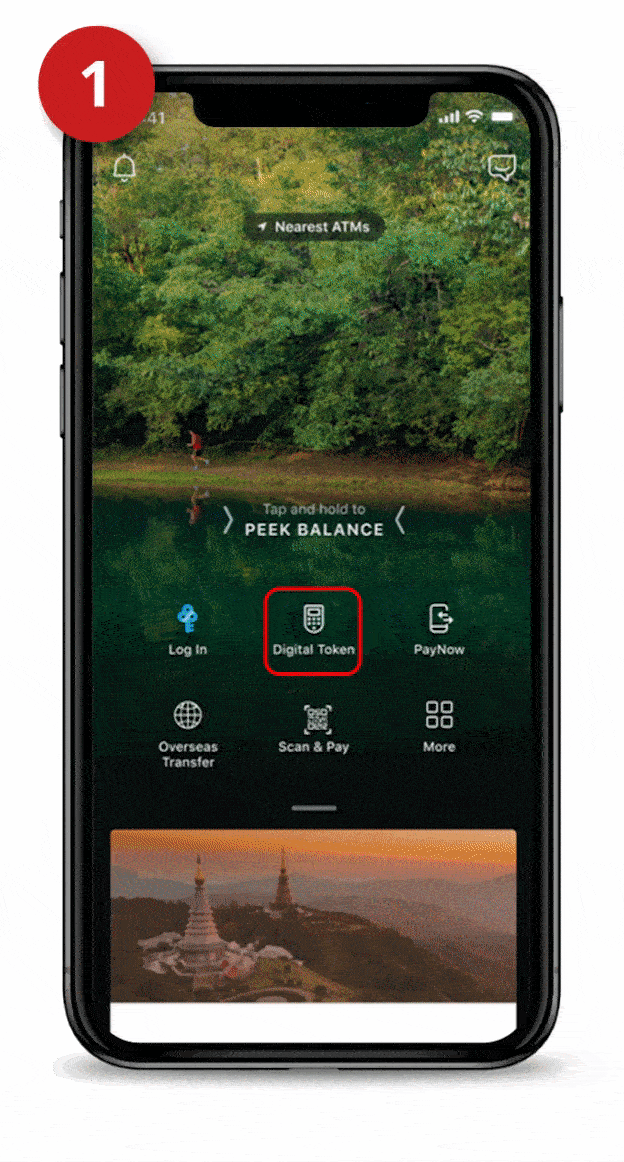 | Set up with changes to your Email Address and without DBS Secure Device (Physical Token) Requesting for Registration Code Step 1 Step 2 Step 3 Step 4 Step 5 Step 6 Step 7 Step 8 Step 9 Please allow 3-5 working days for the registration code to be sent to your registered mailing address. |
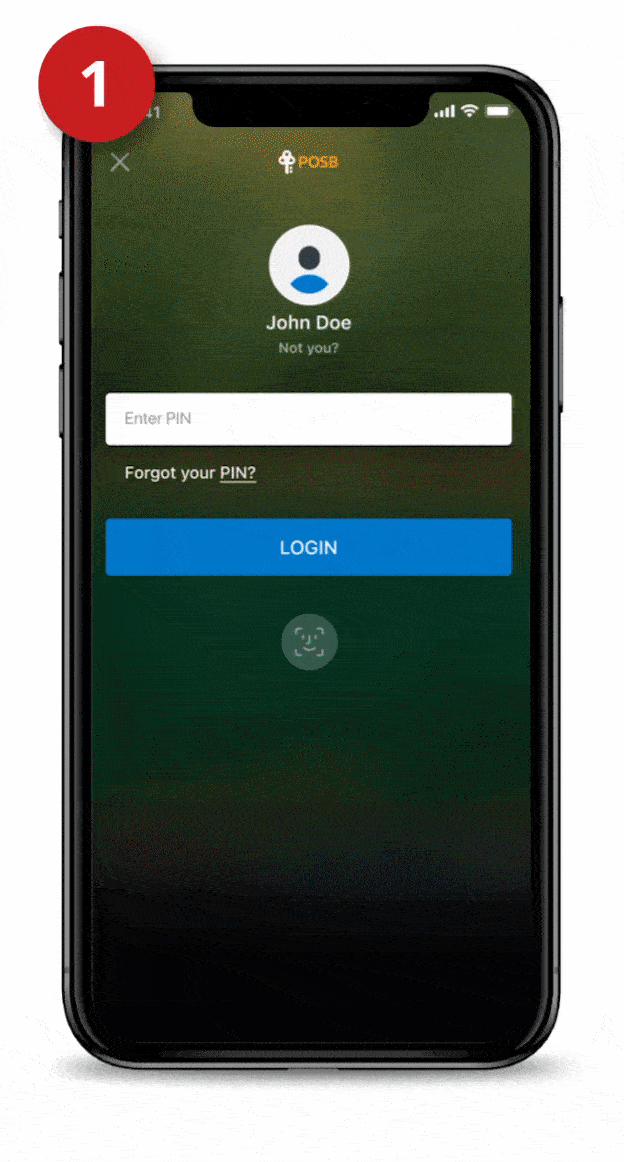 | Step 1 Step 2 Step 3 Step 4 Step 5 Step 6 Step 7 |
 | Step 1 Step 2 Step 3 Step 4 Step 5 Step 6 Step 7 Step 8 |

Transfer funds to your loved ones back home anytime, anywhere, with $03 fees on the same day via DBS Remit.
3 Terms and conditions apply.
How to add Payee for DBS Remit?
- Log in to digibank Mobile with your Touch / Face ID or digibank User ID & PIN.
- Tap Pay & Transfer and select Overseas.
- Tap Add Overseas Recipient and select the Country.
- Enter your recipient's Bank Details followed by their Account & Personal Details.
- Tap Next to review your recipient's details and tap Add Recipient Now.
- Follow the 2-Factor Authentication Instructions to complete the request.
How to transfer overseas?
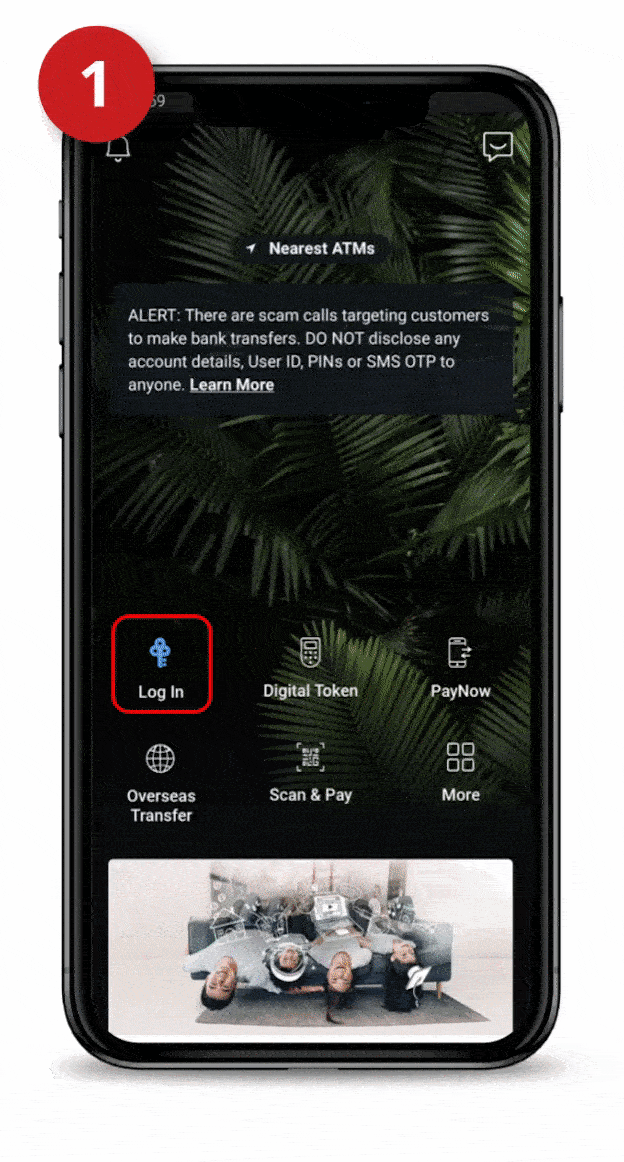 | Step 1 Step 2 Step 3 Step 4 Step 5 Step 6 |

Just use PayNow or PayLah! on your mobile phone with just a few taps! No need for ATMs, or bulky wallets.
PayNow
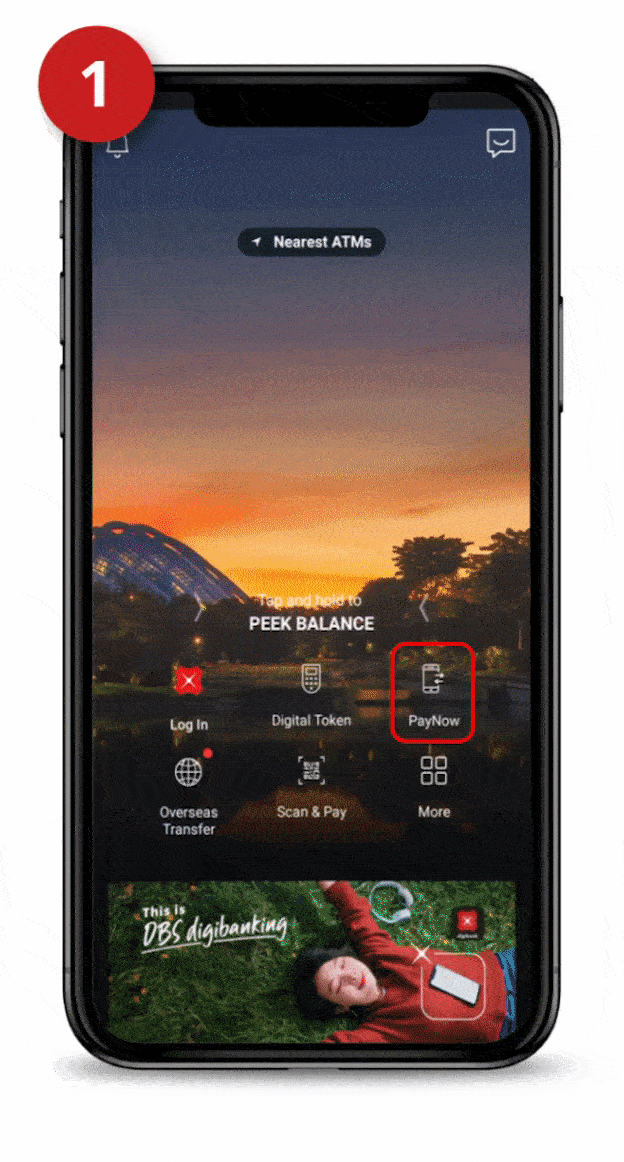 | Step 1 Step 2 Step 3 Step 4 Note: Please verify and confirm the recipient’s nickname before transferring the money. |
PayLah!
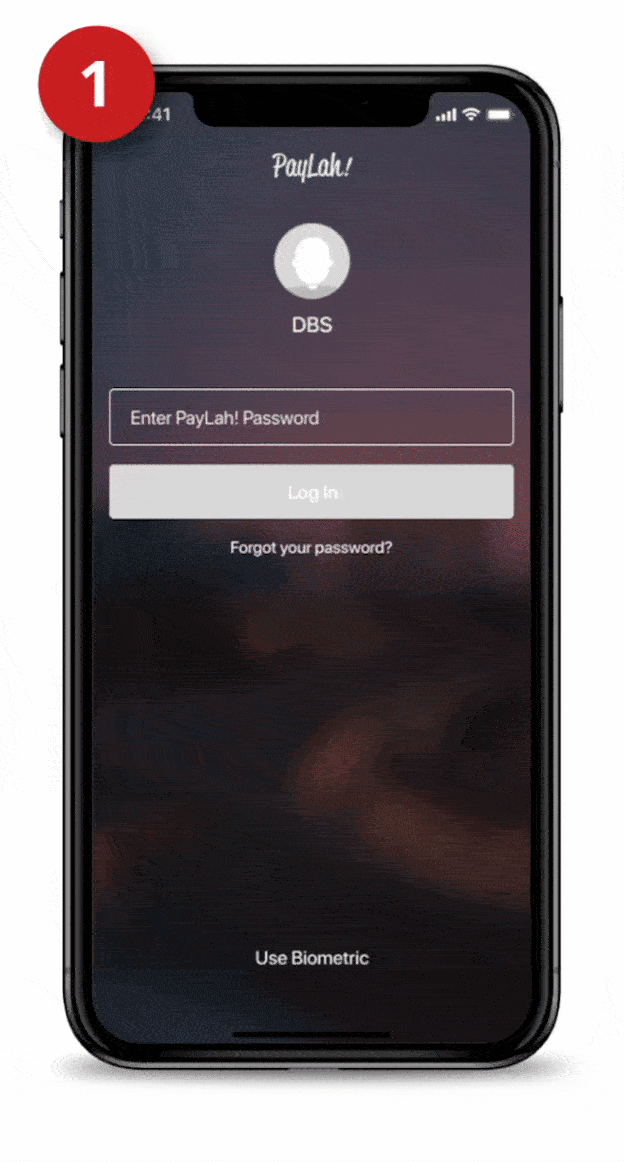 | Step 1 Step 2 Step 3 Step 4 Step 5 Step 6 Note: Please verify and confirm the recipient’s nickname before transferring the money. |

Use your trusty DBS Visa Debit Card to shop, ride, and earn rewards with your spend. Need cash? Just withdraw from any ATM with your card and PIN.
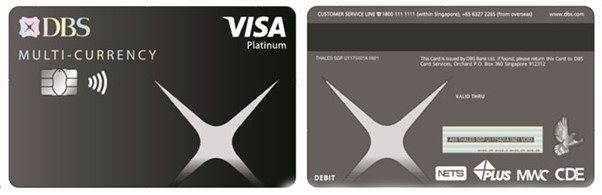
Up to 4% Cashback on what you want, every time
Get up to 4% cashback when you spend on online food delivery, local transport and in foreign currency (including online purchases). Simply spend a minimum of S$500 on Visa and keep your cash withdrawals to S$400 and below in the same month.
Tap and SimplyGo
Tap and SimplyGo on buses and trains without having to top up.
No foreign exchange fee
When you link your DBS Visa Debit Card to any multi-currency account with DBS.
Transaction Limits for DBS Visa Debit Card (for Work Permit Segment)
| Type of limit | Default transaction limit |
|---|---|
| Debit spend limit | S$200 |
| ATM Cash withdrawal limit4 | S$1,000 |
| NETS Point-of-sale limit | S$1,000 |
Important note:
4 The total amount of cash that you can withdraw per day at both local and overseas ATMs is capped. This daily cash withdrawal limit applies regardless of the number of cards you have. Click here for details.


